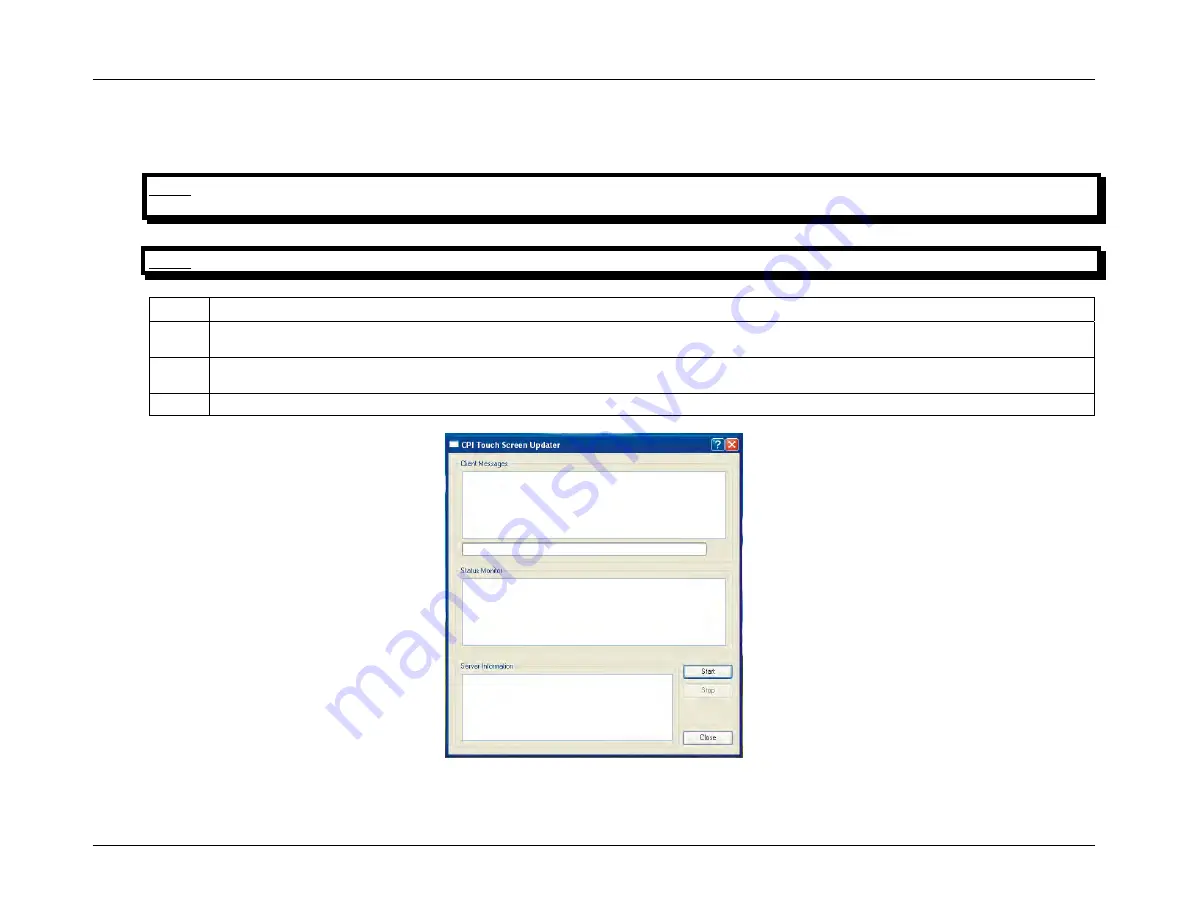
CPI Canada Inc.
Interfacing and Programming
3C
Use and disclosure is subject to the restrictions on the title page of this CPI document.
CMP 200
®
X-Ray Generator Service Manual Ch # 901476-04 Rev. C
Page 3C-115
3C.13.10 Touchscreen Console Firmware Upgrade / Restore (Cont)
TOUCHSCREEN CONSOLE UPGRADE PROCEDURE USING A COMPUTER AND USB CABLE
NOTE: A COMPUTER, HOST-TO-DEVICE USB CABLE AND CPI TOUCHSCREEN UPDATER PROGRAM ARE REQUIRED FOR THIS
PROCEDURE.
NOTE: PLEASE ENSURE ALL RELEVANT UPGRADE FILES ARE SAVED IN AN APPROPRIATE LOCATION ON YOUR COMPUTER.
Step Action
1.
Connect a host-to-device USB cable to any one of COM 1 to COM 4 on a laptop computer and to USBB on the back of the
touchscreen and press
SW1
on the back of the touchscreen. Switch on the touchscreen.
2.
A
System Information
screen will display containing details of the firmware that is loaded on your touchscreen console. Press
NEXT
. This will take you to the
Upgrade Media Selection
window.
3.
Launch CPI Touch Screen Updater (see figure 3C-39) from your computer and click the
START
button.
Figure 3C-39: CPI Touch Screen Updater






























