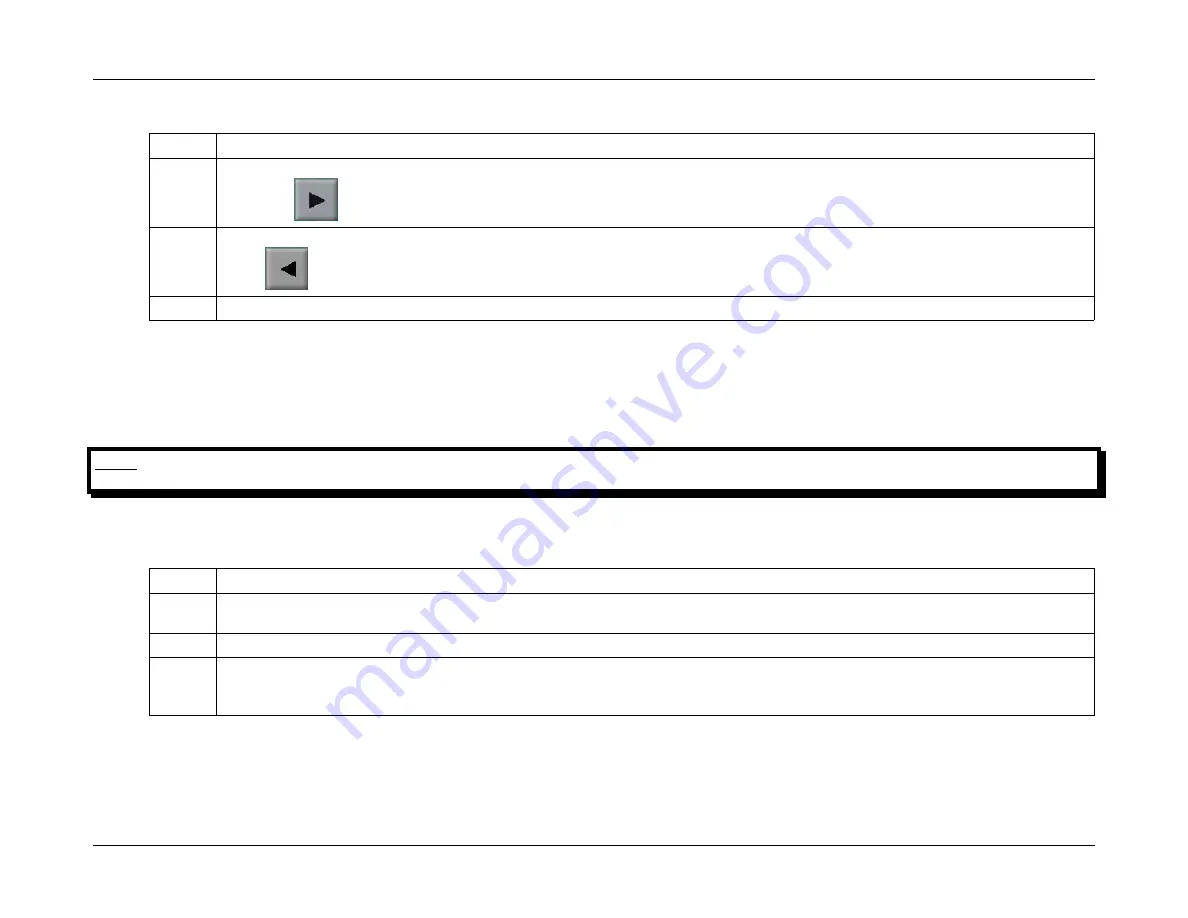
3C
Interfacing and Programming
CPI Canada Inc.
Use and disclosure is subject to the restrictions on the title page of this CPI document.
Page 3C-110
CMP 200
®
X-Ray Generator Service Manual Ch # 901476-04 Rev. C
3C.13.9 Configuration Backup / Restore (Cont)
Step Action
12.
To copy a configuration file from the touchscreen to the USB flash drive, select the desired file from the
Touch Screen
window
and press
. Once the file is copied successfully it will appear in the
USB Device
window of the
USB File Transfer Utility
.
13.
To copy a configuration file from a USB flash drive to the touchscreen select the desired file from the
USB Device
window and
press
. Once the file is copied successfully it will appear in the
Touch Screen
window of the
USB File Transfer Utility
.
14.
When finished, press
Close
to exit.
3C.13.10 Touchscreen Console Firmware Upgrade / Restore
This feature allows you to upgrade or restore from backup the firmware in your touchscreen console. A USB flash drive or computer containing the
upgrade / original files and a USB cable are required to perform this upgrade.
NOTE:
PLEASE BACKUP ANY APR DATA TO A USB FLASH DRIVE BEFORE PERFORMING A TOUCHSCREEN FIRMWARE UPDATE.
PLEASE SEE “APR BACKUP AND RESTORE - APR USB FILE TRANSFER UTILITY” IN THIS CHAPTER.
TOUCHSCREEN CONSOLE UPGRADE PROCEDURE USING A USB FLASH DRIVE
Step Action
1.
Insert a USB flash drive containing the upgrade / original firmware and press
SW1
on the back of the touchscreen. Switch on the
touchscreen.
2.
A
System Information
screen will display containing details about the firmware on your touchscreen. Press
Next.
3.
You will be taken to an
Upgrade Media Selection
window that will allow you to choose the method of loading (USB flash drive or
computer). Select
Upgrade via a USB Memory Stick.
A pop-up window will display with a list of available firmware files (see
figure 3C-35).
Note: The firmware file will always have the .cpm extension.
Select the desired upgrade file and press
Open
.






























