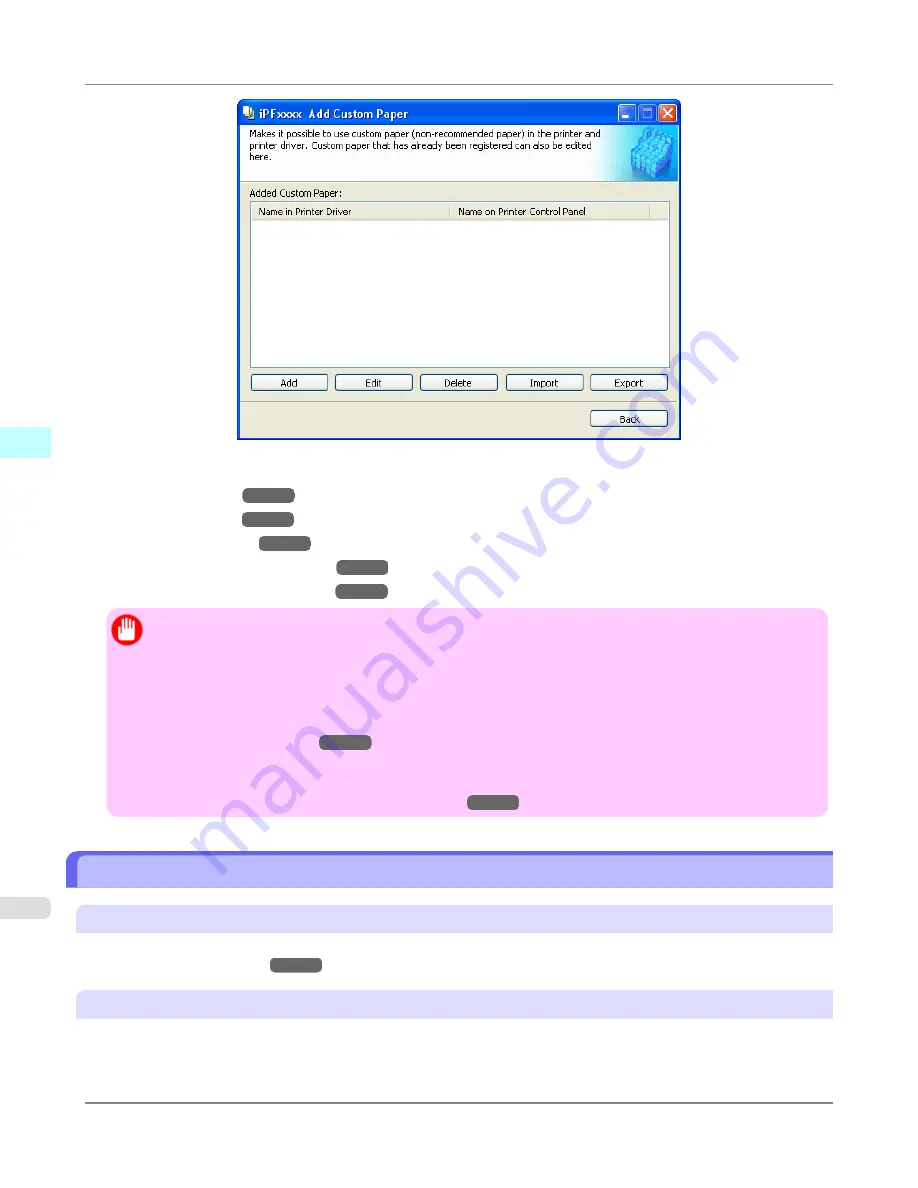
The following operations can be performed from this screen.
•
Add Custom Paper
→P.459
•
Edit Custom Paper
→P.469
•
Delete Custom Paper
→P.468
•
Export Custom Media Information
→P.470
•
Import Custom Media Information
→P.471
Important
•
When adding, editing, or deleting custom paper, make the same changes on all of the other PCs that use the
target printer. The changes can be made easily by creating a Custom Media Information File (.am1 file) using
the custom paper export function and importing the file on the other PCs.
•
When using custom paper in another printer, always add the custom paper to that printer before use.
•
Canon genuine paper and feed confirmed paper cannot be changed from this dialog box. Refer to "
Editing
Media Type Information
→P.445
".
•
Changing the display order of media types displayed in the printer control panel and printer driver is per-
formed from the
Edit Media Types
dialog box regardless of whether it is Canon genuine paper or custom
paper. Refer to "
Editing Media Type Information
→P.445
".
Compatible Paper
Paper specifications
Refer to "Specifications" and "Paper" for specifications such as thickness and size of paper that can be added as custom
paper
(See "
Specifications
.")
→P.859
Notes on the operating environment
In low humidity environments (below 40%), your printer may develop the following problems.
•
Paper becomes curled or wrinkled.
Windows Software
>
Media Configuration Tool
>
Compatible Paper
iPF6300
4
458
Содержание 3807B007
Страница 18: ......
Страница 729: ...Handling Paper Paper 712 Handling rolls 718 Handling sheets 747 Output Stacker 758 Handling Paper iPF6300 6 711 ...
Страница 770: ...Handling Paper Handling sheets Loading Sheets in the Feed Slot iPF6300 6 752 ...
Страница 779: ...Handling Paper Output Stacker iPF6300 Using the Output Stacker 6 761 ...
Страница 844: ... Example Loading sheets Printer Parts Control Panel How to View Instructions with Navigate iPF6300 8 826 ...
Страница 916: ...5 Click Finish Network Setting Network Setting Mac OS X Configuring the Destination for Bonjour Network iPF6300 9 898 ...
Страница 1020: ...Appendix How to use this manual 1003 Disposal of the product 1013 Appendix iPF6300 13 1002 ...
Страница 1031: ...Disposal of the product WEEE Directive 1014 Appendix Disposal of the product iPF6300 13 1013 ...
Страница 1032: ...WEEE Directive Appendix Disposal of the product WEEE Directive iPF6300 13 1014 ...
Страница 1033: ...Appendix Disposal of the product iPF6300 WEEE Directive 13 1015 ...
Страница 1034: ...Appendix Disposal of the product WEEE Directive iPF6300 13 1016 ...
Страница 1035: ...Appendix Disposal of the product iPF6300 WEEE Directive 13 1017 ...
Страница 1036: ...Appendix Disposal of the product WEEE Directive iPF6300 13 1018 ...
Страница 1037: ...Appendix Disposal of the product iPF6300 WEEE Directive 13 1019 ...
Страница 1038: ...Appendix Disposal of the product WEEE Directive iPF6300 13 1020 ...
Страница 1039: ...Appendix Disposal of the product iPF6300 WEEE Directive 13 1021 ...
Страница 1040: ...Appendix Disposal of the product WEEE Directive iPF6300 13 1022 ...
Страница 1042: ...V Vacuum Strength 780 W When to replace 911 ...
Страница 1043: ......
Страница 1044: ... CANON INC 2010 ...
















































