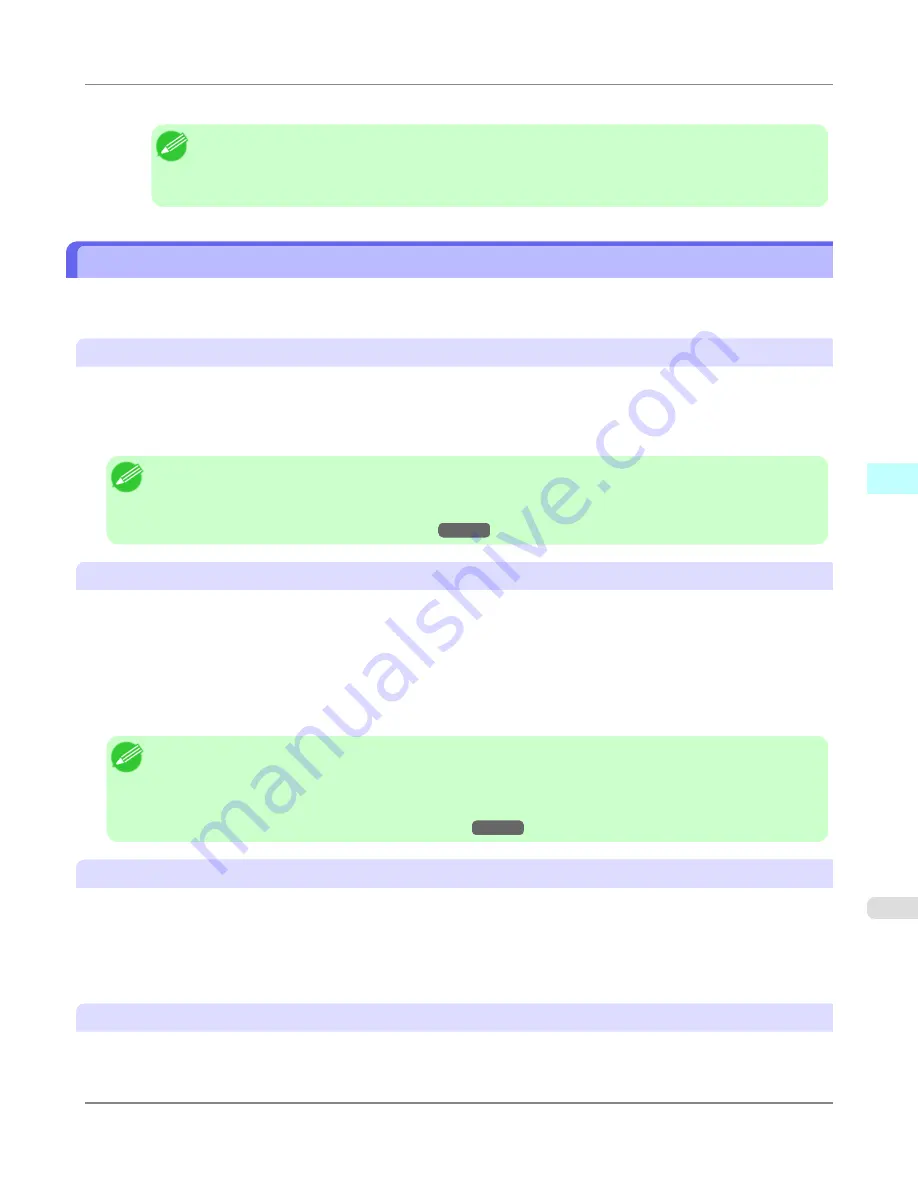
The custom paper is added to the control panel of the printer and to the printer driver of the PC you are using.
Note
•
When the custom paper is correctly added to the printer driver, the name of the added custom paper is
displayed in the
Edit Media Types
dialog box that is opened by
Add Genuine Paper
in the Media
Configuration Tool window.
Warnings
Take note of the following warnings when added custom paper other than Canon genuine paper and feed confirmed paper to
the printer driver and the printer itself.
About the Cutter
•
Depending on the paper, there are types that cannot be cut by the cutter unit, and types that speed deterioration of the
blade and cause damage to the cutter. For thick paper, hard paper, etc. do not use the cutter unit, and instead cut the roll
paper using scissors, etc. after printing. In this case, select
User Cut
as the
Automatic Cutting Settings
in the
Roll
Paper Settings
dialog box.
Note
•
If the cutter is damaged, contact your Canon dealer for assistance.
•
Refer to "Specifying the Cutting Method for Rolls" for details on the methods for cutting roll paper.
(See
"
Specifying the Cutting Method for Rolls
.")
→P.735
About the Printhead
•
If the printhead rubs against the paper during printing, this may cause damage to the printhead. If the printhead is rub-
bing against the paper, configure the
Vacuum Strength
in the
Step 5: Configure the amount of ink used
dialog box
as follows.
•
For paper-based media such as Heavyweight Coated Paper: Set to
Strong
or
Strongest
•
For film-based media such as CAD Tracing Paper: Set to
Standard
,
Strong
, or
Strongest
•
For thin paper of thickness 0.1mm or less: Set to
Weakest
Note
•
If the printhead still rubs even after changing the
Vacuum Strength
, set the
Head Height
to be higher in the
Step 5: Configure the amount of ink used
dialog box.
•
Refer to "Paper rubs against the Printhead" for details on how to handle the printhead rubbing against the
paper.
(See "
Paper rubs against the printhead
.")
→P.955
About Borderless Printing
•
When performing borderless printing on paper where the ink does not dry well, the cutter unit may leave scratches
where it touches the printed surface, or may not cut correctly. In this kind of situation, configure the amount of time to
wait for the ink to dry after printing using
Drying Time
in the
Roll Paper Settings
dialog box.
Alternatively, if the paper cannot be cut well by the cutter, set the
Automatic Cutting Settings
to
User Cut
in the
Roll
Paper Settings
dialog box, and cut the roll paper using scissors, etc.
About the Print Quality
•
If the edges of images are blurry, set the
Vacuum Strength
to be weaker in the
Step 5: Configure the amount of ink
used
dialog box.
Mac OS X Software
>
Media Configuration Tool
>
iPF6300
Warnings
5
709
Содержание 3807B007
Страница 18: ......
Страница 729: ...Handling Paper Paper 712 Handling rolls 718 Handling sheets 747 Output Stacker 758 Handling Paper iPF6300 6 711 ...
Страница 770: ...Handling Paper Handling sheets Loading Sheets in the Feed Slot iPF6300 6 752 ...
Страница 779: ...Handling Paper Output Stacker iPF6300 Using the Output Stacker 6 761 ...
Страница 844: ... Example Loading sheets Printer Parts Control Panel How to View Instructions with Navigate iPF6300 8 826 ...
Страница 916: ...5 Click Finish Network Setting Network Setting Mac OS X Configuring the Destination for Bonjour Network iPF6300 9 898 ...
Страница 1020: ...Appendix How to use this manual 1003 Disposal of the product 1013 Appendix iPF6300 13 1002 ...
Страница 1031: ...Disposal of the product WEEE Directive 1014 Appendix Disposal of the product iPF6300 13 1013 ...
Страница 1032: ...WEEE Directive Appendix Disposal of the product WEEE Directive iPF6300 13 1014 ...
Страница 1033: ...Appendix Disposal of the product iPF6300 WEEE Directive 13 1015 ...
Страница 1034: ...Appendix Disposal of the product WEEE Directive iPF6300 13 1016 ...
Страница 1035: ...Appendix Disposal of the product iPF6300 WEEE Directive 13 1017 ...
Страница 1036: ...Appendix Disposal of the product WEEE Directive iPF6300 13 1018 ...
Страница 1037: ...Appendix Disposal of the product iPF6300 WEEE Directive 13 1019 ...
Страница 1038: ...Appendix Disposal of the product WEEE Directive iPF6300 13 1020 ...
Страница 1039: ...Appendix Disposal of the product iPF6300 WEEE Directive 13 1021 ...
Страница 1040: ...Appendix Disposal of the product WEEE Directive iPF6300 13 1022 ...
Страница 1042: ...V Vacuum Strength 780 W When to replace 911 ...
Страница 1043: ......
Страница 1044: ... CANON INC 2010 ...






























