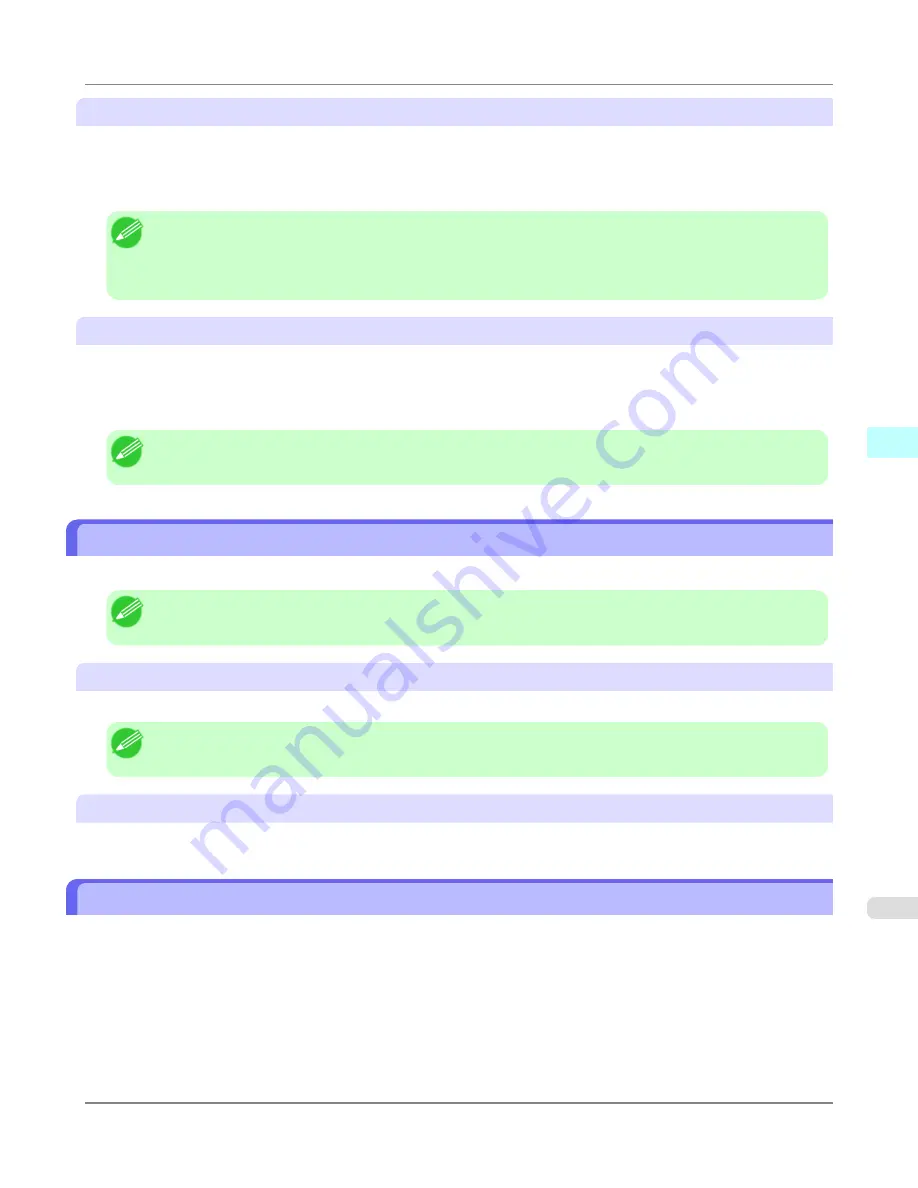
Jobs on Printer
This shows a list of the print jobs currently held on printers.
You can change the number of jobs displayed per page using the
Print Jobs Shown Per Page
setting in the
View
menu or
the toolbar.
You can skip to a particular page using the
Go to
option in the
View
menu or the toolbar.
Note
•
For printers with built-in hard disks, you can view up to 500 print jobs per printer.
•
For printers without built-in hard disks, you can view up to 32 print jobs per printer. However, only 10 jobs
can be displayed if the printer is switched off.
Regularly Acquired Jobs
This shows a list of regularly acquired print jobs.
To view all the jobs in a set period, specify the period using
Period
and then
Starting Date
(or
Starting Day of Week
or
Starting Month
) in the
View
menu or the toolbar.
For example, to view monthly job logs starting on the 1st of each month, set
Period
to
Monthly
and set
Starting Date
to
1
.
Note
•
Up to 10,000 regularly acquired jobs are displayed for each printer.
Exporting Print Job Data as a CSV File
You can export the collected print job data in the form of a CSV file by selecting
Export Job Cost Data
in the
File
menu.
Note
•
You can also select
Export Job Cost Data
using the icon in the toolbar.
Selected Jobs
Exports the data for the selected print jobs in the job list as a CSV file.
Note
•
You can select multiple jobs by holding down the Shift key or Ctrl key as you click the job names.
Listed Jobs
Exports the data for the print jobs currently displayed in the list as a CSV file.
Showing Job Properties
If you select a job in the job list and then select
Show Job Properties
in the
File
menu, the
Job Properties
dialog box
appears, allowing you to check information such as detailed cost data.
You can copy text-based information in this dialog box to the clipboard by clicking the
Copy
button.
Windows Software
>
Accounting
>
iPF6300
Exporting Print Job Data as a CSV File
4
431
Содержание 3807B007
Страница 18: ......
Страница 729: ...Handling Paper Paper 712 Handling rolls 718 Handling sheets 747 Output Stacker 758 Handling Paper iPF6300 6 711 ...
Страница 770: ...Handling Paper Handling sheets Loading Sheets in the Feed Slot iPF6300 6 752 ...
Страница 779: ...Handling Paper Output Stacker iPF6300 Using the Output Stacker 6 761 ...
Страница 844: ... Example Loading sheets Printer Parts Control Panel How to View Instructions with Navigate iPF6300 8 826 ...
Страница 916: ...5 Click Finish Network Setting Network Setting Mac OS X Configuring the Destination for Bonjour Network iPF6300 9 898 ...
Страница 1020: ...Appendix How to use this manual 1003 Disposal of the product 1013 Appendix iPF6300 13 1002 ...
Страница 1031: ...Disposal of the product WEEE Directive 1014 Appendix Disposal of the product iPF6300 13 1013 ...
Страница 1032: ...WEEE Directive Appendix Disposal of the product WEEE Directive iPF6300 13 1014 ...
Страница 1033: ...Appendix Disposal of the product iPF6300 WEEE Directive 13 1015 ...
Страница 1034: ...Appendix Disposal of the product WEEE Directive iPF6300 13 1016 ...
Страница 1035: ...Appendix Disposal of the product iPF6300 WEEE Directive 13 1017 ...
Страница 1036: ...Appendix Disposal of the product WEEE Directive iPF6300 13 1018 ...
Страница 1037: ...Appendix Disposal of the product iPF6300 WEEE Directive 13 1019 ...
Страница 1038: ...Appendix Disposal of the product WEEE Directive iPF6300 13 1020 ...
Страница 1039: ...Appendix Disposal of the product iPF6300 WEEE Directive 13 1021 ...
Страница 1040: ...Appendix Disposal of the product WEEE Directive iPF6300 13 1022 ...
Страница 1042: ...V Vacuum Strength 780 W When to replace 911 ...
Страница 1043: ......
Страница 1044: ... CANON INC 2010 ...






























