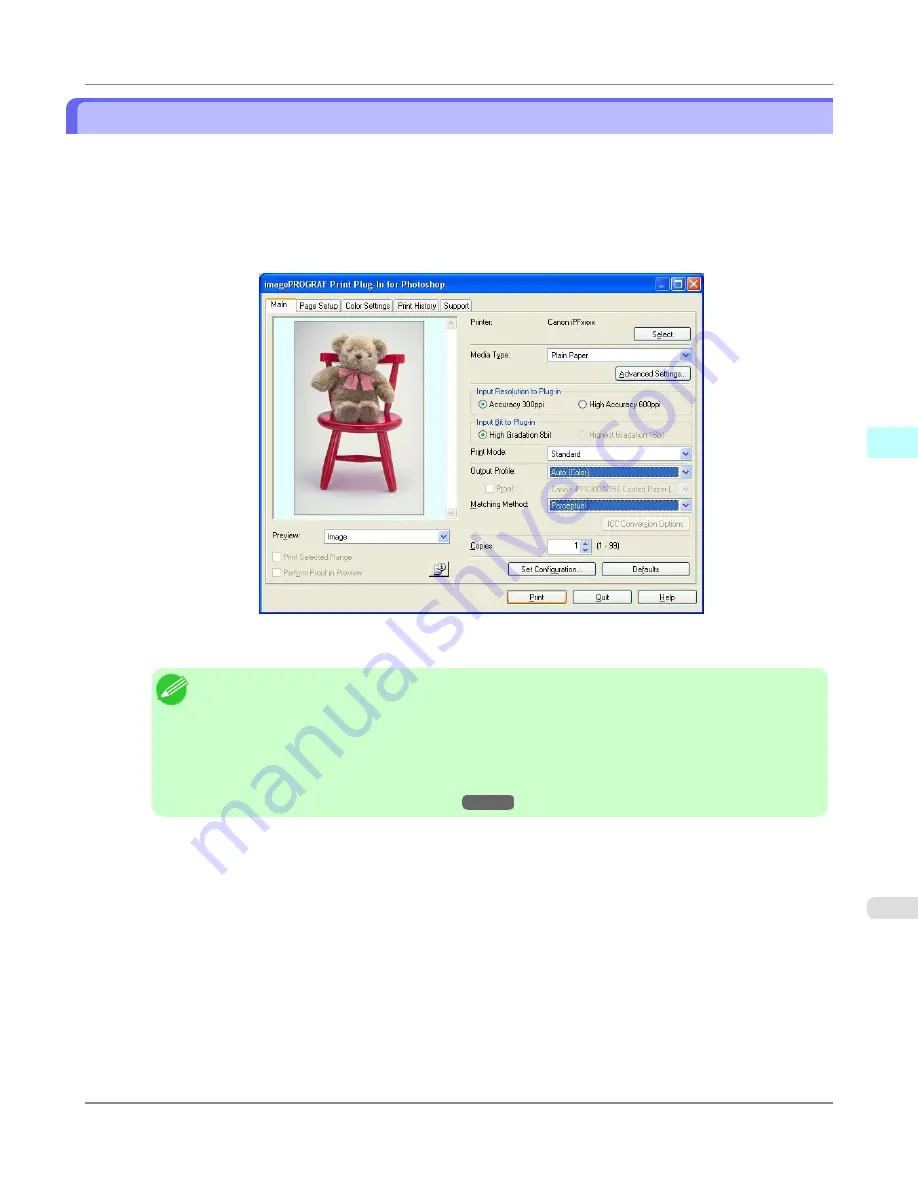
Adjust the Colors by Color Matching
When you print a color image imported from a scanner or a digital camera, the image may appear different from the image
on the screen. That is due to the differences in color on the screen and in the printer. In Print Plug-In, you can get the color
balance of the print product closer to the color balance displayed on the screen through performing ICC (International Color
Consortium) color profile settings, matching method settings, and settings for the internal profile, which performs optimum
color conversion in response to media and resolution settings.
1.
Display the
Main
sheet.
2.
Select the profile in
Output Profile
.
Note
•
When you place a checkmark in
Perform Proof in Preview
, you can check the color matching in the
preview. This may not be displayed depending on how you set
Media Type
.
•
The details of
Output Profile
you have set is saved even when you close the Print Plug-In, but when
the specified profile cannot be located it is set to
Auto (Color)
.
•
If an ICC profile is selected as the
Output Profile
, Adobe CMM can be selected as the color conver-
sion engine. Refer to
Using Adobe CMM
→P.342
for details.
3.
Select the profile matching method in
Matching Method
.
4.
Click the
button.
Printing begins with the output profile and matching method that you have set.
Windows Software
>
Print Plug-In for Photoshop/Digital Photo Professional
>
iPF6300
Adjust the Colors by Color Matching
4
339
Содержание 3807B007
Страница 18: ......
Страница 729: ...Handling Paper Paper 712 Handling rolls 718 Handling sheets 747 Output Stacker 758 Handling Paper iPF6300 6 711 ...
Страница 770: ...Handling Paper Handling sheets Loading Sheets in the Feed Slot iPF6300 6 752 ...
Страница 779: ...Handling Paper Output Stacker iPF6300 Using the Output Stacker 6 761 ...
Страница 844: ... Example Loading sheets Printer Parts Control Panel How to View Instructions with Navigate iPF6300 8 826 ...
Страница 916: ...5 Click Finish Network Setting Network Setting Mac OS X Configuring the Destination for Bonjour Network iPF6300 9 898 ...
Страница 1020: ...Appendix How to use this manual 1003 Disposal of the product 1013 Appendix iPF6300 13 1002 ...
Страница 1031: ...Disposal of the product WEEE Directive 1014 Appendix Disposal of the product iPF6300 13 1013 ...
Страница 1032: ...WEEE Directive Appendix Disposal of the product WEEE Directive iPF6300 13 1014 ...
Страница 1033: ...Appendix Disposal of the product iPF6300 WEEE Directive 13 1015 ...
Страница 1034: ...Appendix Disposal of the product WEEE Directive iPF6300 13 1016 ...
Страница 1035: ...Appendix Disposal of the product iPF6300 WEEE Directive 13 1017 ...
Страница 1036: ...Appendix Disposal of the product WEEE Directive iPF6300 13 1018 ...
Страница 1037: ...Appendix Disposal of the product iPF6300 WEEE Directive 13 1019 ...
Страница 1038: ...Appendix Disposal of the product WEEE Directive iPF6300 13 1020 ...
Страница 1039: ...Appendix Disposal of the product iPF6300 WEEE Directive 13 1021 ...
Страница 1040: ...Appendix Disposal of the product WEEE Directive iPF6300 13 1022 ...
Страница 1042: ...V Vacuum Strength 780 W When to replace 911 ...
Страница 1043: ......
Страница 1044: ... CANON INC 2010 ...






























