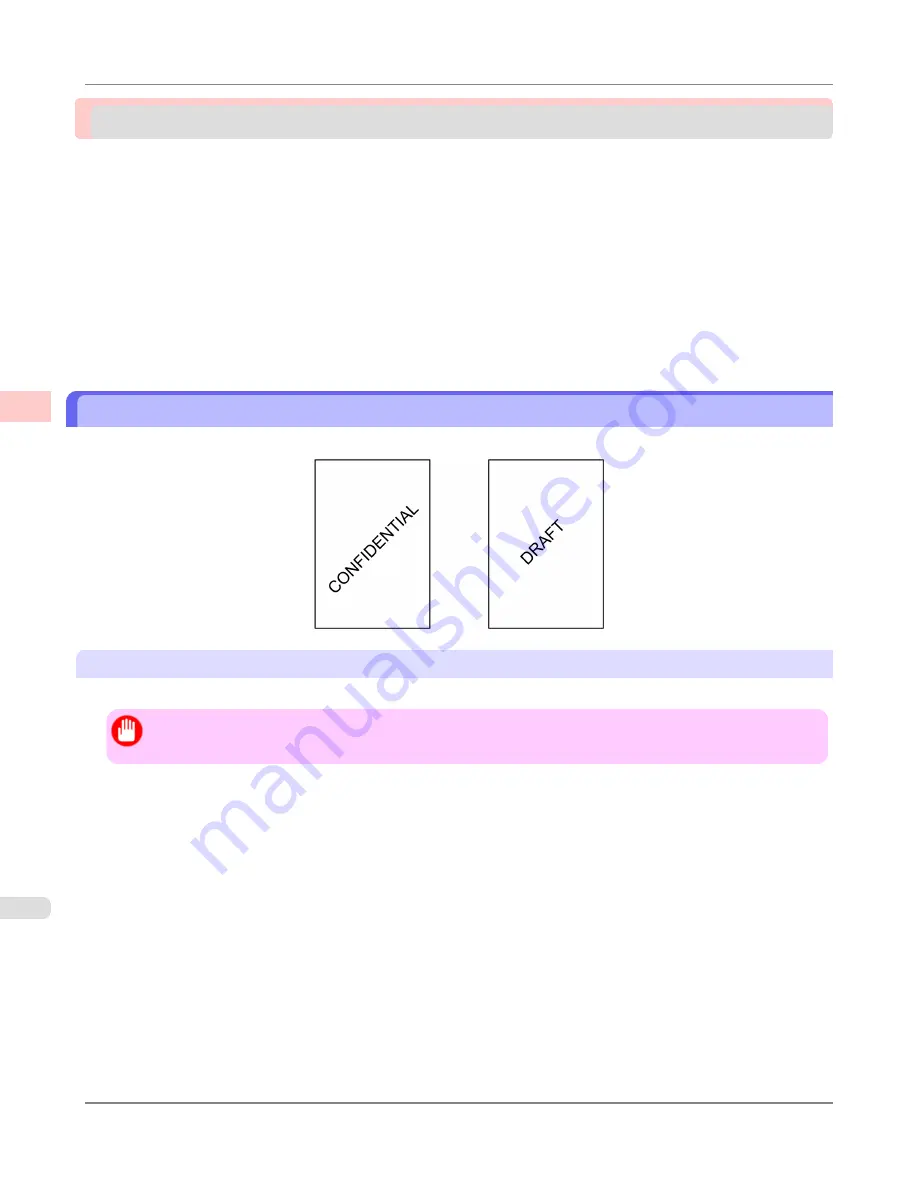
Other useful settings
Printing With Watermarks ................................................................................................................................
180
Printing with Watermarks— COPY, FILE COPY, and so on (Windows) .....................................................
181
Making the Original Orientation Match the Paper Orientation .........................................................................
184
Making the Original Orientation Match the Paper Orientation (Windows) ...................................................
184
Making the Original Orientation Match the Paper Orientation (Mac OS X) .................................................
186
Using Favorites ...............................................................................................................................................
190
Cutting Roll Paper After Printing .....................................................................................................................
190
Cutting Roll Paper After Printing (Windows) ...............................................................................................
190
Cutting Roll Paper After Printing (Mac OS X) .............................................................................................
192
Printing With Watermarks
You can add watermarks (background images) to documents that require special handling.
Watermark
Watermarks are applied to all pages of your document.
Important
•
Watermarks are not printed if you select poster as the type of page layout.
The following watermarks are provided:
•
CONFIDENTIAL
•
COPY
•
DRAFT
•
FILE COPY
•
FINAL
•
PRELIMINARY
•
PROOF
•
TOP SECRET
You can also create your own watermarks. Specify the following options to customize your watermark.
•
Watermark string: Specify the font, size, color, and so on. Surround the watermark with a frame, if desired.
•
Watermark position: Specify the position on the page, the angle, and so on.
Enhanced Printing Options
>
Other useful settings
>
Printing With Watermarks
iPF6300
3
180
Содержание 3807B007
Страница 18: ......
Страница 729: ...Handling Paper Paper 712 Handling rolls 718 Handling sheets 747 Output Stacker 758 Handling Paper iPF6300 6 711 ...
Страница 770: ...Handling Paper Handling sheets Loading Sheets in the Feed Slot iPF6300 6 752 ...
Страница 779: ...Handling Paper Output Stacker iPF6300 Using the Output Stacker 6 761 ...
Страница 844: ... Example Loading sheets Printer Parts Control Panel How to View Instructions with Navigate iPF6300 8 826 ...
Страница 916: ...5 Click Finish Network Setting Network Setting Mac OS X Configuring the Destination for Bonjour Network iPF6300 9 898 ...
Страница 1020: ...Appendix How to use this manual 1003 Disposal of the product 1013 Appendix iPF6300 13 1002 ...
Страница 1031: ...Disposal of the product WEEE Directive 1014 Appendix Disposal of the product iPF6300 13 1013 ...
Страница 1032: ...WEEE Directive Appendix Disposal of the product WEEE Directive iPF6300 13 1014 ...
Страница 1033: ...Appendix Disposal of the product iPF6300 WEEE Directive 13 1015 ...
Страница 1034: ...Appendix Disposal of the product WEEE Directive iPF6300 13 1016 ...
Страница 1035: ...Appendix Disposal of the product iPF6300 WEEE Directive 13 1017 ...
Страница 1036: ...Appendix Disposal of the product WEEE Directive iPF6300 13 1018 ...
Страница 1037: ...Appendix Disposal of the product iPF6300 WEEE Directive 13 1019 ...
Страница 1038: ...Appendix Disposal of the product WEEE Directive iPF6300 13 1020 ...
Страница 1039: ...Appendix Disposal of the product iPF6300 WEEE Directive 13 1021 ...
Страница 1040: ...Appendix Disposal of the product WEEE Directive iPF6300 13 1022 ...
Страница 1042: ...V Vacuum Strength 780 W When to replace 911 ...
Страница 1043: ......
Страница 1044: ... CANON INC 2010 ...
















































