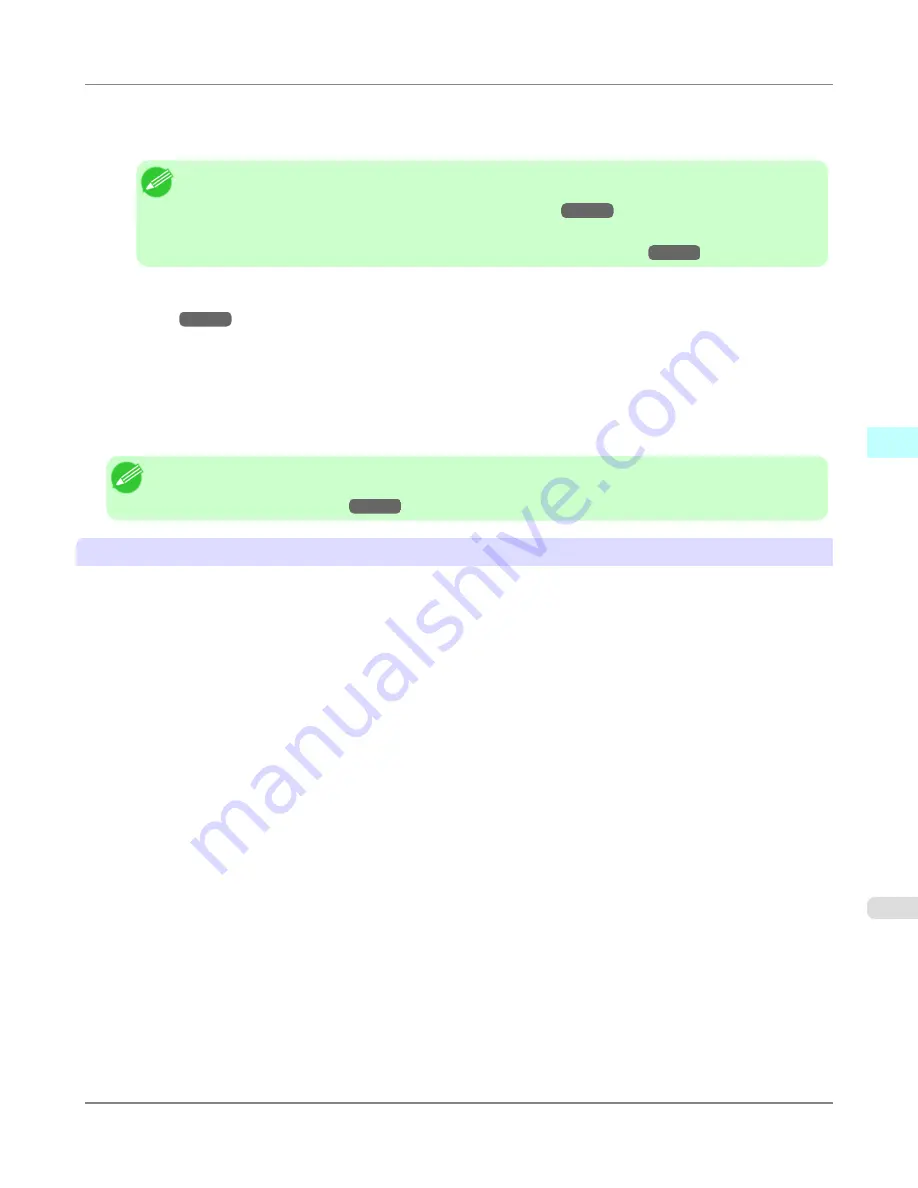
•
If horizontal bands with different color tone appear in the printed material, execute
Paper Feed Adjustment
in the
Step 4: Paper feed adjustment
dialog box. If you have already executed
Paper Feed Adjustment
, execute
Adj. Fine
Feed
from the printer control panel and fine tune the amount of paper feed.
Note
•
Refer to "Fine-Tuning the Paper Feed Amount (Adj. Fine Feed)" for details on
Adj. Fine Feed
.
(See
"
Fine-Tuning the Paper Feed Amount (Adj. Fine Feed)
.")
→P.776
•
If horizontal bands appear even after executing
Adj. Fine Feed
, refer to "Banding in different colors
occurs" in "Troubleshooting".
(See "
Banding in different colors occurs
.")
→P.958
•
If printed sheets are affected by banding in different colors toward the end of the sheet (about 20–30 mm from the
edge), try adjusting the feed amount of the trailing edge of sheets.
(See "
Adjusting Color on the Trailing Edge of
Sheets
.")
→P.778
•
If you cannot obtain sufficiently high print quality, change the maximum ink usage, or change the media type used as
the basis for the custom paper in the
Step 1: Select the standard paper
dialog box.
•
If there is no luster in printed material, set the paper used as the basis for the custom paper to a paper that uses photo
ink as the Black ink.
The types of Black ink used are displayed on the right side of each media type in the
Step 1: Select the standard
paper
dialog box.
Note
•
Refer to "Problems with the printing quality" for details on problems with printing quality. (Refer to "
Prob-
lems with the printing quality
→P.954
")
About the Color Tone
•
The color tone cannot be configured using the Media Configuration Tool. If the color tone needs to be adjusted, pro-
vide an ICC color profile that matches the paper you are using, and select that ICC color profile in your software.
•
Custom paper cannot be used with the ambient light adjustment function or Monitor Matching in Color-Matching
Method.
Windows Software
>
Media Configuration Tool
>
iPF6300
Warnings
4
475
Содержание 3807B007
Страница 18: ......
Страница 729: ...Handling Paper Paper 712 Handling rolls 718 Handling sheets 747 Output Stacker 758 Handling Paper iPF6300 6 711 ...
Страница 770: ...Handling Paper Handling sheets Loading Sheets in the Feed Slot iPF6300 6 752 ...
Страница 779: ...Handling Paper Output Stacker iPF6300 Using the Output Stacker 6 761 ...
Страница 844: ... Example Loading sheets Printer Parts Control Panel How to View Instructions with Navigate iPF6300 8 826 ...
Страница 916: ...5 Click Finish Network Setting Network Setting Mac OS X Configuring the Destination for Bonjour Network iPF6300 9 898 ...
Страница 1020: ...Appendix How to use this manual 1003 Disposal of the product 1013 Appendix iPF6300 13 1002 ...
Страница 1031: ...Disposal of the product WEEE Directive 1014 Appendix Disposal of the product iPF6300 13 1013 ...
Страница 1032: ...WEEE Directive Appendix Disposal of the product WEEE Directive iPF6300 13 1014 ...
Страница 1033: ...Appendix Disposal of the product iPF6300 WEEE Directive 13 1015 ...
Страница 1034: ...Appendix Disposal of the product WEEE Directive iPF6300 13 1016 ...
Страница 1035: ...Appendix Disposal of the product iPF6300 WEEE Directive 13 1017 ...
Страница 1036: ...Appendix Disposal of the product WEEE Directive iPF6300 13 1018 ...
Страница 1037: ...Appendix Disposal of the product iPF6300 WEEE Directive 13 1019 ...
Страница 1038: ...Appendix Disposal of the product WEEE Directive iPF6300 13 1020 ...
Страница 1039: ...Appendix Disposal of the product iPF6300 WEEE Directive 13 1021 ...
Страница 1040: ...Appendix Disposal of the product WEEE Directive iPF6300 13 1022 ...
Страница 1042: ...V Vacuum Strength 780 W When to replace 911 ...
Страница 1043: ......
Страница 1044: ... CANON INC 2010 ...






























