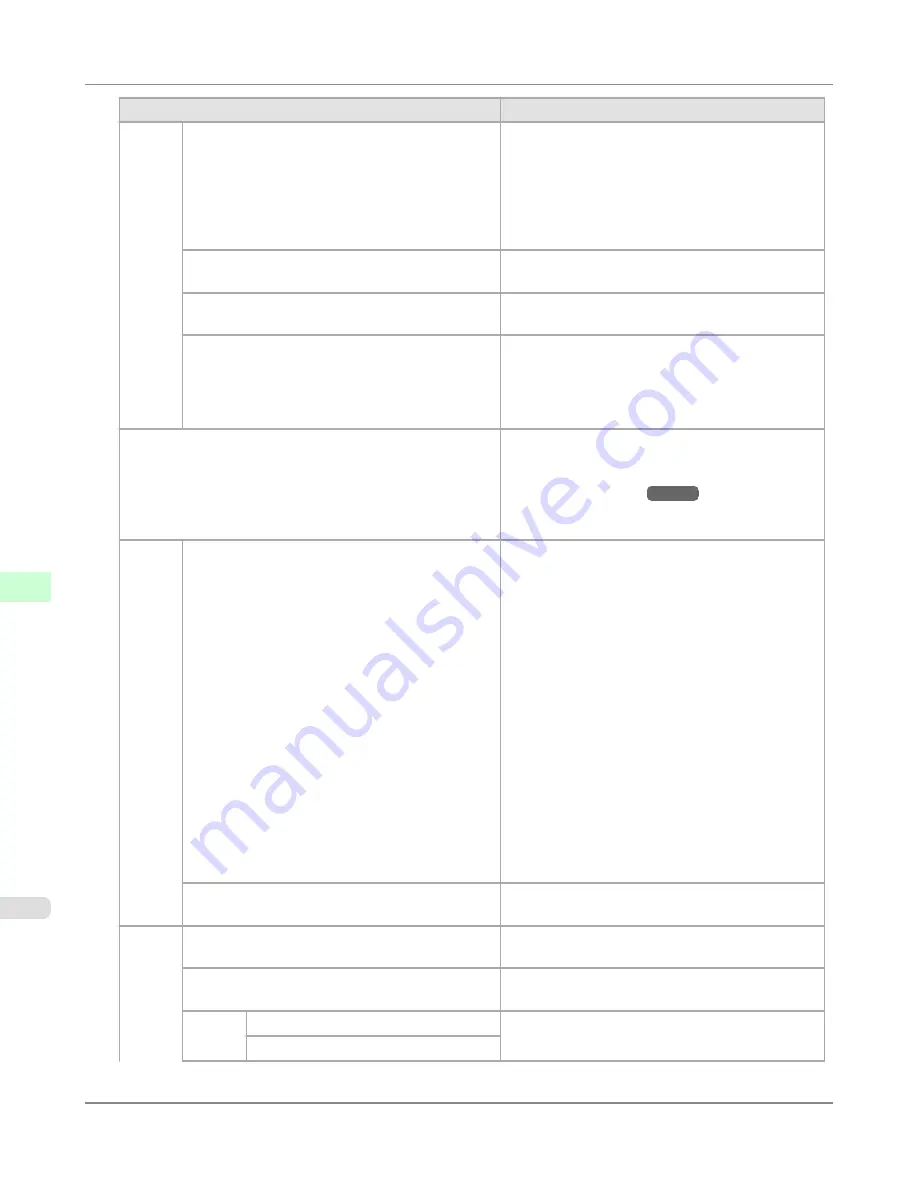
Setting Item
Description, Instructions
System
Setup
Nozzle Check
In
Frequency
, specify the timing for automatic
checks of nozzle clogging. Choose
Standard
to have
the printer adjust the timing for checks based on the
frequency of nozzle use. Choose
1 page
to check
once per page.
Select
Warning
>
On
to display warnings if the noz-
zles clog during printing.
Use RemoteUI
Choosing
Off
prohibits access from RemoteUI. Set-
tings can only be configured from the control panel.
Reset PaprSetngs
Restores settings that you have changed with Media
Configuration Tool to the default values.
Show Job Log
Selecting
Off
prevents display of the log in
Job
Menu
>
Job Log
. Additionally, the log is not printed
if you choose
Job Menu
>
Print Job Log
. Note that
because job logs are not collected, the Status Monitor
accounting functions will not work correctly.
Prep.MovePrinter
Select this option when transferring the printer to an-
other location. Follow the instructions displayed to
complete the required procedure.
(See "
Preparing to
Transfer the Printer
.")
→P.932
Not displayed during a warning message that the re-
maining Maintenance Cartridge capacity is low.
Ad-
min.
Menu
Change Password
By setting a password, you can restrict menu display
and configuration as follows. Enter a number in the
range 0–9999999.
•
Viewing
and
configuration
by
administrators only
IPv4 Settings
Change Password
Init.Admin.Pswd
•
Viewing
and
configuration
by
administrators, and only viewing by other
users
Interface Setup
settings (except
IPv4 Settings
)
Date & Time
Date Format
Time Zone
Use RemoteUI
Reset PaprSetngs
Init.Admin.Pswd
Choose
OK
to restore the
Admin. Menu
password
to the default values.
Printer
Info
Paper Info
Indicates the current paper size, type, and related
printer settings.
Ink Info
Indicates ink levels and maintenance cartridge ca-
pacity.
Head
Info
Printhead L
Indicates information about the printhead.
Printhead R
Printer Parts
>
Control Panel
>
Menu Settings
iPF6300
8
846
Содержание 3807B007
Страница 18: ......
Страница 729: ...Handling Paper Paper 712 Handling rolls 718 Handling sheets 747 Output Stacker 758 Handling Paper iPF6300 6 711 ...
Страница 770: ...Handling Paper Handling sheets Loading Sheets in the Feed Slot iPF6300 6 752 ...
Страница 779: ...Handling Paper Output Stacker iPF6300 Using the Output Stacker 6 761 ...
Страница 844: ... Example Loading sheets Printer Parts Control Panel How to View Instructions with Navigate iPF6300 8 826 ...
Страница 916: ...5 Click Finish Network Setting Network Setting Mac OS X Configuring the Destination for Bonjour Network iPF6300 9 898 ...
Страница 1020: ...Appendix How to use this manual 1003 Disposal of the product 1013 Appendix iPF6300 13 1002 ...
Страница 1031: ...Disposal of the product WEEE Directive 1014 Appendix Disposal of the product iPF6300 13 1013 ...
Страница 1032: ...WEEE Directive Appendix Disposal of the product WEEE Directive iPF6300 13 1014 ...
Страница 1033: ...Appendix Disposal of the product iPF6300 WEEE Directive 13 1015 ...
Страница 1034: ...Appendix Disposal of the product WEEE Directive iPF6300 13 1016 ...
Страница 1035: ...Appendix Disposal of the product iPF6300 WEEE Directive 13 1017 ...
Страница 1036: ...Appendix Disposal of the product WEEE Directive iPF6300 13 1018 ...
Страница 1037: ...Appendix Disposal of the product iPF6300 WEEE Directive 13 1019 ...
Страница 1038: ...Appendix Disposal of the product WEEE Directive iPF6300 13 1020 ...
Страница 1039: ...Appendix Disposal of the product iPF6300 WEEE Directive 13 1021 ...
Страница 1040: ...Appendix Disposal of the product WEEE Directive iPF6300 13 1022 ...
Страница 1042: ...V Vacuum Strength 780 W When to replace 911 ...
Страница 1043: ......
Страница 1044: ... CANON INC 2010 ...
















































