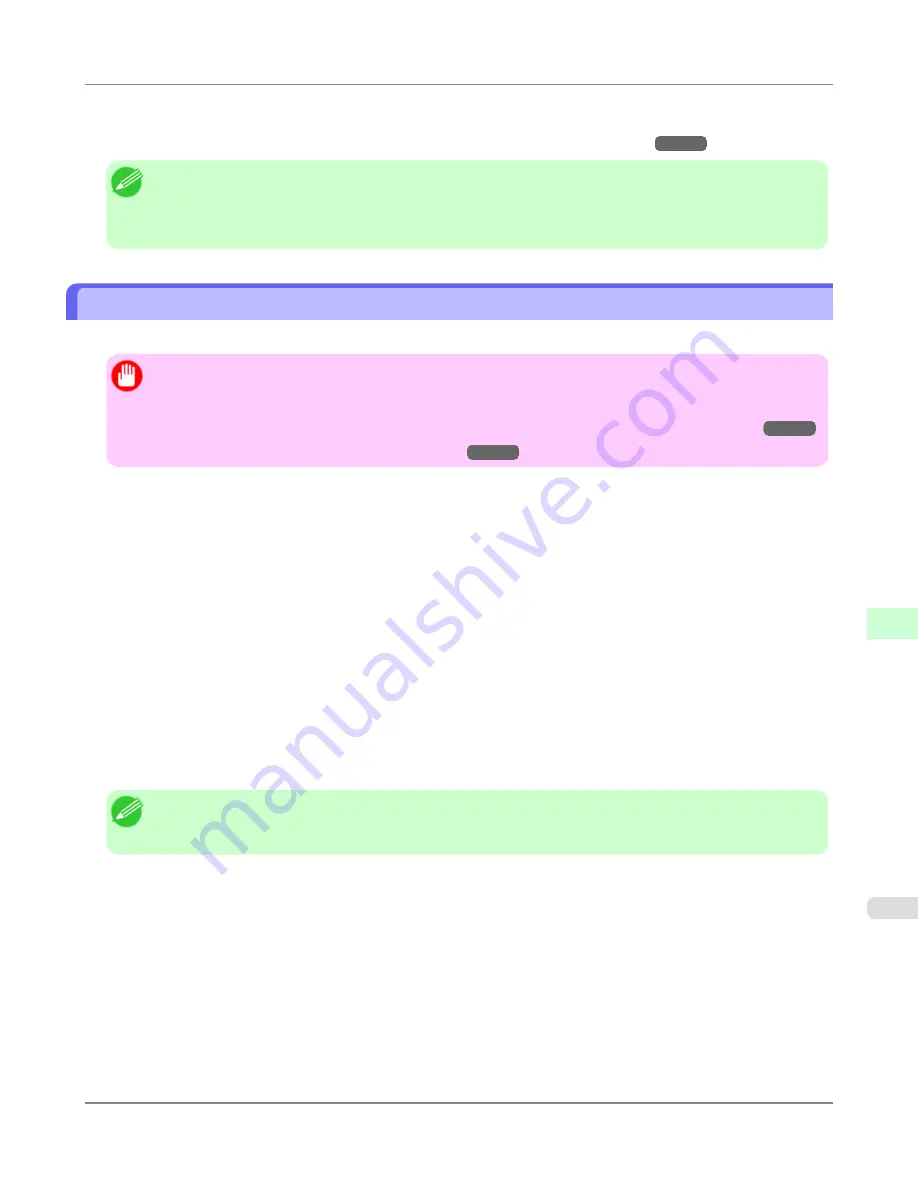
Use imagePROGRAF Status Monitor (Windows) to set up email recipients and message timing. Besides being informed of
finished print jobs or errors, you can also complete settings for email notification when service is needed or it is time to
replace consumables. For detailed instructions,
see "
Specifying Printer-Related Information
."
→P.876
Note
•
For details on email notification using imagePROGRAF Status Monitor (in Windows), refer to the image-
PROGRAF Status Monitor help.
•
Mail server authentication is only supported with imagePROGRAF Status Monitor.
Initializing the Network Settings
Use RemoteUI to restore the network settings to the default values as follows.
Important
•
Initializing the network settings will also restore the default value of the printer's IP address. As a result, the
RemoteUI page cannot be displayed in the web browser after this procedure.
•
For instructions on reconfiguring the IP address,
see "
Configuring the IP Address on the Printer
."
→P.869
•
For details on RemoteUI,
see "
Using RemoteUI
."
→P.872
1.
Start the web browser and enter the following URL in the
Location
(or
Address
) box to display the RemoteUI
page.
http://printer IP address or name/
Example: http://xxx.xxx.xxx.xxx/
2.
Select
Administrator Mode
and click
Logon
.
3.
If a password has been set on the printer, enter the password.
4.
Click
Network
in the
Device Manager
menu at left to display the
Network
page.
5.
Click
Reset to Default settings
in the lower-right corner of the
Network Interface
group.
6.
After confirming the message, click
OK
to restore the network settings to the default values.
Note
•
You can also use imagePROGRAF Device Setup Utility or the Control Panel to restore the default network
settings.
Network Setting
>
Network Setting
>
iPF6300
Initializing the Network Settings
9
879
Содержание 3807B007
Страница 18: ......
Страница 729: ...Handling Paper Paper 712 Handling rolls 718 Handling sheets 747 Output Stacker 758 Handling Paper iPF6300 6 711 ...
Страница 770: ...Handling Paper Handling sheets Loading Sheets in the Feed Slot iPF6300 6 752 ...
Страница 779: ...Handling Paper Output Stacker iPF6300 Using the Output Stacker 6 761 ...
Страница 844: ... Example Loading sheets Printer Parts Control Panel How to View Instructions with Navigate iPF6300 8 826 ...
Страница 916: ...5 Click Finish Network Setting Network Setting Mac OS X Configuring the Destination for Bonjour Network iPF6300 9 898 ...
Страница 1020: ...Appendix How to use this manual 1003 Disposal of the product 1013 Appendix iPF6300 13 1002 ...
Страница 1031: ...Disposal of the product WEEE Directive 1014 Appendix Disposal of the product iPF6300 13 1013 ...
Страница 1032: ...WEEE Directive Appendix Disposal of the product WEEE Directive iPF6300 13 1014 ...
Страница 1033: ...Appendix Disposal of the product iPF6300 WEEE Directive 13 1015 ...
Страница 1034: ...Appendix Disposal of the product WEEE Directive iPF6300 13 1016 ...
Страница 1035: ...Appendix Disposal of the product iPF6300 WEEE Directive 13 1017 ...
Страница 1036: ...Appendix Disposal of the product WEEE Directive iPF6300 13 1018 ...
Страница 1037: ...Appendix Disposal of the product iPF6300 WEEE Directive 13 1019 ...
Страница 1038: ...Appendix Disposal of the product WEEE Directive iPF6300 13 1020 ...
Страница 1039: ...Appendix Disposal of the product iPF6300 WEEE Directive 13 1021 ...
Страница 1040: ...Appendix Disposal of the product WEEE Directive iPF6300 13 1022 ...
Страница 1042: ...V Vacuum Strength 780 W When to replace 911 ...
Страница 1043: ......
Страница 1044: ... CANON INC 2010 ...






























