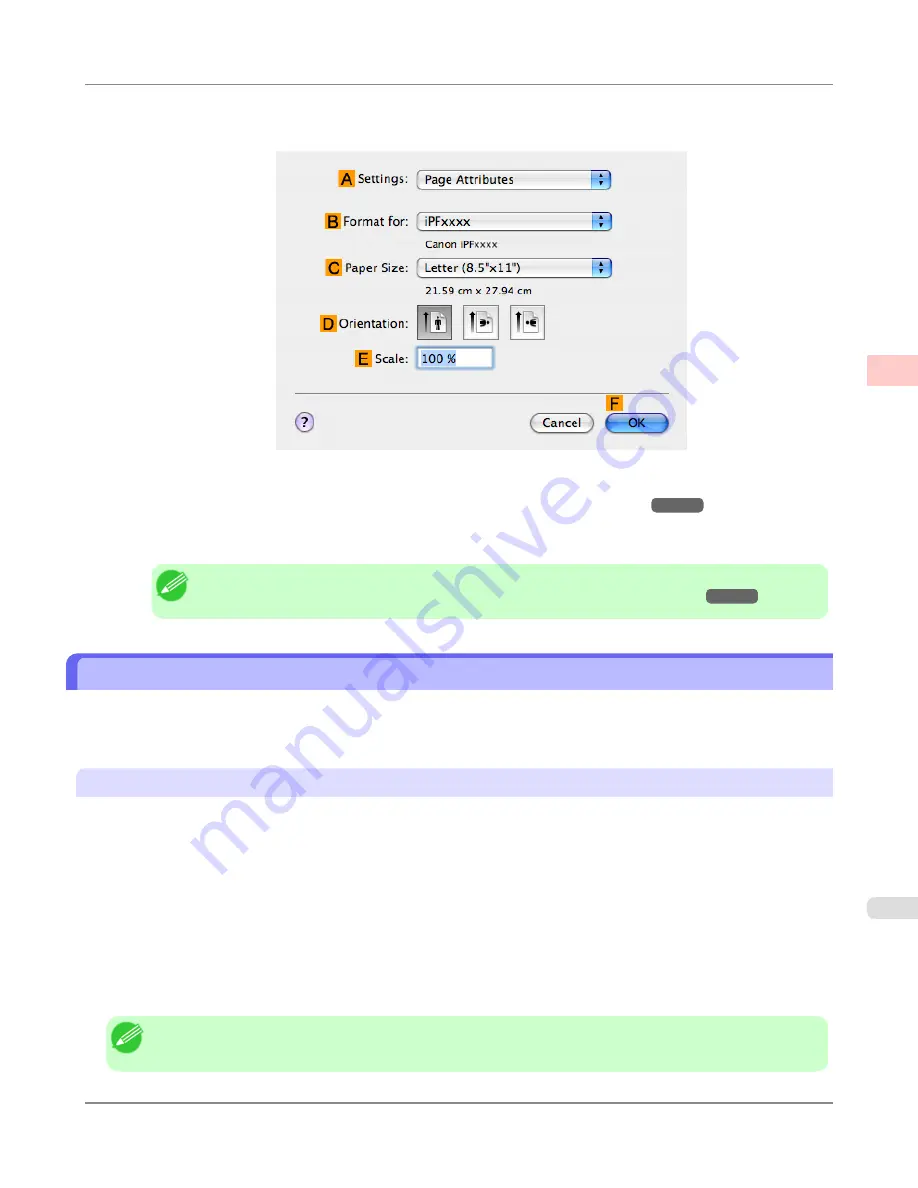
12.
Make sure
C
Page Size
on the
Page Setup
pane shows the original size as specified in
C
Paper Size
in the
Page
Attributes
dialog box—in this case,
10"x12"
.
13.
Specify additional printing conditions.
For details on available printing conditions, see "
Printer Driver Settings (Mac OS X)
→P.477
"
14.
Confirm the print settings, and then click
M
to start printing.
Note
•
For tips on confirming print settings, see "
Confirming Print Settings (Mac OS X)
→P.481
"
Printing from Photoshop
You can print images in the Adobe RGB color space that you have created in Photoshop, the Adobe Systems photo retouch-
ing application. Using the dedicated Photoshop printer driver plug-in (provided with the printer) makes it easy to print
Adobe RGB images more attractively.
Using the Plug-in to Print
The imagePROGRAF Print Plug-In for Photoshop is a dedicated plug-in provided with the printer that you can load in Pho-
toshop and customize for your printing needs. By using the plug-in, you can print while preserving the 16-bit RGB data
from Photoshop without losing the exceptional color gradations of original image. Some of the settings and customizations
available in the plug-in are as follows.
•
Automatic detection of the color space (sRGB or Adobe RGB) for automatic selection of the optimal profile. This fea-
ture eliminates the need to complete intricate settings when printing Adobe RGB images.
•
Advanced gray adjustment, including adjustment of tone curves, in addition to an array of standard adjustments for
color balance, brightness, contrast, highlight, and shadow.
•
Fine-tune color tones in Photoshop while viewing a preview that accurately reproduces printing results.
•
With print log management, you can save and load setting parameters from past print jobs.
Note
•
imagePROGRAF Print Plug-In for Photoshop for Windows and Macintosh are provided with the printer.
Working With Various Print Jobs
>
Printing Photos and Images
>
iPF6300
Printing from Photoshop
2
25
Содержание 3807B007
Страница 18: ......
Страница 729: ...Handling Paper Paper 712 Handling rolls 718 Handling sheets 747 Output Stacker 758 Handling Paper iPF6300 6 711 ...
Страница 770: ...Handling Paper Handling sheets Loading Sheets in the Feed Slot iPF6300 6 752 ...
Страница 779: ...Handling Paper Output Stacker iPF6300 Using the Output Stacker 6 761 ...
Страница 844: ... Example Loading sheets Printer Parts Control Panel How to View Instructions with Navigate iPF6300 8 826 ...
Страница 916: ...5 Click Finish Network Setting Network Setting Mac OS X Configuring the Destination for Bonjour Network iPF6300 9 898 ...
Страница 1020: ...Appendix How to use this manual 1003 Disposal of the product 1013 Appendix iPF6300 13 1002 ...
Страница 1031: ...Disposal of the product WEEE Directive 1014 Appendix Disposal of the product iPF6300 13 1013 ...
Страница 1032: ...WEEE Directive Appendix Disposal of the product WEEE Directive iPF6300 13 1014 ...
Страница 1033: ...Appendix Disposal of the product iPF6300 WEEE Directive 13 1015 ...
Страница 1034: ...Appendix Disposal of the product WEEE Directive iPF6300 13 1016 ...
Страница 1035: ...Appendix Disposal of the product iPF6300 WEEE Directive 13 1017 ...
Страница 1036: ...Appendix Disposal of the product WEEE Directive iPF6300 13 1018 ...
Страница 1037: ...Appendix Disposal of the product iPF6300 WEEE Directive 13 1019 ...
Страница 1038: ...Appendix Disposal of the product WEEE Directive iPF6300 13 1020 ...
Страница 1039: ...Appendix Disposal of the product iPF6300 WEEE Directive 13 1021 ...
Страница 1040: ...Appendix Disposal of the product WEEE Directive iPF6300 13 1022 ...
Страница 1042: ...V Vacuum Strength 780 W When to replace 911 ...
Страница 1043: ......
Страница 1044: ... CANON INC 2010 ...






























