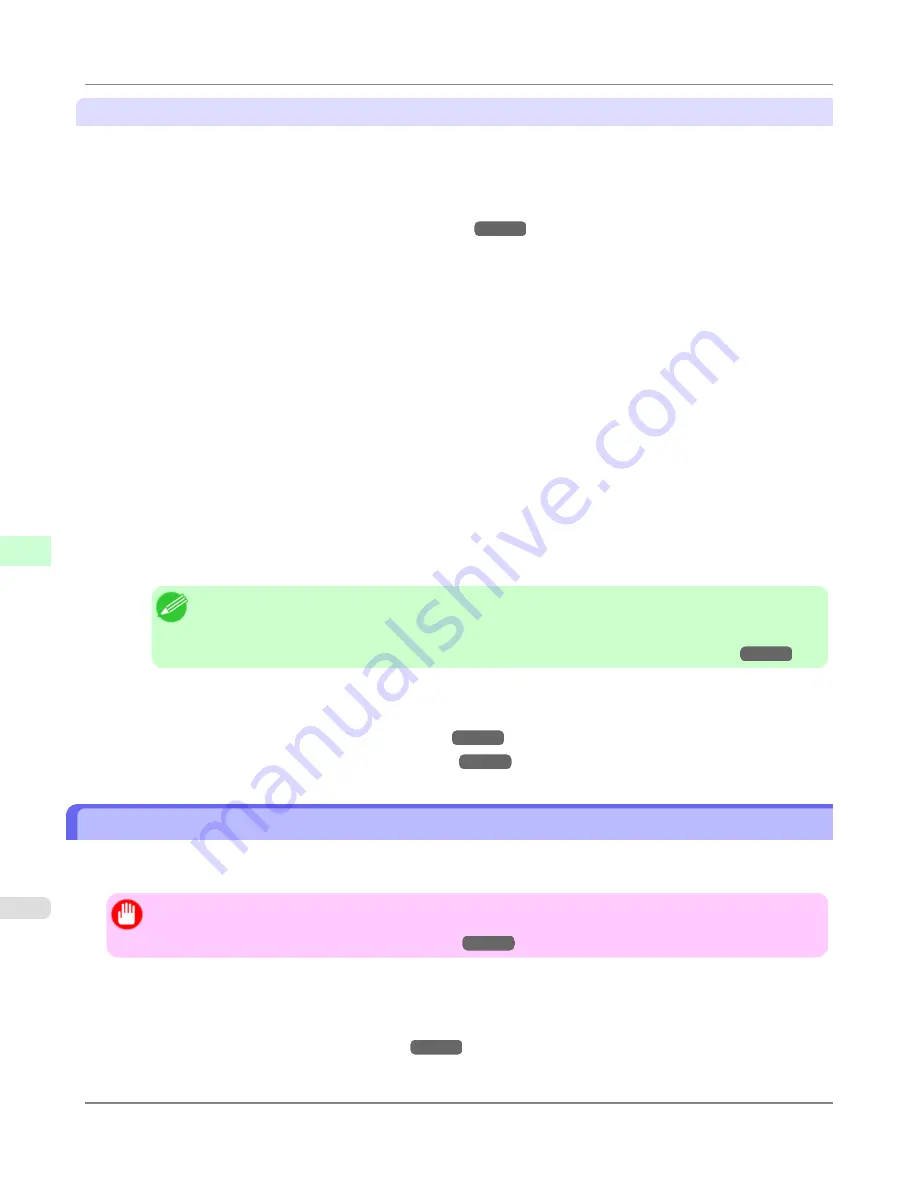
Monitor Matching
The sequence in monitor matching is as follows.
1.
Calibrate the printer.
Calibration improves color consistency by compensating for slight differences in how color appears due to individu-
al variation among printheads or conditions in various printing environments.
(See "
Using Color Calibration for Color Adjustment
.")
→P.781
2.
Calibrate the monitor.
Normally, you can use a colorimeter such as the
i1-Display
.
Set the
white point
to
6500 K
or
5000 K
, the
gamma
to
2.2
, and the
brightness
to
120 cd
, and activate light source
measurement.
The exact procedure varies depending on your monitor and measurement device.
3.
Open the file to print and configure settings in the source application.
Display the file in the sRGB or Adobe RGB color space.
Configure settings to prevent color conversion by the application.
In Photoshop CS3, for example, select
Color Management
in the
dialog box, and then select
No Color Man-
agement
in
Color Handling
.
4.
Configure and adjust printer driver settings.
Select
Monitor Matching
in
Matching Method
. Specify the
Monitor White Point
set during monitor calibration
and the
Color Temperature
and
Illuminance
measured in the ambient light.
In
Color Space
, select the color space used when displaying the file in the source application.
If you own an
i1-Pro
, using Light Source Measure Tool enables more precision measurement of the ambient light.
Note
•
If you will print repeatedly using the settings values you set this one time, we recommend completing
the settings by accessing the printer driver dialog box from the operating system menu. (See "
Ac-
cessing the Printer Driver Dialog Box from the Operating System Menu (Windows)
→P.207
")
For instructions on configuring printer driver settings for monitor matching, refer to the following topic, as appropriate for
your computer and operating system.
•
Printing Images to Match Monitor Colors (Windows)
→P.802
•
Printing Images to Match Monitor Colors (Mac OS X)
→P.805
Printing Images to Match Monitor Colors (Windows)
By calibrating your monitor and configuring settings in the source application in advance, you can complete settings to print
in colors that are as close as possible to the colors displayed on the monitor.
Important
•
Before using this feature, you must calibrate the monitor and configure settings in the source application.
(See "
Printing Images to Match Monitor Colors
→P.801
")
1.
Choose
in the application menu.
2.
Select the printer in the dialog box, and then display the printer driver dialog box. (See "
Accessing the Printer Driv-
er Dialog Box from Applications (Windows)
→P.205
")
Adjustments for Better Print Quality
>
Color adjustment
>
Printing Images to Match Monitor Colors (Windows)
iPF6300
7
802
Содержание 3807B007
Страница 18: ......
Страница 729: ...Handling Paper Paper 712 Handling rolls 718 Handling sheets 747 Output Stacker 758 Handling Paper iPF6300 6 711 ...
Страница 770: ...Handling Paper Handling sheets Loading Sheets in the Feed Slot iPF6300 6 752 ...
Страница 779: ...Handling Paper Output Stacker iPF6300 Using the Output Stacker 6 761 ...
Страница 844: ... Example Loading sheets Printer Parts Control Panel How to View Instructions with Navigate iPF6300 8 826 ...
Страница 916: ...5 Click Finish Network Setting Network Setting Mac OS X Configuring the Destination for Bonjour Network iPF6300 9 898 ...
Страница 1020: ...Appendix How to use this manual 1003 Disposal of the product 1013 Appendix iPF6300 13 1002 ...
Страница 1031: ...Disposal of the product WEEE Directive 1014 Appendix Disposal of the product iPF6300 13 1013 ...
Страница 1032: ...WEEE Directive Appendix Disposal of the product WEEE Directive iPF6300 13 1014 ...
Страница 1033: ...Appendix Disposal of the product iPF6300 WEEE Directive 13 1015 ...
Страница 1034: ...Appendix Disposal of the product WEEE Directive iPF6300 13 1016 ...
Страница 1035: ...Appendix Disposal of the product iPF6300 WEEE Directive 13 1017 ...
Страница 1036: ...Appendix Disposal of the product WEEE Directive iPF6300 13 1018 ...
Страница 1037: ...Appendix Disposal of the product iPF6300 WEEE Directive 13 1019 ...
Страница 1038: ...Appendix Disposal of the product WEEE Directive iPF6300 13 1020 ...
Страница 1039: ...Appendix Disposal of the product iPF6300 WEEE Directive 13 1021 ...
Страница 1040: ...Appendix Disposal of the product WEEE Directive iPF6300 13 1022 ...
Страница 1042: ...V Vacuum Strength 780 W When to replace 911 ...
Страница 1043: ......
Страница 1044: ... CANON INC 2010 ...






























