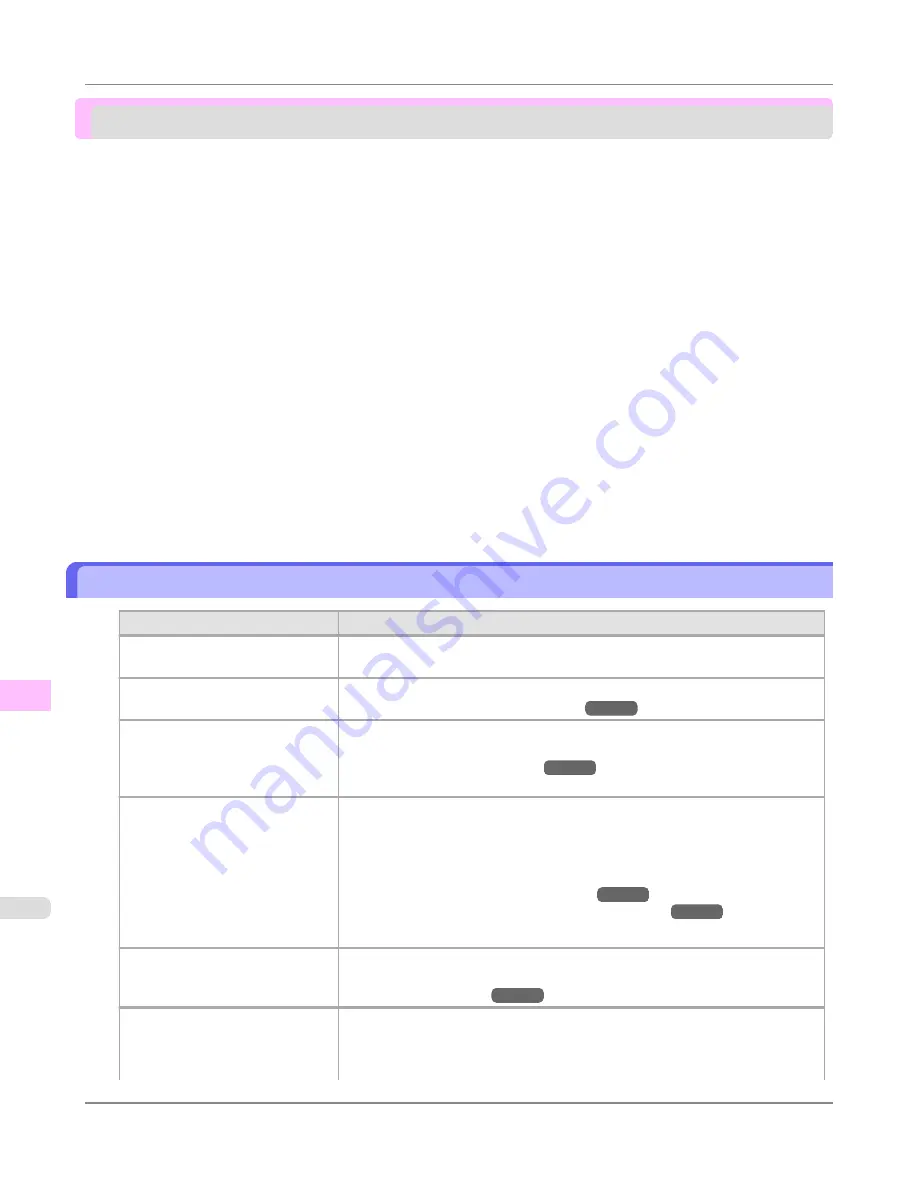
Problems with the printing quality
Printing is faint .................................................................................................................................................
954
Paper rubs against the printhead ....................................................................................................................
955
The edges of the paper are dirty .....................................................................................................................
956
The surface of the paper is dirty ......................................................................................................................
956
The back side of the paper is dirty ..................................................................................................................
957
Roller marks are left across the trailing edge of paper ....................................................................................
957
Immediately after borderless printing, the trailing edge margin is soiled during regular printing .............................................
957
Printed colors are inaccurate ...........................................................................................................................
957
Banding in different colors occurs ...................................................................................................................
958
Colors in printed images are uneven ...............................................................................................................
959
Image edges are blurred or white banding occurs ..........................................................................................
960
Setting the Blue Switch on the Platen .........................................................................................................
961
The contrast becomes uneven during printing ................................................................................................
963
The length of printed images is inaccurate in the feeding direction ................................................................
963
Images are printed crooked .............................................................................................................................
963
Documents are printed in monochrome ..........................................................................................................
964
Line thickness is not uniform ...........................................................................................................................
964
Lines or colors are misaligned .........................................................................................................................
965
Problems with the printing quality caused by the type of paper ......................................................................
965
Printing is faint
Cause
Corrective Action
You may be printing on the wrong
side of the paper.
Print on the printing surface.
The Printhead nozzles are clogged.
Print a test pattern to check the nozzles and see if they are clogged.
(See "
Checking for Nozzle Clogging
.")
→P.909
Because the printer was left with-
out ink tanks installed for some
time, ink has become clogged in
the ink supply system.
After the ink tanks have been installed for 24 hours, run
Head Cleaning B
from
the Control Panel.
(See "
Cleaning the Printhead
.")
→P.910
Paper is jammed inside the Top
Cover.
Follow the steps below to remove the jammed piece of paper inside the Top Cov-
er.
1.
Open the Top Cover and make sure the Carriage is not over the Platen.
2.
Remove any scraps of paper inside the Top Cover.
(See "
Clearing Jammed Roll Paper
.")
→P.942
(See "
Clearing a Jammed Sheet, Fed Manually
.")
→P.946
3.
Close the Top Cover.
The ink was not dry when paper
was cut.
Specify a longer drying period in the Control Panel menu, in
Paper Details
>
Roll DryingTime
.
(See "
Menu Settings
.")
→P.838
Printing may be faint if
Quality
in
Advanced Settings
in
the printer driver is set to
Stand-
ard
or
Draft
.
In
Advanced Settings
of the printer driver, choose
Highest
or
High
in
Quality
.
Printing in
Draft
or
Standard
mode is faster and consumes less ink than in
Highest
or
High
modes, but the printing quality is lower.
Troubleshooting
>
Problems with the printing quality
>
Printing is faint
iPF6300
11
954
Содержание 3807B007
Страница 18: ......
Страница 729: ...Handling Paper Paper 712 Handling rolls 718 Handling sheets 747 Output Stacker 758 Handling Paper iPF6300 6 711 ...
Страница 770: ...Handling Paper Handling sheets Loading Sheets in the Feed Slot iPF6300 6 752 ...
Страница 779: ...Handling Paper Output Stacker iPF6300 Using the Output Stacker 6 761 ...
Страница 844: ... Example Loading sheets Printer Parts Control Panel How to View Instructions with Navigate iPF6300 8 826 ...
Страница 916: ...5 Click Finish Network Setting Network Setting Mac OS X Configuring the Destination for Bonjour Network iPF6300 9 898 ...
Страница 1020: ...Appendix How to use this manual 1003 Disposal of the product 1013 Appendix iPF6300 13 1002 ...
Страница 1031: ...Disposal of the product WEEE Directive 1014 Appendix Disposal of the product iPF6300 13 1013 ...
Страница 1032: ...WEEE Directive Appendix Disposal of the product WEEE Directive iPF6300 13 1014 ...
Страница 1033: ...Appendix Disposal of the product iPF6300 WEEE Directive 13 1015 ...
Страница 1034: ...Appendix Disposal of the product WEEE Directive iPF6300 13 1016 ...
Страница 1035: ...Appendix Disposal of the product iPF6300 WEEE Directive 13 1017 ...
Страница 1036: ...Appendix Disposal of the product WEEE Directive iPF6300 13 1018 ...
Страница 1037: ...Appendix Disposal of the product iPF6300 WEEE Directive 13 1019 ...
Страница 1038: ...Appendix Disposal of the product WEEE Directive iPF6300 13 1020 ...
Страница 1039: ...Appendix Disposal of the product iPF6300 WEEE Directive 13 1021 ...
Страница 1040: ...Appendix Disposal of the product WEEE Directive iPF6300 13 1022 ...
Страница 1042: ...V Vacuum Strength 780 W When to replace 911 ...
Страница 1043: ......
Страница 1044: ... CANON INC 2010 ...
















































