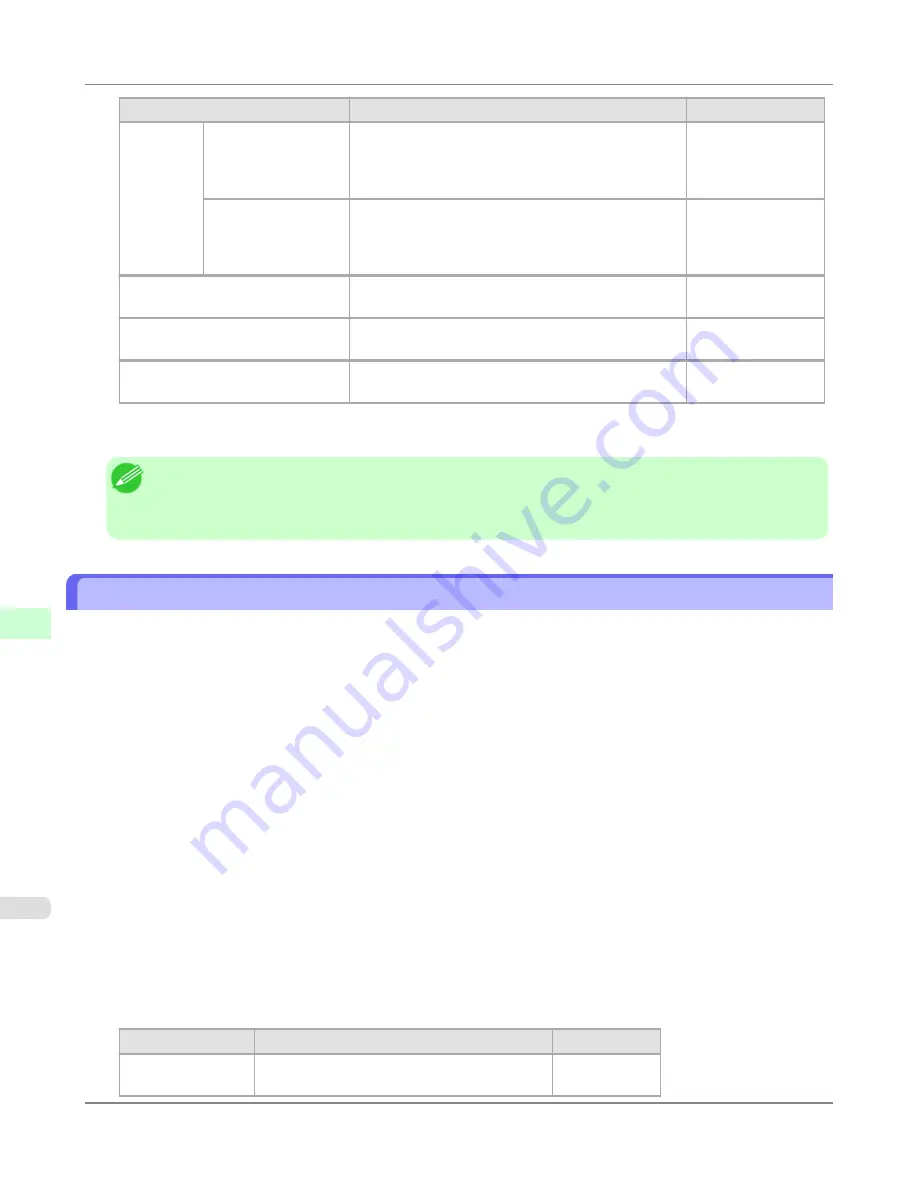
Item
Details
Default Setting
DNS Host Name
Specify the printer host name, up to 63 characters (1–
63 characters). Use single-byte letters, numbers, and
-
(hyphens). Do not use numbers or
-
for the first charac-
ter or
-
for the last character.
NB-18GBip6xxxxxx
DNS Domain Name
Specify the printer domain name, up to 63 characters.
Use single-byte letters, numbers,
-
(hyphens), and
.
(pe-
riods). Do not use numbers,
-
, or
.
for the first charac-
ter, or
-
or
.
for the last character.
blank
Perform dynamic updating of
stateful addresses
Activate this setting to automatically register the state-
ful address with the DNS server.
Off
Dynamically update the stateless
address
Activate this setting to automatically register the state-
less address with the DNS server.
Off
Dynamically update the manual
address
Activate this setting to automatically register the man-
ual address with the DNS server.
Off
7.
Click
OK
to display the
Network
page.
Note
•
If you are using a DNS server, select
Enable DNS Dynamic Update
and enter the IP Address for DNS serv-
ers and DNS domain name in
Primary DNS Server Address
,
Secondary DNS Server Address
and
DNS
Domain Name
, respectively.
Specifying Printer-Related Information
Follow the steps below to specify device information and security settings.
1.
Start the web browser and enter the following URL in the
Location
(or
Address
) box to display the RemoteUI
page.
http://printer IP address or name/
Example: http://xxx.xxx.xxx.xxx/
2.
Select
Administrator Mode
and click
Logon
.
3.
If a password has been set on the printer, enter the password.
4.
Click
Information
in the
Device Manager
menu at left to display the
Information
page.
5.
To display the relevant settings page, click
Edit
in the upper-right corner of
Device Information
or
Security
, de-
pending on what information you want to specify.
To change the administrator password, click the
Change Password
button in the
Security
group.
6.
Refer to the table of settings for device information and security as you complete these settings.
Security setting items are displayed when you click the
Change Password
button in the
Security
group.
Device Information Settings
Item
Details
Default Setting
Device Name
Enter a device name.
(0–32 characters)
blank
Network Setting
>
Network Setting
>
Specifying Printer-Related Information
iPF6300
9
876
Содержание 3807B007
Страница 18: ......
Страница 729: ...Handling Paper Paper 712 Handling rolls 718 Handling sheets 747 Output Stacker 758 Handling Paper iPF6300 6 711 ...
Страница 770: ...Handling Paper Handling sheets Loading Sheets in the Feed Slot iPF6300 6 752 ...
Страница 779: ...Handling Paper Output Stacker iPF6300 Using the Output Stacker 6 761 ...
Страница 844: ... Example Loading sheets Printer Parts Control Panel How to View Instructions with Navigate iPF6300 8 826 ...
Страница 916: ...5 Click Finish Network Setting Network Setting Mac OS X Configuring the Destination for Bonjour Network iPF6300 9 898 ...
Страница 1020: ...Appendix How to use this manual 1003 Disposal of the product 1013 Appendix iPF6300 13 1002 ...
Страница 1031: ...Disposal of the product WEEE Directive 1014 Appendix Disposal of the product iPF6300 13 1013 ...
Страница 1032: ...WEEE Directive Appendix Disposal of the product WEEE Directive iPF6300 13 1014 ...
Страница 1033: ...Appendix Disposal of the product iPF6300 WEEE Directive 13 1015 ...
Страница 1034: ...Appendix Disposal of the product WEEE Directive iPF6300 13 1016 ...
Страница 1035: ...Appendix Disposal of the product iPF6300 WEEE Directive 13 1017 ...
Страница 1036: ...Appendix Disposal of the product WEEE Directive iPF6300 13 1018 ...
Страница 1037: ...Appendix Disposal of the product iPF6300 WEEE Directive 13 1019 ...
Страница 1038: ...Appendix Disposal of the product WEEE Directive iPF6300 13 1020 ...
Страница 1039: ...Appendix Disposal of the product iPF6300 WEEE Directive 13 1021 ...
Страница 1040: ...Appendix Disposal of the product WEEE Directive iPF6300 13 1022 ...
Страница 1042: ...V Vacuum Strength 780 W When to replace 911 ...
Страница 1043: ......
Страница 1044: ... CANON INC 2010 ...






























