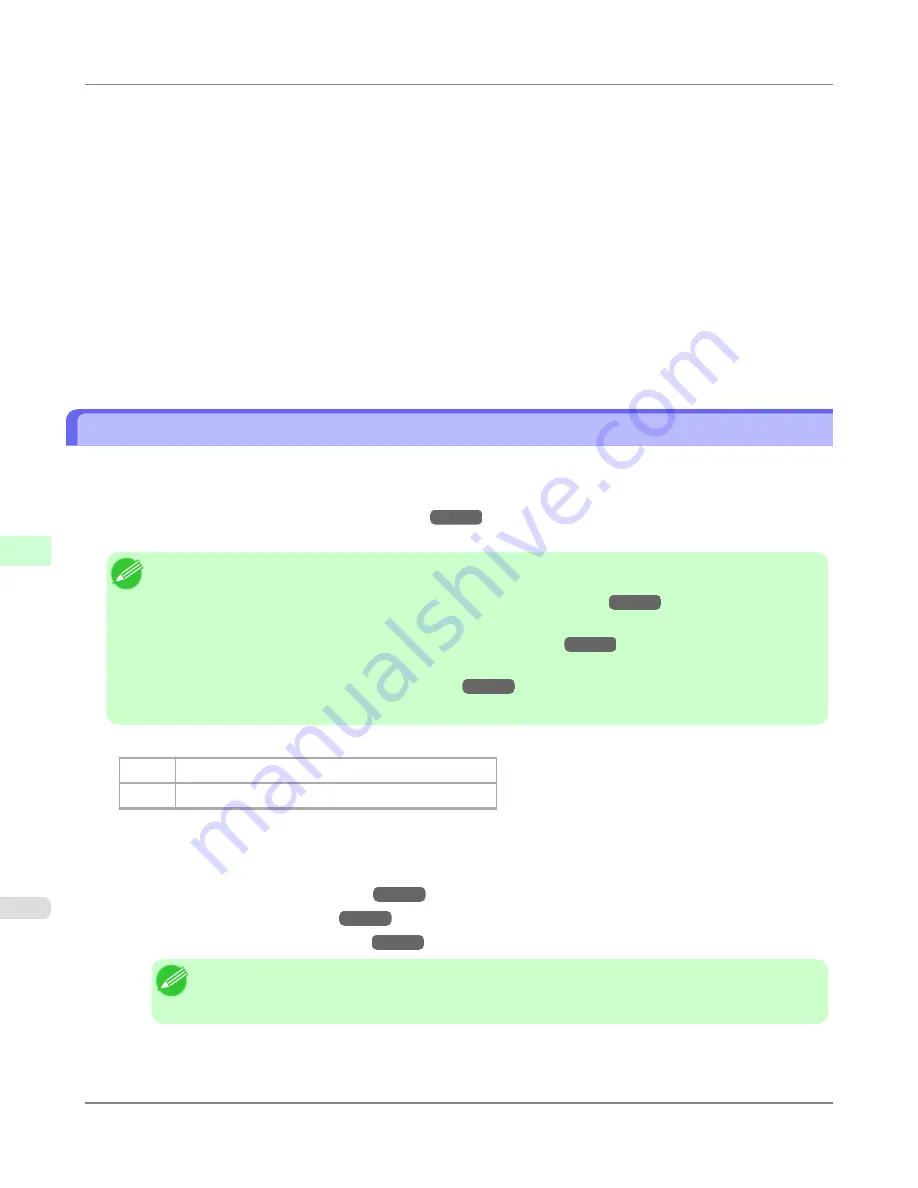
4.
Press
▲
or
▼
to select
Adjust Printer
, and then press the
OK
button.
5.
Press
▲
or
▼
to select
Feed Priority
, and then press the
OK
button.
6.
Press
▲
or
▼
to select
Adj. Quality
, and then press the
OK
button.
7.
Press
▲
or
▼
to select
Auto(GenuinePpr)
or
Auto(OtherPaper)
, and then press the
OK
button.
A test pattern is printed for adjustment.
Adjustment is now finished if you have printed on a roll or a sheet of A2 size or larger.
8.
If you are printing on sheets smaller than A2 size for
Auto(OtherPaper)
, a confirmation message is shown on the
Display Screen requesting you to continue printing.
Press the
OK
button and follow the instructions on the Display Screen.
Manual Banding Adjustment (Adj. Quality)
If printed images are affected by banding in different colors, execute
Adj. Quality
for adjustment of the paper feed amount.
Use
Manual
adjustment with highly transparent media or other paper for which
Auto(GenuinePpr)
or
Auto(OtherPaper)
cannot be used.
(See "
Automatic Banding Adjustment (Adj. Quality)
.")
→P.772
Manual
adjustment requires you to enter an adjustment value after a test pattern is printed.
Note
•
Always check the
Adj. Priority
values before using
Manual
adjustment.
(See "
Selecting a Feed Amount Adjustment Method (Feed Priority)
.")
→P.771
•
If additional fine-tuning is necessary after
Manual
adjustment, use
Adj. Fine Feed
.
(See "
Fine-Tuning the Paper Feed Amount (Adj. Fine Feed)
.")
→P.776
•
Use
Adjust Length
to ensure that lines in CAD drawings are printed at exactly the right length.
(See "
Adjusting Line Length (Adjust Length)
.")
→P.776
•
Use paper of the same type and size for adjustment as you will use for printing.
Items to Prepare
Rolls
An unused roll at least 10 inches wide
Sheets
Two sheets of unused paper of at least A4/Letter size
Perform adjustment as follows.
1.
Load the paper.
•
Loading Rolls on the Roll Holder
→P.718
•
Loading Rolls in the Printer
→P.722
•
Loading Sheets in the Feed Slot
→P.747
Note
•
Always make sure the loaded paper matches the type of paper specified in the settings. Adjustment
cannot be completed correctly unless the loaded paper matches the settings.
Adjustments for Better Print Quality
>
Adjusting the feed amount
>
Manual Banding Adjustment (Adj. Quality)
iPF6300
7
774
Содержание 3807B007
Страница 18: ......
Страница 729: ...Handling Paper Paper 712 Handling rolls 718 Handling sheets 747 Output Stacker 758 Handling Paper iPF6300 6 711 ...
Страница 770: ...Handling Paper Handling sheets Loading Sheets in the Feed Slot iPF6300 6 752 ...
Страница 779: ...Handling Paper Output Stacker iPF6300 Using the Output Stacker 6 761 ...
Страница 844: ... Example Loading sheets Printer Parts Control Panel How to View Instructions with Navigate iPF6300 8 826 ...
Страница 916: ...5 Click Finish Network Setting Network Setting Mac OS X Configuring the Destination for Bonjour Network iPF6300 9 898 ...
Страница 1020: ...Appendix How to use this manual 1003 Disposal of the product 1013 Appendix iPF6300 13 1002 ...
Страница 1031: ...Disposal of the product WEEE Directive 1014 Appendix Disposal of the product iPF6300 13 1013 ...
Страница 1032: ...WEEE Directive Appendix Disposal of the product WEEE Directive iPF6300 13 1014 ...
Страница 1033: ...Appendix Disposal of the product iPF6300 WEEE Directive 13 1015 ...
Страница 1034: ...Appendix Disposal of the product WEEE Directive iPF6300 13 1016 ...
Страница 1035: ...Appendix Disposal of the product iPF6300 WEEE Directive 13 1017 ...
Страница 1036: ...Appendix Disposal of the product WEEE Directive iPF6300 13 1018 ...
Страница 1037: ...Appendix Disposal of the product iPF6300 WEEE Directive 13 1019 ...
Страница 1038: ...Appendix Disposal of the product WEEE Directive iPF6300 13 1020 ...
Страница 1039: ...Appendix Disposal of the product iPF6300 WEEE Directive 13 1021 ...
Страница 1040: ...Appendix Disposal of the product WEEE Directive iPF6300 13 1022 ...
Страница 1042: ...V Vacuum Strength 780 W When to replace 911 ...
Страница 1043: ......
Страница 1044: ... CANON INC 2010 ...






























