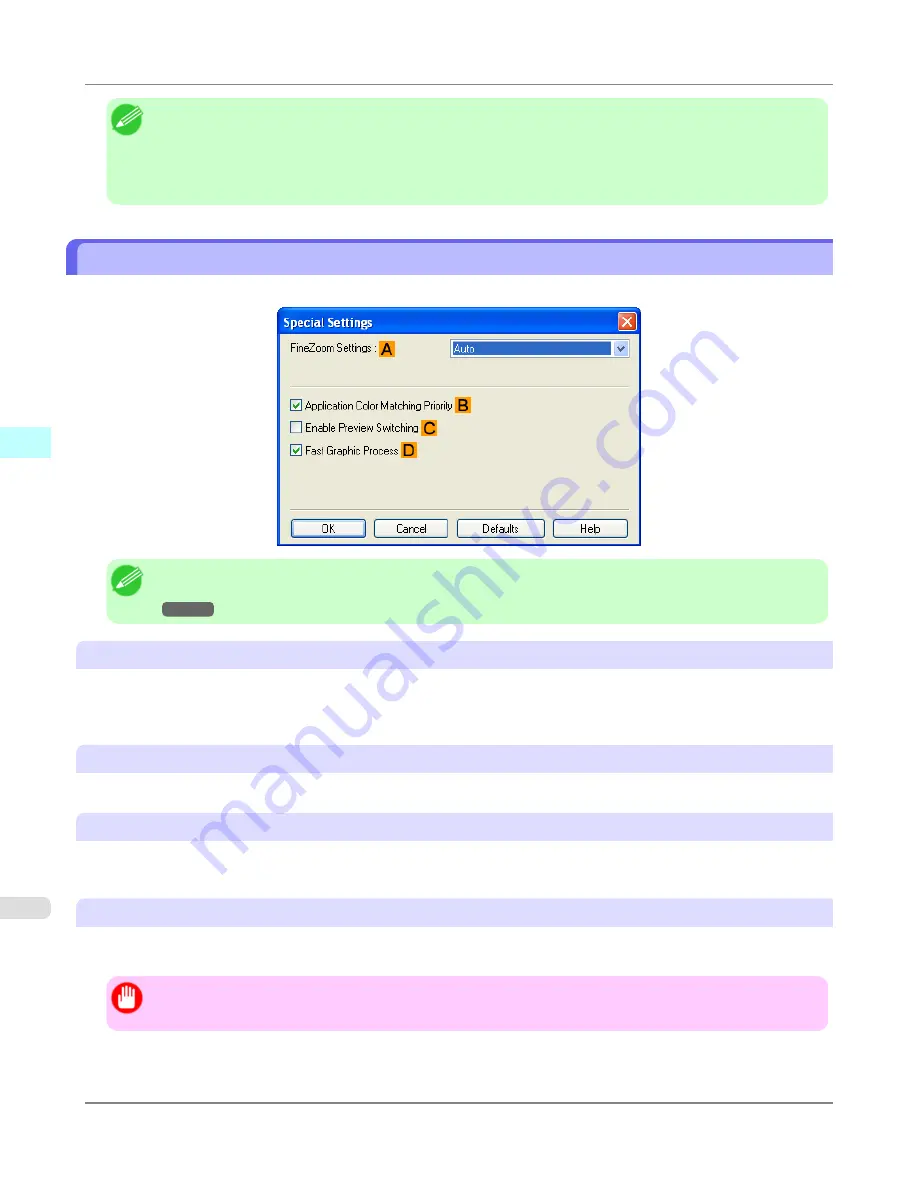
Note
•
If you specify the same position for multiple items, the items are printed from left to right in this order: date,
user name, and page number.
•
When you print multiple pages per sheet using
Page Layout Printing
or similar functions, these items will
be printed for each page.
Special Settings Dialog Box
If the printing results are not as you expected, you can change how printing is processed in the
Special Settings
dialog box.
Note
•
To display the
Special Settings
dialog box, on the
Layout
sheet, click
Special Settings
.(See "
Layout Sheet
→P.231
")
A
FineZoom Settings
This function is used in large-format printing. Normally, choose
Auto
. If documents are not printed correctly on large-for-
mat paper, it may help to select
Yes
, and if fine lines are not visible or if images are distorted when printed, it may help to
select
No
.
B
Application Color Matching Priority
You can give applications priority in color management.
C
Enable Preview Switching
When this option is selected, PageComposer starts if you print with
Open Preview When Print Job Starts
selected on the
Main
sheet.
D
Fast Graphic Process
If image colors are inconsistent in printed documents or if lines are printed in varying thicknesses, clearing this option may
help produce the expected results.
Important
•
This function cannot be used on 64-bit version of Windows.
Windows Software
>
Printer Driver
>
Special Settings Dialog Box
iPF6300
4
234
Содержание 3807B007
Страница 18: ......
Страница 729: ...Handling Paper Paper 712 Handling rolls 718 Handling sheets 747 Output Stacker 758 Handling Paper iPF6300 6 711 ...
Страница 770: ...Handling Paper Handling sheets Loading Sheets in the Feed Slot iPF6300 6 752 ...
Страница 779: ...Handling Paper Output Stacker iPF6300 Using the Output Stacker 6 761 ...
Страница 844: ... Example Loading sheets Printer Parts Control Panel How to View Instructions with Navigate iPF6300 8 826 ...
Страница 916: ...5 Click Finish Network Setting Network Setting Mac OS X Configuring the Destination for Bonjour Network iPF6300 9 898 ...
Страница 1020: ...Appendix How to use this manual 1003 Disposal of the product 1013 Appendix iPF6300 13 1002 ...
Страница 1031: ...Disposal of the product WEEE Directive 1014 Appendix Disposal of the product iPF6300 13 1013 ...
Страница 1032: ...WEEE Directive Appendix Disposal of the product WEEE Directive iPF6300 13 1014 ...
Страница 1033: ...Appendix Disposal of the product iPF6300 WEEE Directive 13 1015 ...
Страница 1034: ...Appendix Disposal of the product WEEE Directive iPF6300 13 1016 ...
Страница 1035: ...Appendix Disposal of the product iPF6300 WEEE Directive 13 1017 ...
Страница 1036: ...Appendix Disposal of the product WEEE Directive iPF6300 13 1018 ...
Страница 1037: ...Appendix Disposal of the product iPF6300 WEEE Directive 13 1019 ...
Страница 1038: ...Appendix Disposal of the product WEEE Directive iPF6300 13 1020 ...
Страница 1039: ...Appendix Disposal of the product iPF6300 WEEE Directive 13 1021 ...
Страница 1040: ...Appendix Disposal of the product WEEE Directive iPF6300 13 1022 ...
Страница 1042: ...V Vacuum Strength 780 W When to replace 911 ...
Страница 1043: ......
Страница 1044: ... CANON INC 2010 ...
















































