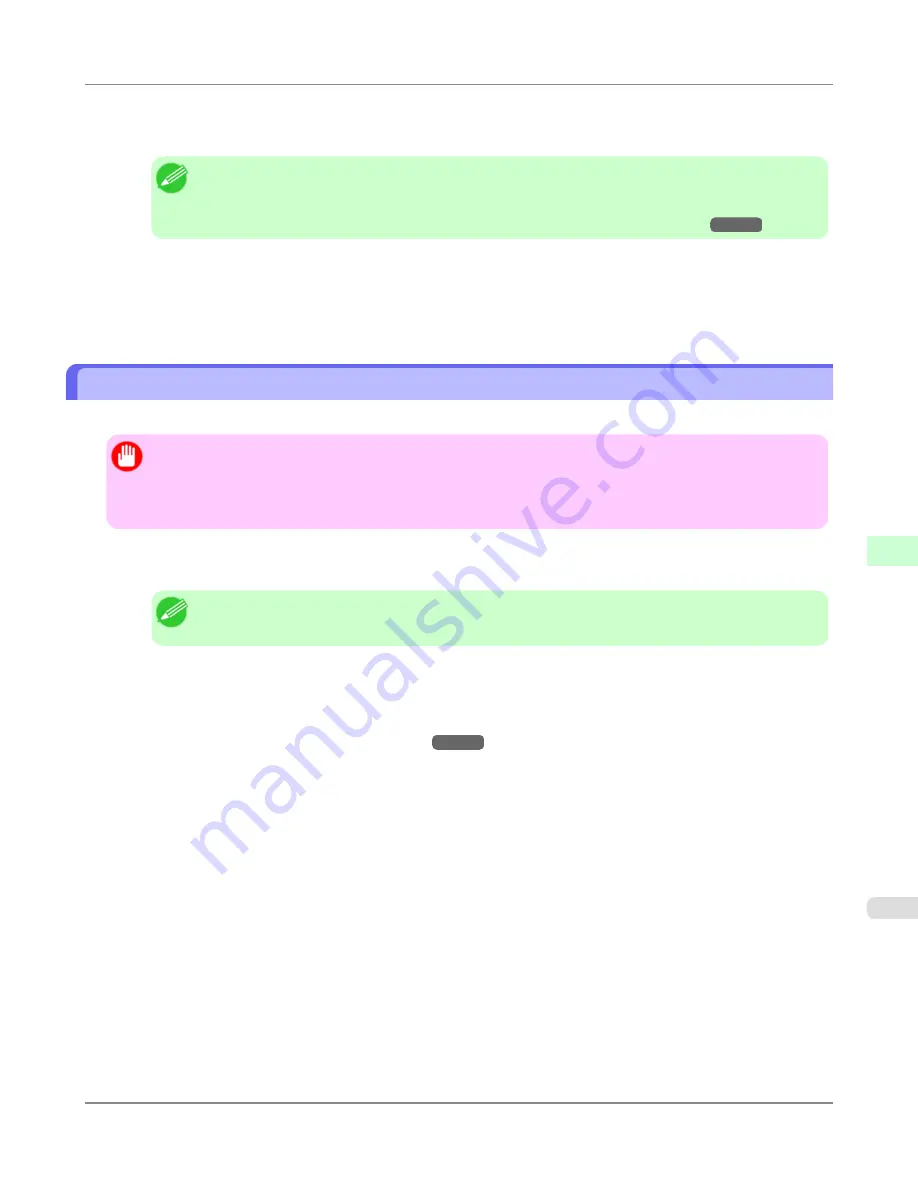
15.
Select the
B
Lighting Source Type
and
D
Color Temperature
determined in step 1.
If you have selected
Monitor Matching
in
Matching Method
on the
Matching
sheet, also select
E
Illuminance
.
Note
•
If you will print repeatedly using the settings values you set this one time, we recommend completing
the settings by accessing the printer driver dialog box from the operating system menu.(See "
Access-
ing the Printer Driver Dialog Box from the Operating System Menu (Windows)
→P.207
")
16.
Click
OK
.
17.
Confirm the print settings and print as desired.
Printing in Colors Matching the Measured Ambient Light (Mac OS X)
Measure the light level in the viewing environment and enter the results in the printer driver before printing.
Important
•
This function requires the i1 spectrophotometer. The Light Source Measure Tool must also be installed.
•
You can install the Light Source Measure Tool from the User Software CD-ROM.
•
For a list of supported i1 devices, refer to the manual provided with the Light Source Measure Tool.
1.
Using the i1 spectrophotometer and the Light Source Measure Tool, determine the
Lighting Source Type
,
Color
Temperature
, and
Illuminance
in the viewing environment.
Note
•
For detailed instructions on the i1 and Light Source Measure Tool, refer to the provided instructions.
2.
Choose
in the application menu.
3.
Select the printer in the dialog box, and then display the printer driver dialog box.
(See "
Accessing the Printer Driv-
er Dialog Box from Applications (Mac OS X)
.")
→P.484
Adjustments for Better Print Quality
>
Color adjustment
>
iPF6300
Printing in Colors Matching the Measured Ambient Light (Mac OS X)
7
797
Содержание 3807B007
Страница 18: ......
Страница 729: ...Handling Paper Paper 712 Handling rolls 718 Handling sheets 747 Output Stacker 758 Handling Paper iPF6300 6 711 ...
Страница 770: ...Handling Paper Handling sheets Loading Sheets in the Feed Slot iPF6300 6 752 ...
Страница 779: ...Handling Paper Output Stacker iPF6300 Using the Output Stacker 6 761 ...
Страница 844: ... Example Loading sheets Printer Parts Control Panel How to View Instructions with Navigate iPF6300 8 826 ...
Страница 916: ...5 Click Finish Network Setting Network Setting Mac OS X Configuring the Destination for Bonjour Network iPF6300 9 898 ...
Страница 1020: ...Appendix How to use this manual 1003 Disposal of the product 1013 Appendix iPF6300 13 1002 ...
Страница 1031: ...Disposal of the product WEEE Directive 1014 Appendix Disposal of the product iPF6300 13 1013 ...
Страница 1032: ...WEEE Directive Appendix Disposal of the product WEEE Directive iPF6300 13 1014 ...
Страница 1033: ...Appendix Disposal of the product iPF6300 WEEE Directive 13 1015 ...
Страница 1034: ...Appendix Disposal of the product WEEE Directive iPF6300 13 1016 ...
Страница 1035: ...Appendix Disposal of the product iPF6300 WEEE Directive 13 1017 ...
Страница 1036: ...Appendix Disposal of the product WEEE Directive iPF6300 13 1018 ...
Страница 1037: ...Appendix Disposal of the product iPF6300 WEEE Directive 13 1019 ...
Страница 1038: ...Appendix Disposal of the product WEEE Directive iPF6300 13 1020 ...
Страница 1039: ...Appendix Disposal of the product iPF6300 WEEE Directive 13 1021 ...
Страница 1040: ...Appendix Disposal of the product WEEE Directive iPF6300 13 1022 ...
Страница 1042: ...V Vacuum Strength 780 W When to replace 911 ...
Страница 1043: ......
Страница 1044: ... CANON INC 2010 ...






























