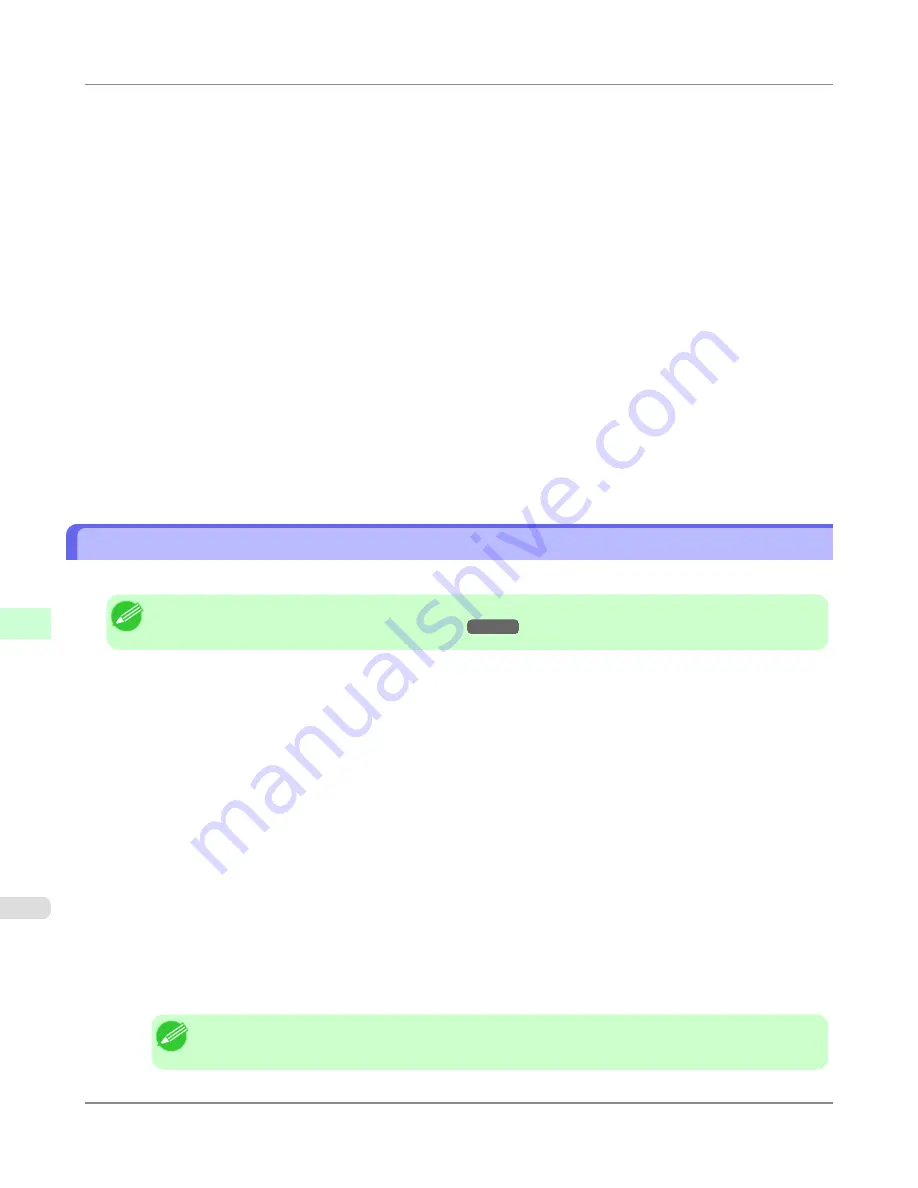
4.
Specify the printer type.
1.
To use the printer in queue server mode, choose
Other/Unknown
in
Type
. To use remote printer mode, set
Printer Type
to
Parallel
and
Position
to
Manual Load
.
2.
Press the Esc key.
3.
After the confirmation message is displayed, choose
Yes
and press the Enter key.
5.
Set a password.
1.
In
Available Options
, select
Print Servers
and press the Enter key.
2.
Select the print server created in step 2 and press the Enter key.
3.
Select
Password
, and press the Enter key to display the password input dialog box.
4.
Enter the password and press the Enter key.
6.
Press the Esc key several times to display the dialog box for confirming that PCONSOLE is finished.
7.
Click
Yes
to exit PCONSOLE.
Specifying NetWare Protocols
Follow the steps below to configure NetWare protocol settings other than the frame type by using RemoteUI.
Note
•
For details on RemoteUI,
see "
Using RemoteUI
."
→P.872
1.
Start the web browser and enter the following URL in the
Location
(or
Address
) box to display the RemoteUI
page.
http://printer IP address or name/
Example: http://xxx.xxx.xxx.xxx/
2.
Select
Administrator Mode
and click
Logon
.
3.
If a password has been set on the printer, enter the password.
4.
Click
Network
in the
Device Manager
menu at left to display the
Network
page.
5.
Click
Edit
in the upper-right corner of the
NetWare
group to display the
Edit NetWare Protocol Settings
page.
6.
Make sure the
Frame Type
indicates the frame type used on the NetWare network.
7.
To use burst mode, choose
On
for
NCP Burst Mode
.
Note
•
Burst mode supports fast data transfer when printing in queue server mode. Normally, choose
On
.
Network Setting
>
Network Setting (Windows)
>
Specifying NetWare Protocols
iPF6300
9
888
Содержание 3807B007
Страница 18: ......
Страница 729: ...Handling Paper Paper 712 Handling rolls 718 Handling sheets 747 Output Stacker 758 Handling Paper iPF6300 6 711 ...
Страница 770: ...Handling Paper Handling sheets Loading Sheets in the Feed Slot iPF6300 6 752 ...
Страница 779: ...Handling Paper Output Stacker iPF6300 Using the Output Stacker 6 761 ...
Страница 844: ... Example Loading sheets Printer Parts Control Panel How to View Instructions with Navigate iPF6300 8 826 ...
Страница 916: ...5 Click Finish Network Setting Network Setting Mac OS X Configuring the Destination for Bonjour Network iPF6300 9 898 ...
Страница 1020: ...Appendix How to use this manual 1003 Disposal of the product 1013 Appendix iPF6300 13 1002 ...
Страница 1031: ...Disposal of the product WEEE Directive 1014 Appendix Disposal of the product iPF6300 13 1013 ...
Страница 1032: ...WEEE Directive Appendix Disposal of the product WEEE Directive iPF6300 13 1014 ...
Страница 1033: ...Appendix Disposal of the product iPF6300 WEEE Directive 13 1015 ...
Страница 1034: ...Appendix Disposal of the product WEEE Directive iPF6300 13 1016 ...
Страница 1035: ...Appendix Disposal of the product iPF6300 WEEE Directive 13 1017 ...
Страница 1036: ...Appendix Disposal of the product WEEE Directive iPF6300 13 1018 ...
Страница 1037: ...Appendix Disposal of the product iPF6300 WEEE Directive 13 1019 ...
Страница 1038: ...Appendix Disposal of the product WEEE Directive iPF6300 13 1020 ...
Страница 1039: ...Appendix Disposal of the product iPF6300 WEEE Directive 13 1021 ...
Страница 1040: ...Appendix Disposal of the product WEEE Directive iPF6300 13 1022 ...
Страница 1042: ...V Vacuum Strength 780 W When to replace 911 ...
Страница 1043: ......
Страница 1044: ... CANON INC 2010 ...






























