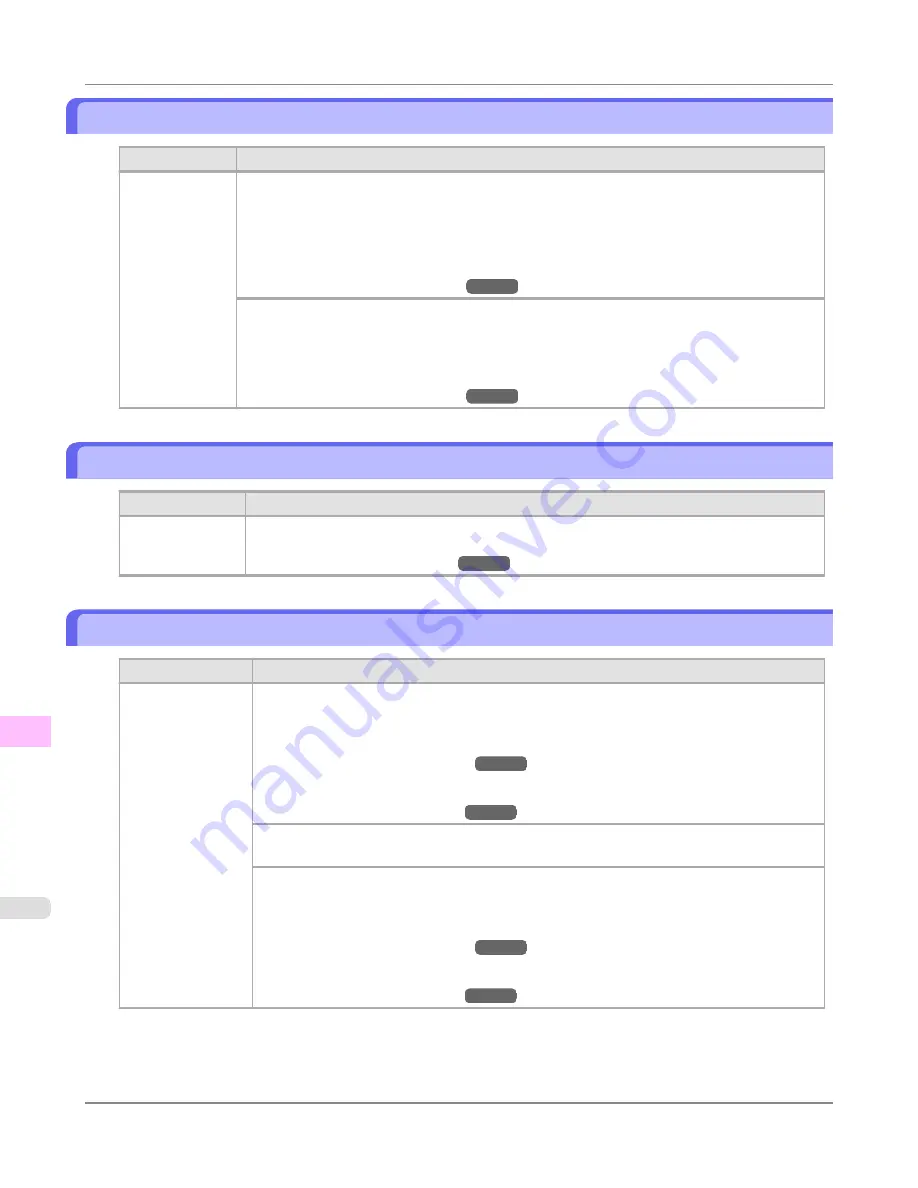
x printhead error (x is L, R, or not displayed)
Cause
Corrective Action
There is a prob-
lem with the
Printhead.
Follow these steps to replace the Printhead.
1.
Open the Top Cover.
2.
Replace the Printhead L with a new one if
Printhead L
is displayed and the Printhead R if
Printhead R
is displayed. If neither left or right is indicated, replace both Printhead L and Print-
head R with new ones.
(See "
Replacing the Printhead
.")
→P.911
Follow these steps to replace the Printhead.
1.
Turn off the printer, wait a while, and then turn it on again.
2.
Replace the left printhead with a new one if
Printhead L
is displayed and the right one if
Print-
head R
is displayed. If neither left or right is indicated, replace both printheads.
(See "
Replacing the Printhead
.")
→P.911
No x printhead (x is L, R, or not displayed)
Cause
Corrective Action
No Printhead is
installed.
Install the Printhead L if
Printhead L
is displayed and the Printhead R if
Printhead R
is dis-
played. If neither left or right is indicated, install both Printhead L and Printhead R.
(See "
Replacing the Printhead
.")
→P.911
Execute printhead cleaning.
Cause
Corrective Action
The Printhead noz-
zles are clogged.
Follow these steps to clean the Printhead.
1.
Stop printing by pressing
▲
or
▼
to select
Stop Printing
.
2.
Clean the Printhead.
(See "
Cleaning the Printhead
.")
→P.910
If this message is still displayed, replace the Printhead.
(See "
Replacing the Printhead
.")
→P.911
Press
▲
or
▼
to select
, and then press the
OK
button to resume printing. However, note
that this error may affect the printing quality.
If
OK
is shown on the Display Screen, clean the Printhead.
1.
Press the
OK
button on the Control Panel to stop printing.
2.
Clean the Printhead.
(See "
Cleaning the Printhead
.")
→P.910
If this message is still displayed, replace the Printhead.
(See "
Replacing the Printhead
.")
→P.911
Error Message
>
Messages regarding printheads
>
x printhead error (x is L, R, or not displayed)
iPF6300
12
996
Содержание 3807B007
Страница 18: ......
Страница 729: ...Handling Paper Paper 712 Handling rolls 718 Handling sheets 747 Output Stacker 758 Handling Paper iPF6300 6 711 ...
Страница 770: ...Handling Paper Handling sheets Loading Sheets in the Feed Slot iPF6300 6 752 ...
Страница 779: ...Handling Paper Output Stacker iPF6300 Using the Output Stacker 6 761 ...
Страница 844: ... Example Loading sheets Printer Parts Control Panel How to View Instructions with Navigate iPF6300 8 826 ...
Страница 916: ...5 Click Finish Network Setting Network Setting Mac OS X Configuring the Destination for Bonjour Network iPF6300 9 898 ...
Страница 1020: ...Appendix How to use this manual 1003 Disposal of the product 1013 Appendix iPF6300 13 1002 ...
Страница 1031: ...Disposal of the product WEEE Directive 1014 Appendix Disposal of the product iPF6300 13 1013 ...
Страница 1032: ...WEEE Directive Appendix Disposal of the product WEEE Directive iPF6300 13 1014 ...
Страница 1033: ...Appendix Disposal of the product iPF6300 WEEE Directive 13 1015 ...
Страница 1034: ...Appendix Disposal of the product WEEE Directive iPF6300 13 1016 ...
Страница 1035: ...Appendix Disposal of the product iPF6300 WEEE Directive 13 1017 ...
Страница 1036: ...Appendix Disposal of the product WEEE Directive iPF6300 13 1018 ...
Страница 1037: ...Appendix Disposal of the product iPF6300 WEEE Directive 13 1019 ...
Страница 1038: ...Appendix Disposal of the product WEEE Directive iPF6300 13 1020 ...
Страница 1039: ...Appendix Disposal of the product iPF6300 WEEE Directive 13 1021 ...
Страница 1040: ...Appendix Disposal of the product WEEE Directive iPF6300 13 1022 ...
Страница 1042: ...V Vacuum Strength 780 W When to replace 911 ...
Страница 1043: ......
Страница 1044: ... CANON INC 2010 ...






























