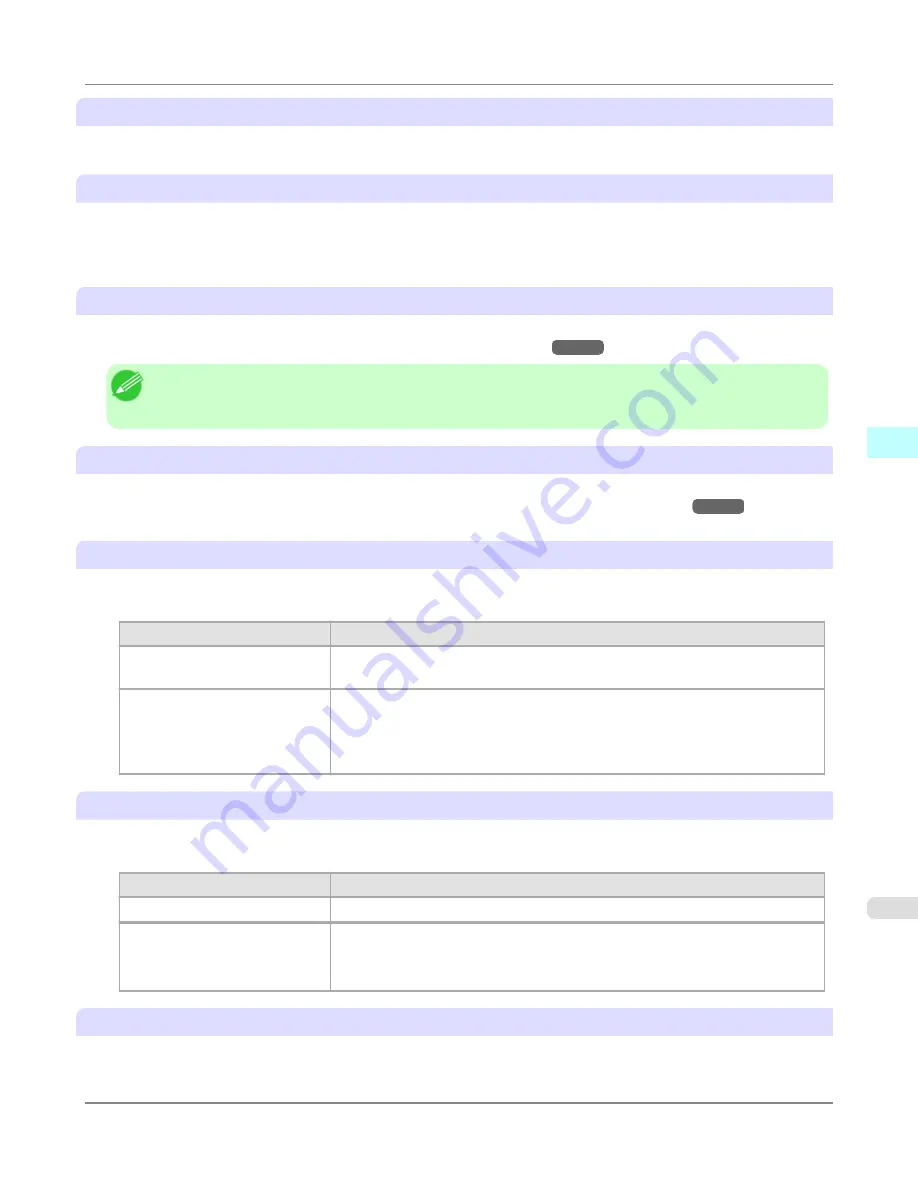
Printer
The printer types are displayed.
Select
button
Click this button to display the
Select Printer
dialog box.
When you click the
OK
button after selecting the printer in the
Select Printer
dialog box, you can change the printer that
corresponds with Print Plug-In.
Media Type
This allows you to select the media type.
For more information about
Media Type
,
see "
Customize Media Settings
."
→P.351
Note
•
Always select media type that is actually set in the printer. When the media you chose is different from the
media set in the printer, you may not receive the desired print results.
Advanced Settings
button
Click the button to display the
Paper Detailed Settings
dialog box.
For more information about the media detailed settings,
see "
Paper Detailed Settings Dialog Box
."
→P.321
Input Resolution to Plug-in
You can select the resolution to process the image with Print Plug-In.
The following settings are available for resolution.
Setting
Details
Accuracy 300ppi
This processes images at an accurate resolution. This can control print speed and
memory capacity.
High Accuracy 600ppi
This processes images at a more accurate resolution. This setting results in the best
print quality, but this takes more time to print than
Accuracy 300ppi
while also
requiring more memory capacity.
*This may not be displayed depending on how you set
Media Type
Input Bit to Plug-in
You can select the bit number to process with Print Plug-In.
The following settings are available for the input bit number.
Setting
Details
High Gradation 8bit
This processes images with at 8bit/channel (24 bit).
Highest Gradation 16bit
This processes images with at 16bit/channel (48 bit).
*This may not be displayed depending on how you set
Media Type
and
Input
Resolution to Plug-in
.
Print Mode
Selecting the printing mode strikes the balance between the quality of the printed image and printing speed.
The following settings are available for the print mode.
Windows Software
>
Print Plug-In for Photoshop/Digital Photo Professional
>
iPF6300
Main Sheet
4
311
Содержание 3807B007
Страница 18: ......
Страница 729: ...Handling Paper Paper 712 Handling rolls 718 Handling sheets 747 Output Stacker 758 Handling Paper iPF6300 6 711 ...
Страница 770: ...Handling Paper Handling sheets Loading Sheets in the Feed Slot iPF6300 6 752 ...
Страница 779: ...Handling Paper Output Stacker iPF6300 Using the Output Stacker 6 761 ...
Страница 844: ... Example Loading sheets Printer Parts Control Panel How to View Instructions with Navigate iPF6300 8 826 ...
Страница 916: ...5 Click Finish Network Setting Network Setting Mac OS X Configuring the Destination for Bonjour Network iPF6300 9 898 ...
Страница 1020: ...Appendix How to use this manual 1003 Disposal of the product 1013 Appendix iPF6300 13 1002 ...
Страница 1031: ...Disposal of the product WEEE Directive 1014 Appendix Disposal of the product iPF6300 13 1013 ...
Страница 1032: ...WEEE Directive Appendix Disposal of the product WEEE Directive iPF6300 13 1014 ...
Страница 1033: ...Appendix Disposal of the product iPF6300 WEEE Directive 13 1015 ...
Страница 1034: ...Appendix Disposal of the product WEEE Directive iPF6300 13 1016 ...
Страница 1035: ...Appendix Disposal of the product iPF6300 WEEE Directive 13 1017 ...
Страница 1036: ...Appendix Disposal of the product WEEE Directive iPF6300 13 1018 ...
Страница 1037: ...Appendix Disposal of the product iPF6300 WEEE Directive 13 1019 ...
Страница 1038: ...Appendix Disposal of the product WEEE Directive iPF6300 13 1020 ...
Страница 1039: ...Appendix Disposal of the product iPF6300 WEEE Directive 13 1021 ...
Страница 1040: ...Appendix Disposal of the product WEEE Directive iPF6300 13 1022 ...
Страница 1042: ...V Vacuum Strength 780 W When to replace 911 ...
Страница 1043: ......
Страница 1044: ... CANON INC 2010 ...






























