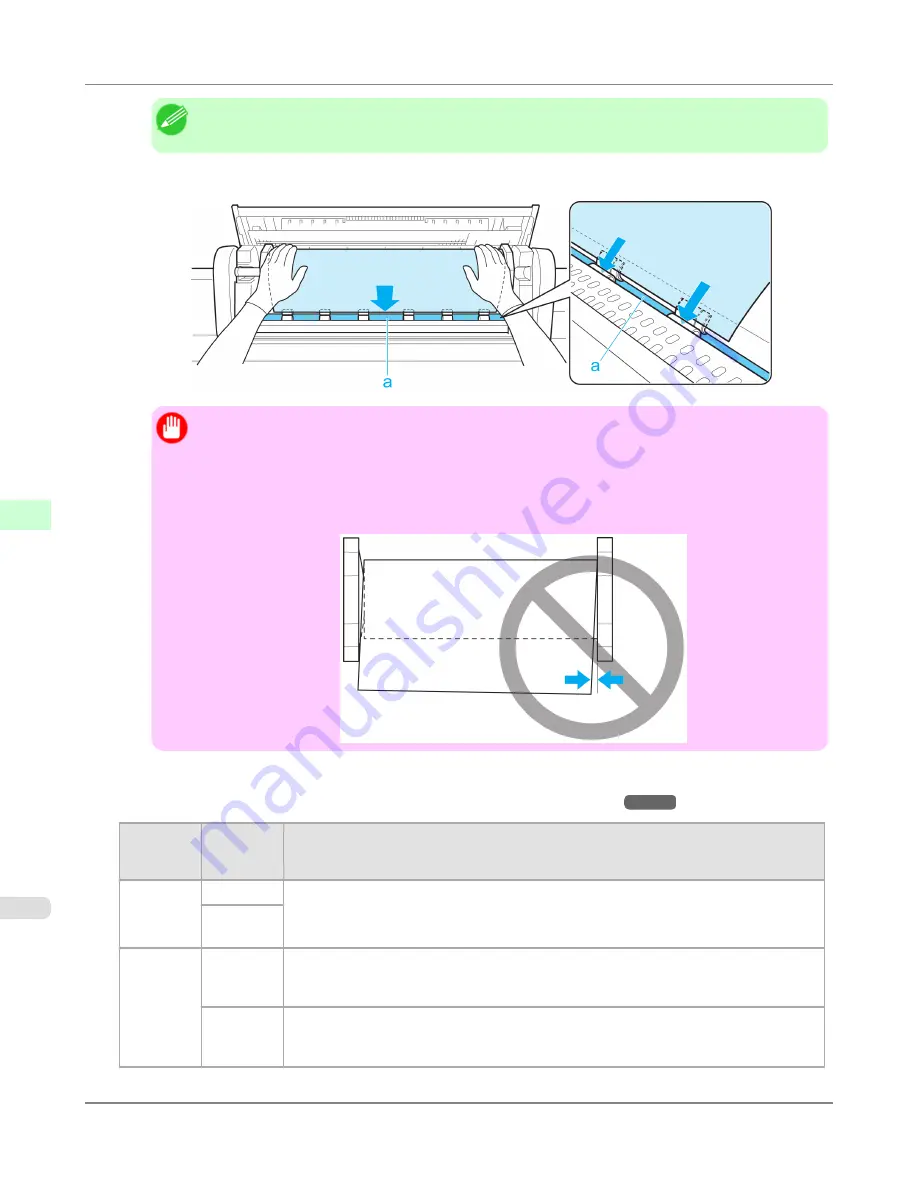
Note
•
If it is difficult to load rolls from the front of the printer, load rolls from the back of the printer.
5.
Insert the edge of the roll in the Paper Feed Slot (a) and advance the roll until you hear the feed tone.
Important
•
Be careful not to soil the printing surface of roll paper as you insert it in the slot. This may affect the
printing quality. We recommend wearing clean cloth gloves when handling rolls to protect the print-
ing surface.
•
If the paper is wrinkled or warped, straighten it out before loading it.
•
Load paper straight so it is not fed askew.
6.
Once paper feeding starts, you will need to do the following, based on the
ManageRemainRoll
setting and the bar-
code printed on rolls.
(See "
Keeping Track of the Amount of Roll Paper Left
.")
→P.732
Manag-
eRemain-
Roll
Barcodes
Printer Operation After the Paper is Fed
Off
Printed
A menu for selection of the type of paper is automatically shown on the Display Screen.
Press
▲
or
▼
to select the type of paper, and then press the
OK
button.
Not prin-
ted
On
Printed
The type and amount of paper left is automatically detected based on the barcode printed
on the roll.
There is no need to specify the type and length of the paper.
Not prin-
ted
A menu for selection of the paper type and length is automatically shown on the Display
Screen.
Press
▲
or
▼
to select the type and length of paper loaded, and then press the
OK
button.
Handling Paper
>
Handling rolls
>
Loading Rolls in the Printer
iPF6300
6
724
Содержание 3807B007
Страница 18: ......
Страница 729: ...Handling Paper Paper 712 Handling rolls 718 Handling sheets 747 Output Stacker 758 Handling Paper iPF6300 6 711 ...
Страница 770: ...Handling Paper Handling sheets Loading Sheets in the Feed Slot iPF6300 6 752 ...
Страница 779: ...Handling Paper Output Stacker iPF6300 Using the Output Stacker 6 761 ...
Страница 844: ... Example Loading sheets Printer Parts Control Panel How to View Instructions with Navigate iPF6300 8 826 ...
Страница 916: ...5 Click Finish Network Setting Network Setting Mac OS X Configuring the Destination for Bonjour Network iPF6300 9 898 ...
Страница 1020: ...Appendix How to use this manual 1003 Disposal of the product 1013 Appendix iPF6300 13 1002 ...
Страница 1031: ...Disposal of the product WEEE Directive 1014 Appendix Disposal of the product iPF6300 13 1013 ...
Страница 1032: ...WEEE Directive Appendix Disposal of the product WEEE Directive iPF6300 13 1014 ...
Страница 1033: ...Appendix Disposal of the product iPF6300 WEEE Directive 13 1015 ...
Страница 1034: ...Appendix Disposal of the product WEEE Directive iPF6300 13 1016 ...
Страница 1035: ...Appendix Disposal of the product iPF6300 WEEE Directive 13 1017 ...
Страница 1036: ...Appendix Disposal of the product WEEE Directive iPF6300 13 1018 ...
Страница 1037: ...Appendix Disposal of the product iPF6300 WEEE Directive 13 1019 ...
Страница 1038: ...Appendix Disposal of the product WEEE Directive iPF6300 13 1020 ...
Страница 1039: ...Appendix Disposal of the product iPF6300 WEEE Directive 13 1021 ...
Страница 1040: ...Appendix Disposal of the product WEEE Directive iPF6300 13 1022 ...
Страница 1042: ...V Vacuum Strength 780 W When to replace 911 ...
Страница 1043: ......
Страница 1044: ... CANON INC 2010 ...
















































