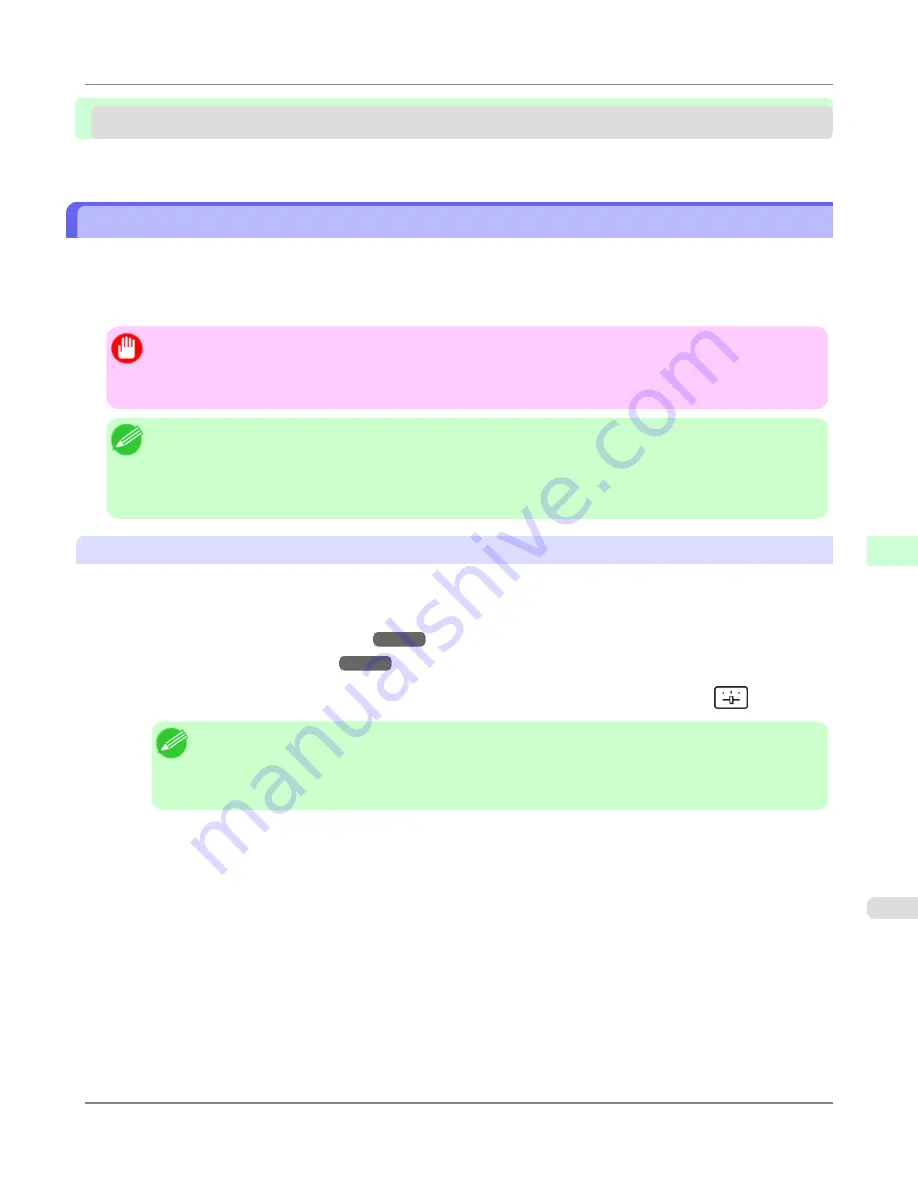
Adjustment for high-precision printing
Enhancing Printing Quality ..............................................................................................................................
763
Enhancing Printing Quality
With some types of paper and under some conditions, adjusting the printer as follows with the paper to be used can enhance
printing quality when printing fine lines/text or photos.
Two adjustment options are available: standard adjustment (with the Printhead height set to
Automatic
) and supplemental
adjustment (used if standard adjustment is not effective).
Important
•
Ideal temperature and humidity during adjustment and for printing in general when the Printhead height is set
to
Automatic
are 20–30ºC and 30–60%. Under other environmental conditions, adjustment may not enhance
printing quality.
Note
•
Paper used for adjustment must conform to the following specifications.
Type: Glossy or semi-glossy photo paper, or proofing paper (in either case, roll paper only)
Thickness/weight: 300 μm or less, or 300 g/m² or less
Width: 25.4 cm (10 in.) or more
Standard Adjustment
Perform standard adjustment with the Printhead height set to
Automatic
.
1.
Load paper in the printer.
•
Loading Rolls on the Roll Holder
→P.718
•
Loading Rolls in the Printer
→P.722
2.
On the
Tab Selection screen
of the Control Panel, press
◀
or
▶
to select the Settings/Adj. tab (
).
Note
• Auto(Expansion)
may be unavailable in some cases, even if it is displayed in the menu.
If so, execute
Auto(Advanced)
once.
•
If the
Tab Selection screen
is not displayed, press the
Menu
button.
3.
Press the
OK
button.
The
Set./Adj. Menu
is displayed.
4.
Press
▲
or
▼
to select
Adjust Printer
, and then press the
OK
button.
5.
Press
▲
or
▼
to select
Head Posi. Adj.
, and then press the
OK
button.
6.
Press
▲
or
▼
to select
Auto(Expansion)
, and then press the
OK
button.
A test pattern is printed for adjustment. This process will take about 11 minutes.
Adjustments for Better Print Quality
>
Adjustment for high-precision printing
>
iPF6300
Enhancing Printing Quality
7
763
Содержание 3807B007
Страница 18: ......
Страница 729: ...Handling Paper Paper 712 Handling rolls 718 Handling sheets 747 Output Stacker 758 Handling Paper iPF6300 6 711 ...
Страница 770: ...Handling Paper Handling sheets Loading Sheets in the Feed Slot iPF6300 6 752 ...
Страница 779: ...Handling Paper Output Stacker iPF6300 Using the Output Stacker 6 761 ...
Страница 844: ... Example Loading sheets Printer Parts Control Panel How to View Instructions with Navigate iPF6300 8 826 ...
Страница 916: ...5 Click Finish Network Setting Network Setting Mac OS X Configuring the Destination for Bonjour Network iPF6300 9 898 ...
Страница 1020: ...Appendix How to use this manual 1003 Disposal of the product 1013 Appendix iPF6300 13 1002 ...
Страница 1031: ...Disposal of the product WEEE Directive 1014 Appendix Disposal of the product iPF6300 13 1013 ...
Страница 1032: ...WEEE Directive Appendix Disposal of the product WEEE Directive iPF6300 13 1014 ...
Страница 1033: ...Appendix Disposal of the product iPF6300 WEEE Directive 13 1015 ...
Страница 1034: ...Appendix Disposal of the product WEEE Directive iPF6300 13 1016 ...
Страница 1035: ...Appendix Disposal of the product iPF6300 WEEE Directive 13 1017 ...
Страница 1036: ...Appendix Disposal of the product WEEE Directive iPF6300 13 1018 ...
Страница 1037: ...Appendix Disposal of the product iPF6300 WEEE Directive 13 1019 ...
Страница 1038: ...Appendix Disposal of the product WEEE Directive iPF6300 13 1020 ...
Страница 1039: ...Appendix Disposal of the product iPF6300 WEEE Directive 13 1021 ...
Страница 1040: ...Appendix Disposal of the product WEEE Directive iPF6300 13 1022 ...
Страница 1042: ...V Vacuum Strength 780 W When to replace 911 ...
Страница 1043: ......
Страница 1044: ... CANON INC 2010 ...






























