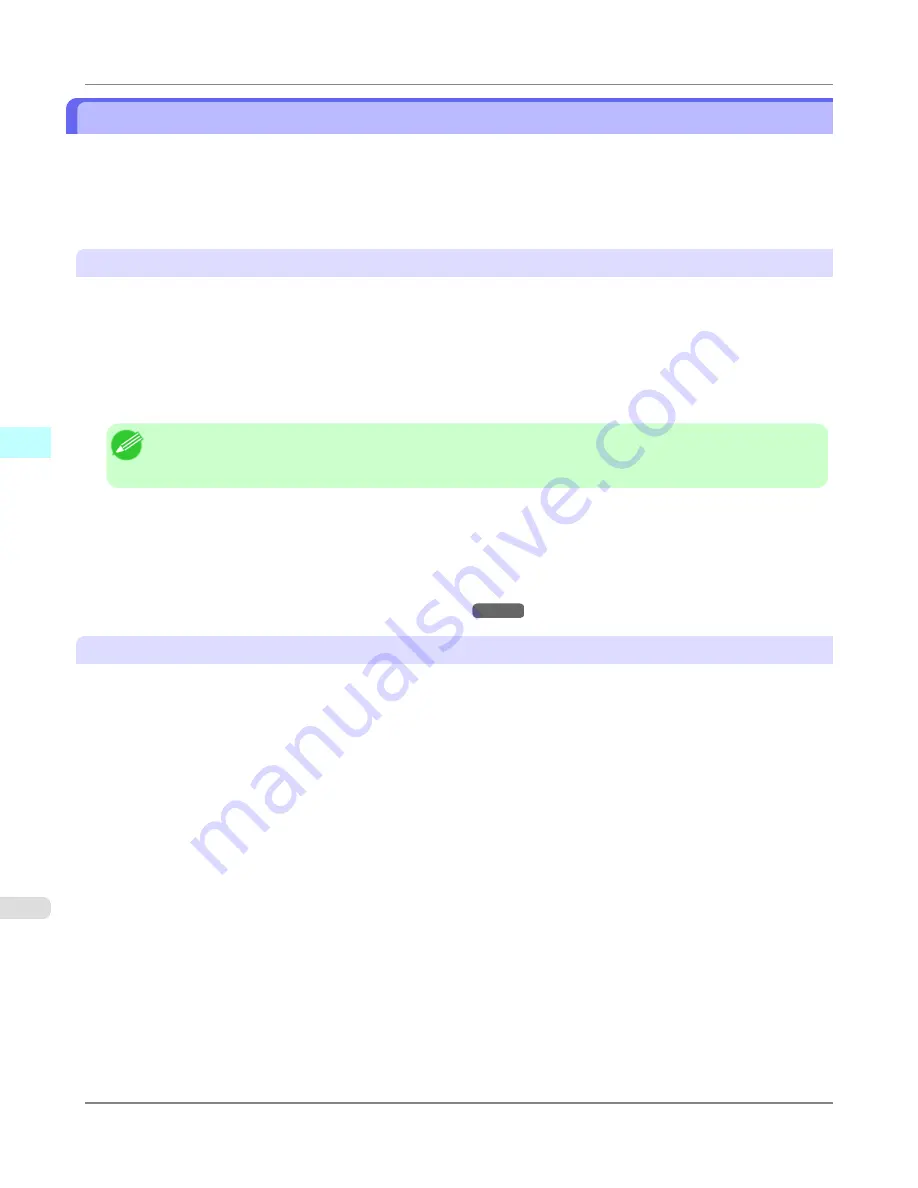
When Print Plug-In for Office is not displayed
Buttons such as
Start imagePROGRAF Print Plug-In
sometimes do not appear in the
Word
,
PowerPoint
and
Excel
Office applications, and the
Print Plug-In for Office
functions are not available.
In this event, re-install
Print Plug-In for Office
.
If you are using
Microsoft Office 2003
or later, you can also enable add-ins to display
Print Plug-In for Office
.
See below for the procedure for re-installing the plug-in or enabling add-ins.
Re-installing
Print Plug-In for Office
•
Copies of
Print Plug-In for Office
are installed for each user. If the same PC has multiple users, install the plug-in for
each user.
•
If a problem occurs, such as the system or an application terminating abnormally, the
Microsoft Office
application
disables add-ins as a safety precaution.
In this event, you will need to re-install
Print Plug-In for Office
to display the
imagePROGRAF Print Plug-In
toolbar/
ribbon.
Note
•
You cannot re-install
Print Plug-In for Office
once an Office application is running. When the message ap-
pears, select
Cancel
and close the active Office application.
Re-install
Print Plug-In for Office
as follows:
1.
Close
Microsoft Office
if it is open.
2.
Install
Print Plug-In for Office
.
For information about instsalling,
see "
Steps to install
."
→P.367
Enabling
Print Plug-In for Office
for items disabled in Office applications
•
If a problem occurs, such as the system or an application terminating abnormally, the
Microsoft Office
application
disables add-ins as a safety precaution.
In this event, you will need to restore the disabled add-ins in order to display the
imagePROGRAF Print Plug-In
toolbar/
ribbon.
Use the procedure below to restore the add-ins disabled by
Microsoft Office
.
Windows Software
>
Print Plug-In for Office
>
When Print Plug-In for Office is not displayed
iPF6300
4
372
Содержание 3807B007
Страница 18: ......
Страница 729: ...Handling Paper Paper 712 Handling rolls 718 Handling sheets 747 Output Stacker 758 Handling Paper iPF6300 6 711 ...
Страница 770: ...Handling Paper Handling sheets Loading Sheets in the Feed Slot iPF6300 6 752 ...
Страница 779: ...Handling Paper Output Stacker iPF6300 Using the Output Stacker 6 761 ...
Страница 844: ... Example Loading sheets Printer Parts Control Panel How to View Instructions with Navigate iPF6300 8 826 ...
Страница 916: ...5 Click Finish Network Setting Network Setting Mac OS X Configuring the Destination for Bonjour Network iPF6300 9 898 ...
Страница 1020: ...Appendix How to use this manual 1003 Disposal of the product 1013 Appendix iPF6300 13 1002 ...
Страница 1031: ...Disposal of the product WEEE Directive 1014 Appendix Disposal of the product iPF6300 13 1013 ...
Страница 1032: ...WEEE Directive Appendix Disposal of the product WEEE Directive iPF6300 13 1014 ...
Страница 1033: ...Appendix Disposal of the product iPF6300 WEEE Directive 13 1015 ...
Страница 1034: ...Appendix Disposal of the product WEEE Directive iPF6300 13 1016 ...
Страница 1035: ...Appendix Disposal of the product iPF6300 WEEE Directive 13 1017 ...
Страница 1036: ...Appendix Disposal of the product WEEE Directive iPF6300 13 1018 ...
Страница 1037: ...Appendix Disposal of the product iPF6300 WEEE Directive 13 1019 ...
Страница 1038: ...Appendix Disposal of the product WEEE Directive iPF6300 13 1020 ...
Страница 1039: ...Appendix Disposal of the product iPF6300 WEEE Directive 13 1021 ...
Страница 1040: ...Appendix Disposal of the product WEEE Directive iPF6300 13 1022 ...
Страница 1042: ...V Vacuum Strength 780 W When to replace 911 ...
Страница 1043: ......
Страница 1044: ... CANON INC 2010 ...






























