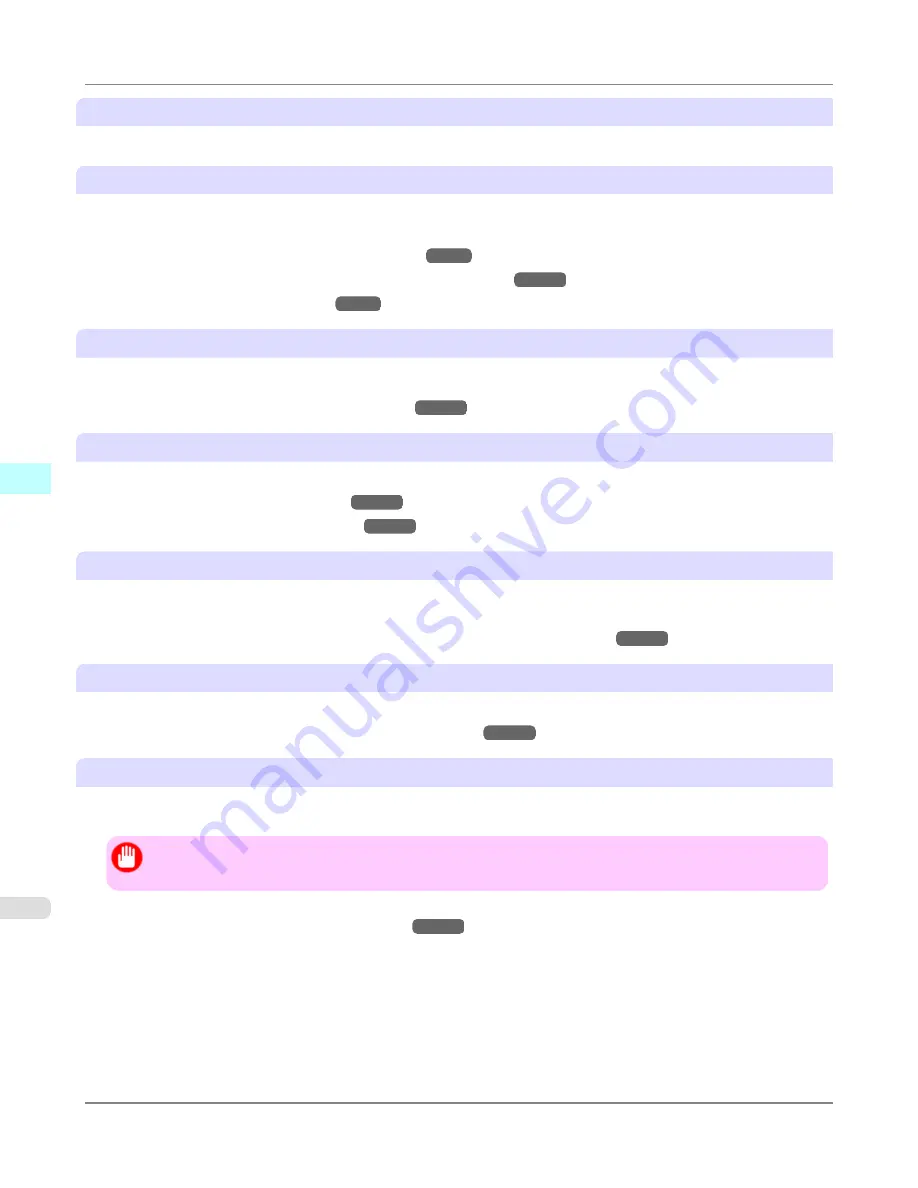
G
Scaling
Resizes the document image based on a specified scaling value. Enter a value in a range of
5–600.
H
Borderless Printing
Borderless printing is available if roll paper is selected in the
A
Paper Source
list.
Activate this setting for borderless printing to match the size and width of the paper.
•
Borderless Printing on Paper of Equivalent Size
→P.95
•
Borderless Printing by Resizing Originals to Fit the Roll Width
→P.102
•
Borderless Printing at Actual Size
→P.87
I
Paper Size
Choose the size of the paper you will print on.
Click
Display all selections for Paper Size
to list available sizes.
For details on available paper sizes, see "
Paper Sizes
→P.715
"
J
Print Centered
Select this checkbox to print document images in the center of the paper.
•
Printing Originals Centered on Rolls
→P.149
•
Printing Originals Centered on Sheets
→P.155
K
No Spaces at Top or Bottom
Select this checkbox to print the next image skipping blank areas above and below printable data in documents, which ena-
bles you to conserve the paper.
•
Conserving Roll Paper by Printing Originals Without Top and Bottom Margins
→P.167
L
Rotate Page 90 degrees
Select this checkbox to rotate the document image by 90 degrees before printing.
•
Conserving Roll Paper by Rotating Originals 90 Degrees
→P.161
N
Free Layout
Select this checkbox to start
imagePROGRAF Free Layout
before printing.
This allows you to print multiple documents next to each other.
Important
•
This cannot be selected if
Print Preview
is enabled in the
Main
panel.
•
Printing Multiple Originals Next to Each Other
→P.128
Mac OS X Software
>
Printer Driver
>
Page Setup Pane
iPF6300
5
506
Содержание 3807B007
Страница 18: ......
Страница 729: ...Handling Paper Paper 712 Handling rolls 718 Handling sheets 747 Output Stacker 758 Handling Paper iPF6300 6 711 ...
Страница 770: ...Handling Paper Handling sheets Loading Sheets in the Feed Slot iPF6300 6 752 ...
Страница 779: ...Handling Paper Output Stacker iPF6300 Using the Output Stacker 6 761 ...
Страница 844: ... Example Loading sheets Printer Parts Control Panel How to View Instructions with Navigate iPF6300 8 826 ...
Страница 916: ...5 Click Finish Network Setting Network Setting Mac OS X Configuring the Destination for Bonjour Network iPF6300 9 898 ...
Страница 1020: ...Appendix How to use this manual 1003 Disposal of the product 1013 Appendix iPF6300 13 1002 ...
Страница 1031: ...Disposal of the product WEEE Directive 1014 Appendix Disposal of the product iPF6300 13 1013 ...
Страница 1032: ...WEEE Directive Appendix Disposal of the product WEEE Directive iPF6300 13 1014 ...
Страница 1033: ...Appendix Disposal of the product iPF6300 WEEE Directive 13 1015 ...
Страница 1034: ...Appendix Disposal of the product WEEE Directive iPF6300 13 1016 ...
Страница 1035: ...Appendix Disposal of the product iPF6300 WEEE Directive 13 1017 ...
Страница 1036: ...Appendix Disposal of the product WEEE Directive iPF6300 13 1018 ...
Страница 1037: ...Appendix Disposal of the product iPF6300 WEEE Directive 13 1019 ...
Страница 1038: ...Appendix Disposal of the product WEEE Directive iPF6300 13 1020 ...
Страница 1039: ...Appendix Disposal of the product iPF6300 WEEE Directive 13 1021 ...
Страница 1040: ...Appendix Disposal of the product WEEE Directive iPF6300 13 1022 ...
Страница 1042: ...V Vacuum Strength 780 W When to replace 911 ...
Страница 1043: ......
Страница 1044: ... CANON INC 2010 ...
















































