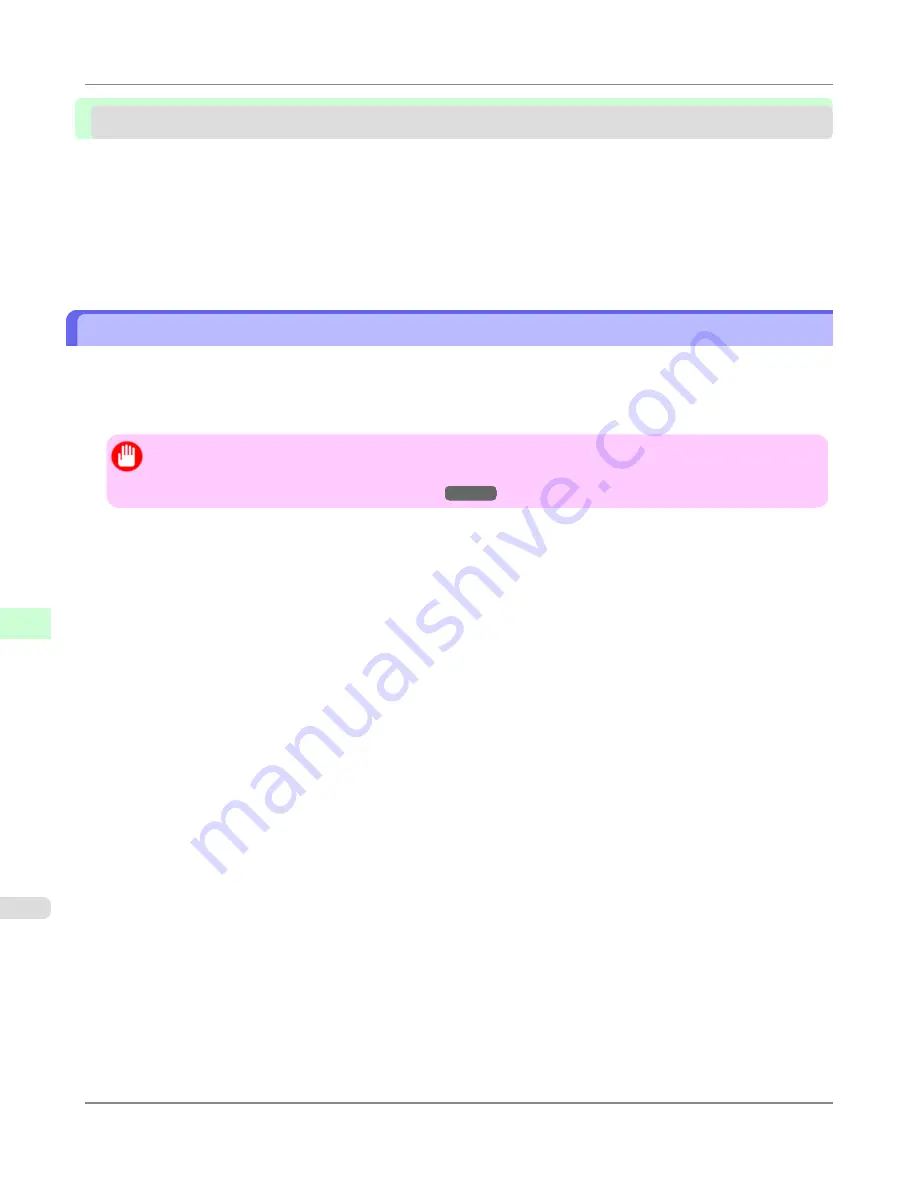
Network Setting (Windows)
Configuring the Printer Driver Destination ......................................................................................................
880
Configuring the Printer's NetWare Network Settings ......................................................................................
881
Specifying the Printer's Frame Type ...............................................................................................................
882
Specifying NetWare Print Services .................................................................................................................
886
Specifying NetWare Protocols .........................................................................................................................
888
Configuring NetWare Network Settings ...........................................................................................................
889
Configuring the Printer Driver Destination
This topic describes how to specify the printer driver destination if the printer's IP address is changed, or if you will use the
printer over a network connection instead of via USB connection.
The procedure described below is the configuration based on the LPR or Raw protocol using the standard TCP/IP port in
Windows (
Standard TCP/IP Port
).
Important
•
If you will use the printer in a TCP/IP network, make sure the printer's IP address is configured correctly.
•
Configuring the IP Address on the Printer
→P.869
1.
Open the
Printers and Faxes
(or
Printers
) window.
2.
Right-click the icon of this printer and choose
Properties
to open the printer properties window.
3.
Click the
Port
tab to display the
Port
sheet.
4.
Click
Add Port
to display the
Printer Ports
dialog box.
5.
In the
Available Port
list, select
Standard TCP/IP Port
.
6.
Click
New Port
.
After the wizard starts, a window is displayed for the
Welcome to the Add Standard TCP/IP Printer Port Wiz-
ard
.
7.
Click
Next
.
8.
In
Printer Name or IP Address
, enter the printer's IP address. If the DNS is configured, you can also enter the DNS
Domain Name.
9.
Follow the instructions on the screen to add a printer port.
10.
Click
Close
to close the
Printer Ports
dialog box.
11.
Make sure the printer port you added is displayed under
Ports
, and that the port is selected.
12.
Click
Close
to close the printer properties window.
Network Setting
>
Network Setting (Windows)
>
Configuring the Printer Driver Destination
iPF6300
9
880
Содержание 3807B007
Страница 18: ......
Страница 729: ...Handling Paper Paper 712 Handling rolls 718 Handling sheets 747 Output Stacker 758 Handling Paper iPF6300 6 711 ...
Страница 770: ...Handling Paper Handling sheets Loading Sheets in the Feed Slot iPF6300 6 752 ...
Страница 779: ...Handling Paper Output Stacker iPF6300 Using the Output Stacker 6 761 ...
Страница 844: ... Example Loading sheets Printer Parts Control Panel How to View Instructions with Navigate iPF6300 8 826 ...
Страница 916: ...5 Click Finish Network Setting Network Setting Mac OS X Configuring the Destination for Bonjour Network iPF6300 9 898 ...
Страница 1020: ...Appendix How to use this manual 1003 Disposal of the product 1013 Appendix iPF6300 13 1002 ...
Страница 1031: ...Disposal of the product WEEE Directive 1014 Appendix Disposal of the product iPF6300 13 1013 ...
Страница 1032: ...WEEE Directive Appendix Disposal of the product WEEE Directive iPF6300 13 1014 ...
Страница 1033: ...Appendix Disposal of the product iPF6300 WEEE Directive 13 1015 ...
Страница 1034: ...Appendix Disposal of the product WEEE Directive iPF6300 13 1016 ...
Страница 1035: ...Appendix Disposal of the product iPF6300 WEEE Directive 13 1017 ...
Страница 1036: ...Appendix Disposal of the product WEEE Directive iPF6300 13 1018 ...
Страница 1037: ...Appendix Disposal of the product iPF6300 WEEE Directive 13 1019 ...
Страница 1038: ...Appendix Disposal of the product WEEE Directive iPF6300 13 1020 ...
Страница 1039: ...Appendix Disposal of the product iPF6300 WEEE Directive 13 1021 ...
Страница 1040: ...Appendix Disposal of the product WEEE Directive iPF6300 13 1022 ...
Страница 1042: ...V Vacuum Strength 780 W When to replace 911 ...
Страница 1043: ......
Страница 1044: ... CANON INC 2010 ...






























