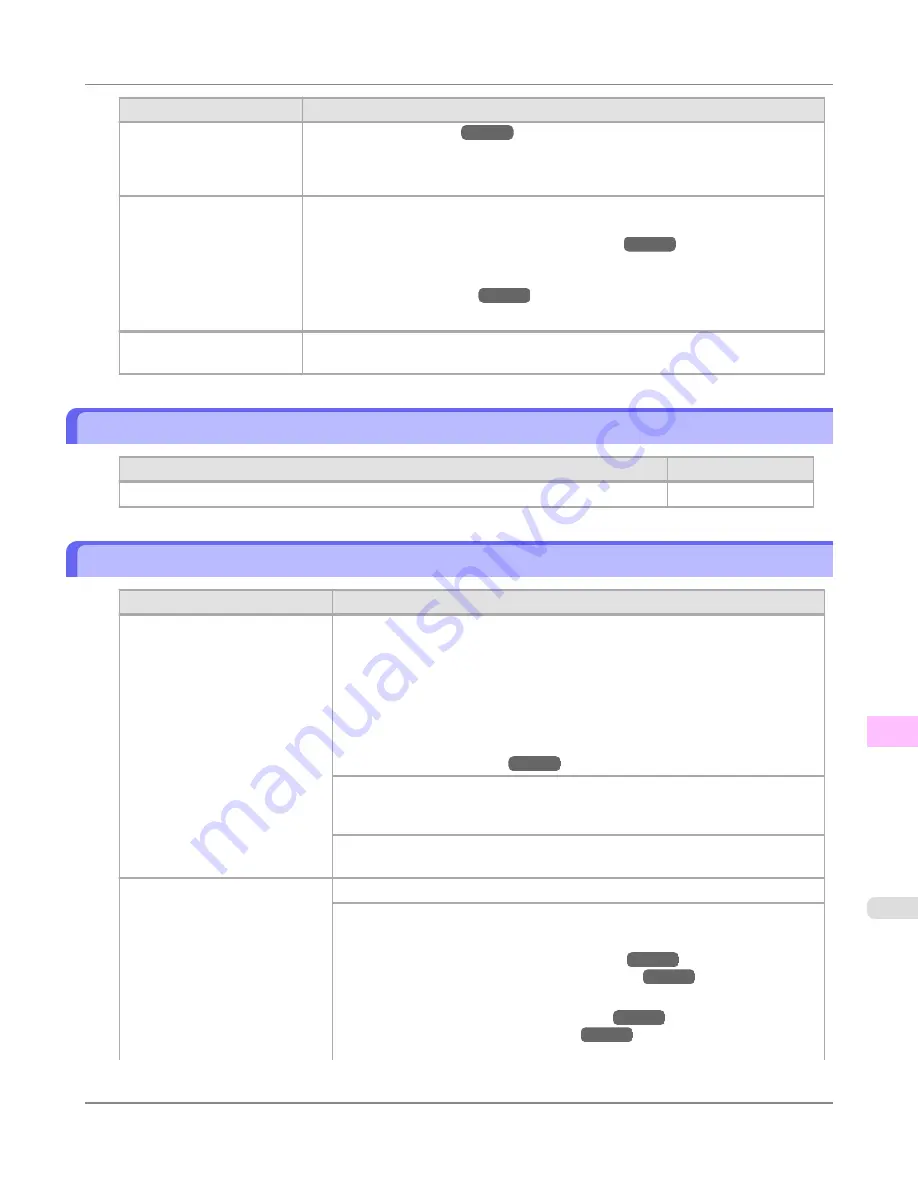
Cause
Corrective Action
You are not using the printer
under the recommended en-
vironmental conditions for
the paper.
(See "
Types of Paper
.")
→P.712
You are using paper that is
not compatible with auto-
matic cutting.
1.
Specify
Manual
as the cutting method and use scissors or a cutting tool to cut the
roll.
(See "
Specifying the Cutting Method for Rolls
.")
→P.735
For information about paper that is compatible with automatic cutting, see the Paper
Reference Guide.
(See "
Types of Paper
.")
→P.712
2.
Press the
OK
button and remove the paper.
In other cases, the Cutter
Unit may be damaged.
Contact your Canon dealer for assistance.
End of paper feed.
Cause
Corrective Action
You are pressing the
▲
button on the Control Panel and trying to rewind the roll to the edge.
Release the
▲
button.
Borderless printng not possible.
Cause
Corrective Action
The print job received specifies a
type or width of paper that is not
compatible with borderless print-
ing.
Follow these steps to change the settings of the print job to enable borderless
printing.
1.
Press
▲
or
▼
to select
Stop Printing
, and then press the
OK
button.
2.
Make sure the correct printer driver for the printer is selected and try printing
again.
For information on types of paper compatible with borderless printing, refer to
the Paper Reference Guide.
(See "
Types of Paper
.")
→P.712
Select
None
when you have set
Detect Mismatch
on the control panel to
Warn-
ing
.
However, note that this error may cause paper jams and affect the printing quality.
Press
▲
or
▼
to select
Print With Border
, and then press the
OK
button to con-
tinue printing. The document will be printed with a border.
The loaded paper is a size not
compatible with borderless print-
ing.
Press
▲
or
▼
to select
Stop Printing
, and then press the
OK
button.
Replace the paper with paper compatible for borderless printing as follows.
1.
Press
▲
or
▼
to select
Change Paper
, and then press the
OK
button.
(See "
Removing the Roll from the Printer
.")
→P.728
(See "
Removing Rolls From the Roll Holder
.")
→P.730
2.
Replace the paper with paper compatible for borderless printing.
(See "
Loading Rolls on the Roll Holder
.")
→P.718
(See "
Loading Rolls in the Printer
.")
→P.722
The printer now starts printing the print job.
Error Message
>
Messages regarding paper
>
iPF6300
End of paper feed.
12
987
Содержание 3807B007
Страница 18: ......
Страница 729: ...Handling Paper Paper 712 Handling rolls 718 Handling sheets 747 Output Stacker 758 Handling Paper iPF6300 6 711 ...
Страница 770: ...Handling Paper Handling sheets Loading Sheets in the Feed Slot iPF6300 6 752 ...
Страница 779: ...Handling Paper Output Stacker iPF6300 Using the Output Stacker 6 761 ...
Страница 844: ... Example Loading sheets Printer Parts Control Panel How to View Instructions with Navigate iPF6300 8 826 ...
Страница 916: ...5 Click Finish Network Setting Network Setting Mac OS X Configuring the Destination for Bonjour Network iPF6300 9 898 ...
Страница 1020: ...Appendix How to use this manual 1003 Disposal of the product 1013 Appendix iPF6300 13 1002 ...
Страница 1031: ...Disposal of the product WEEE Directive 1014 Appendix Disposal of the product iPF6300 13 1013 ...
Страница 1032: ...WEEE Directive Appendix Disposal of the product WEEE Directive iPF6300 13 1014 ...
Страница 1033: ...Appendix Disposal of the product iPF6300 WEEE Directive 13 1015 ...
Страница 1034: ...Appendix Disposal of the product WEEE Directive iPF6300 13 1016 ...
Страница 1035: ...Appendix Disposal of the product iPF6300 WEEE Directive 13 1017 ...
Страница 1036: ...Appendix Disposal of the product WEEE Directive iPF6300 13 1018 ...
Страница 1037: ...Appendix Disposal of the product iPF6300 WEEE Directive 13 1019 ...
Страница 1038: ...Appendix Disposal of the product WEEE Directive iPF6300 13 1020 ...
Страница 1039: ...Appendix Disposal of the product iPF6300 WEEE Directive 13 1021 ...
Страница 1040: ...Appendix Disposal of the product WEEE Directive iPF6300 13 1022 ...
Страница 1042: ...V Vacuum Strength 780 W When to replace 911 ...
Страница 1043: ......
Страница 1044: ... CANON INC 2010 ...






























