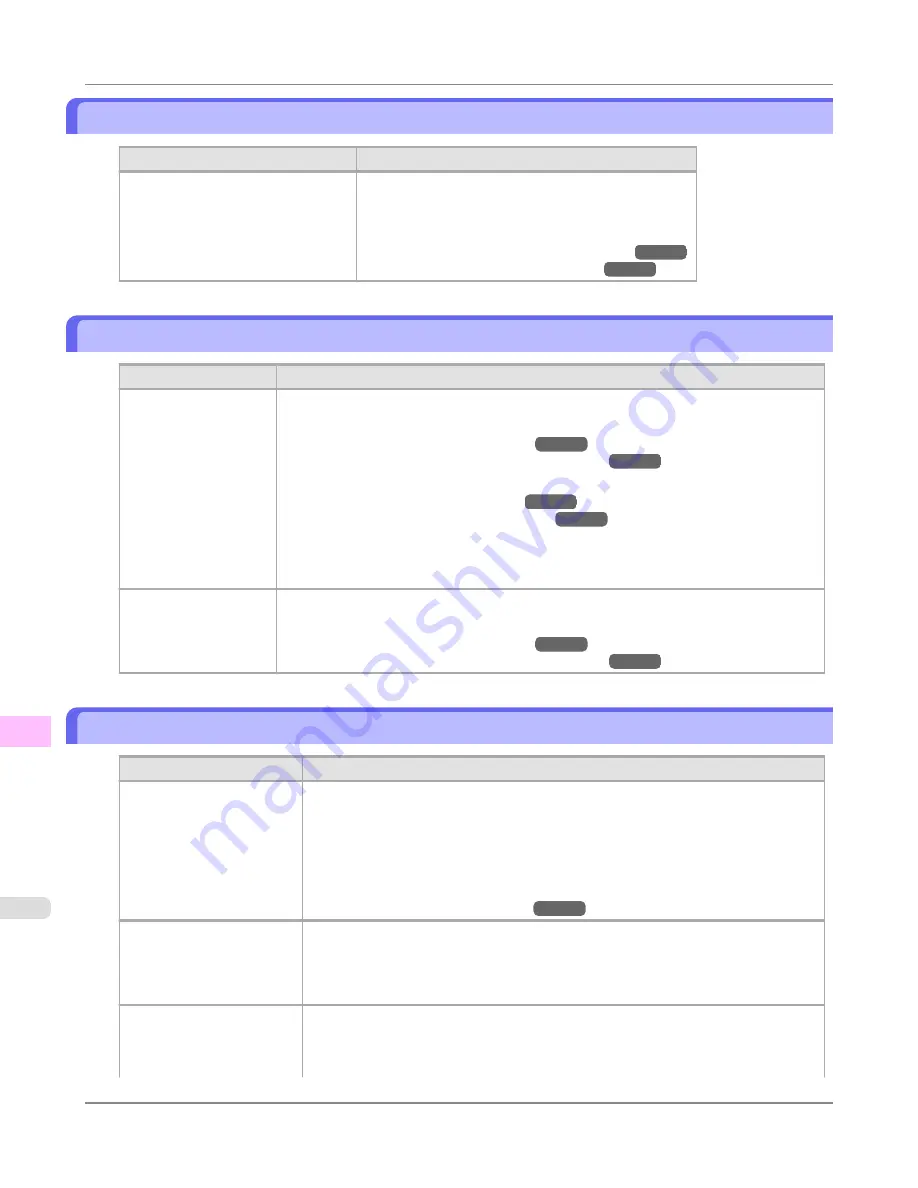
Cannot detect papr
Cause
Corrective Action
The printer could not detect the paper.
Reload the paper as follows.
1.
Remove the paper and press the
OK
button.
2.
Reload the paper.
(See "
Loading Sheets in the Feed Slot
.")
→P.747
(See "
Loading Rolls in the Printer
.")
→P.722
Cannot feed paper.
Cause
Corrective Action
Paper could not be ad-
vanced correctly during
feeding.
1.
Press the
OK
button.
2.
Remove the paper.
(See "
Clearing Jammed Roll Paper
.")
→P.942
(See "
Clearing a Jammed Sheet, Fed Manually
.")
→P.946
3.
Load the paper.
(See "
Loading Rolls in the Printer
.")
→P.722
(See "
Loading Sheets in the Feed Slot
.")
→P.747
4.
If "
Not finished printing. Finish printing remaining jobs?
" is shown on the Display
Screen, press the
OK
button.
Printing will resume, starting from the page on which the error occurred.
Paper could not be ad-
vanced correctly during
ejection.
1.
Press the
OK
button.
2.
Remove the paper.
(See "
Clearing Jammed Roll Paper
.")
→P.942
(See "
Clearing a Jammed Sheet, Fed Manually
.")
→P.946
Cannot cut paper.
Cause
Corrective Action
There are sheets left on the
Ejection Guide.
1.
Press the
OK
button and remove the paper.
2.
Load paper.
3.
If "
Not finished printing. Finish printing remaining jobs?
" is shown on the Dis-
play Screen, press the
OK
button.
Printing will resume, starting from the page on which the error occurred.
(See "
Loading Rolls in the Printer
.")
→P.722
There is a foreign object by
the Output Tray, obstructing
the Cutter Unit.
1.
Lift the Top Cover and remove the foreign object.
2.
If "
Not finished printing. Finish printing remaining jobs?
" is shown on the Dis-
play Screen, press the
OK
button.
Printing will resume, starting from the page on which the error occurred.
You are not using the printer
under the recommended en-
vironmental conditions for
the paper.
Use the printer only where the recommended environmental conditions for the paper
are met. Note that various environmental conditions are recommended for various types
of paper. For details on the recommended environmental conditions, see the Paper Ref-
erence Guide.
Error Message
>
Messages regarding paper
>
Cannot detect papr
iPF6300
12
986
Содержание 3807B007
Страница 18: ......
Страница 729: ...Handling Paper Paper 712 Handling rolls 718 Handling sheets 747 Output Stacker 758 Handling Paper iPF6300 6 711 ...
Страница 770: ...Handling Paper Handling sheets Loading Sheets in the Feed Slot iPF6300 6 752 ...
Страница 779: ...Handling Paper Output Stacker iPF6300 Using the Output Stacker 6 761 ...
Страница 844: ... Example Loading sheets Printer Parts Control Panel How to View Instructions with Navigate iPF6300 8 826 ...
Страница 916: ...5 Click Finish Network Setting Network Setting Mac OS X Configuring the Destination for Bonjour Network iPF6300 9 898 ...
Страница 1020: ...Appendix How to use this manual 1003 Disposal of the product 1013 Appendix iPF6300 13 1002 ...
Страница 1031: ...Disposal of the product WEEE Directive 1014 Appendix Disposal of the product iPF6300 13 1013 ...
Страница 1032: ...WEEE Directive Appendix Disposal of the product WEEE Directive iPF6300 13 1014 ...
Страница 1033: ...Appendix Disposal of the product iPF6300 WEEE Directive 13 1015 ...
Страница 1034: ...Appendix Disposal of the product WEEE Directive iPF6300 13 1016 ...
Страница 1035: ...Appendix Disposal of the product iPF6300 WEEE Directive 13 1017 ...
Страница 1036: ...Appendix Disposal of the product WEEE Directive iPF6300 13 1018 ...
Страница 1037: ...Appendix Disposal of the product iPF6300 WEEE Directive 13 1019 ...
Страница 1038: ...Appendix Disposal of the product WEEE Directive iPF6300 13 1020 ...
Страница 1039: ...Appendix Disposal of the product iPF6300 WEEE Directive 13 1021 ...
Страница 1040: ...Appendix Disposal of the product WEEE Directive iPF6300 13 1022 ...
Страница 1042: ...V Vacuum Strength 780 W When to replace 911 ...
Страница 1043: ......
Страница 1044: ... CANON INC 2010 ...






























