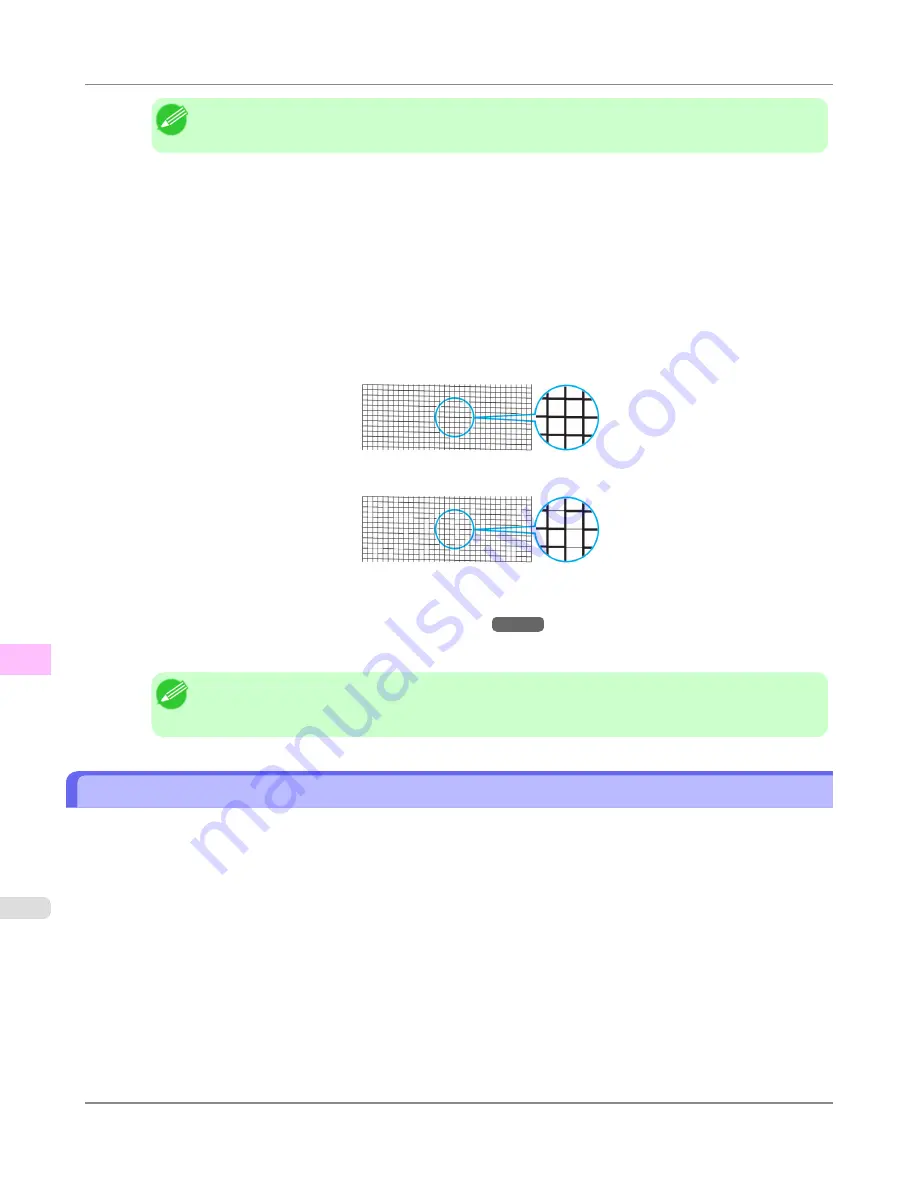
Note
•
If the
Tab Selection screen
is not displayed, press the
Menu
button.
3.
Press the
OK
button.
The
Set./Adj. Menu
is displayed.
4.
Press
▲
or
▼
to select
Test Print
, and then press the
OK
button.
5.
Press
▲
or
▼
to select
Nozzle Check
, and then press the
OK
button.
The printer now prints a test pattern for checking the nozzles.
6.
Check the printing results.
If the horizontal lines are not faint or incomplete, the nozzles are clear.
If some sections of the horizontal lines are faint or incomplete, the nozzles for those colors are clogged.
If horizontal lines are faint or incomplete, follow the steps below and check again for nozzle clogging.
1.
Clean the Printhead.
(See "
Cleaning the Printhead
.")
→P.910
2.
Print a test pattern to check the nozzles.
Note
•
If you repeat these steps several times but the horizontal lines are still faint or incomplete, contact
your Canon dealer.
Cleaning the Printhead
If printing is faint, cleaning the Printhead may improve results.
Choose one of two Printhead cleaning modes (
Head Cleaning A
or
Head Cleaning B
), depending on the problem to
resolve.
• Head Cleaning A
Use this mode if printing is faint or contains foreign substances. This method of cleaning consumes the least amount of
ink.
It takes about six minutes to complete.
• Head Cleaning B
Use this mode if no ink is ejected at all, or if
Head Cleaning A
does not solve the problem.
It takes about seven minutes to complete.
Maintenance
>
Printheads
>
Cleaning the Printhead
iPF6300
10
910
Содержание 3807B007
Страница 18: ......
Страница 729: ...Handling Paper Paper 712 Handling rolls 718 Handling sheets 747 Output Stacker 758 Handling Paper iPF6300 6 711 ...
Страница 770: ...Handling Paper Handling sheets Loading Sheets in the Feed Slot iPF6300 6 752 ...
Страница 779: ...Handling Paper Output Stacker iPF6300 Using the Output Stacker 6 761 ...
Страница 844: ... Example Loading sheets Printer Parts Control Panel How to View Instructions with Navigate iPF6300 8 826 ...
Страница 916: ...5 Click Finish Network Setting Network Setting Mac OS X Configuring the Destination for Bonjour Network iPF6300 9 898 ...
Страница 1020: ...Appendix How to use this manual 1003 Disposal of the product 1013 Appendix iPF6300 13 1002 ...
Страница 1031: ...Disposal of the product WEEE Directive 1014 Appendix Disposal of the product iPF6300 13 1013 ...
Страница 1032: ...WEEE Directive Appendix Disposal of the product WEEE Directive iPF6300 13 1014 ...
Страница 1033: ...Appendix Disposal of the product iPF6300 WEEE Directive 13 1015 ...
Страница 1034: ...Appendix Disposal of the product WEEE Directive iPF6300 13 1016 ...
Страница 1035: ...Appendix Disposal of the product iPF6300 WEEE Directive 13 1017 ...
Страница 1036: ...Appendix Disposal of the product WEEE Directive iPF6300 13 1018 ...
Страница 1037: ...Appendix Disposal of the product iPF6300 WEEE Directive 13 1019 ...
Страница 1038: ...Appendix Disposal of the product WEEE Directive iPF6300 13 1020 ...
Страница 1039: ...Appendix Disposal of the product iPF6300 WEEE Directive 13 1021 ...
Страница 1040: ...Appendix Disposal of the product WEEE Directive iPF6300 13 1022 ...
Страница 1042: ...V Vacuum Strength 780 W When to replace 911 ...
Страница 1043: ......
Страница 1044: ... CANON INC 2010 ...






























