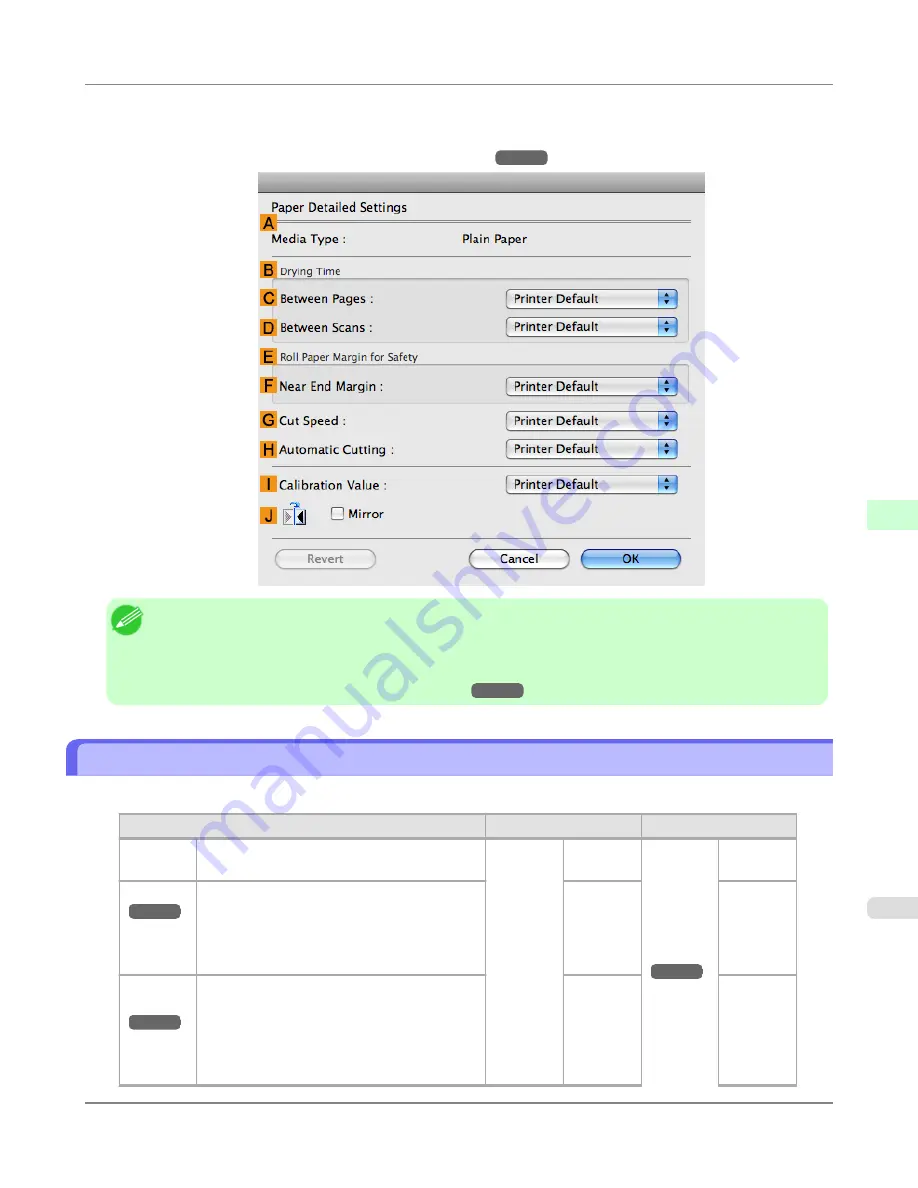
3.
In the
Paper Detailed Settings
dialog box displayed next, select the desired settings values in
C
Between Pages
and
D
Between Scans
in
B
Drying Time
, and then click
OK
.
(See "
Paper Detailed Settings Dialog Box (Mac OS X)
.")
→P.491
Note
•
By factory default,
Drying Time
is deactivated (
Off
) for all paper types.
•
To have the printer wait for ink to dry immediately after printing without releasing paper, set
Cutting Mode
to
Eject
in the printer menu.
(See "
Specifying the Cutting Method for Rolls
.")
→P.735
Specifying the Cutting Method for Rolls
How rolls are cut after ejection varies depending on printer settings.
Cutting Method
Printer Setting
Driver Setting
Automat-
ic
The roll is automatically cut by the Cutter Unit
following printer driver settings.
Media
Menu
>
Paper
Details
>
(Various
Types of
Paper) >
Cutting
Mode
Automat-
ic
Auto Cut
(See
"
Cutting
Roll Pa-
per After
Print-
ing
.")
→P.190
Yes
Eject
→P.736
Choose this setting if you prefer not to have
documents dropped immediately after printing,
as when waiting for ink to dry.
To cut the roll with the Cutter Unit, press the
Cut
button.
Eject
Yes
Man-
ual
→P.737
Choose this setting when using media that can-
not be cut using the Cutter Unit.
Use scissors to cut each document from the
roll after printing. For continuous printing (if
you will cut each page later), select
Auto Cut
>
Yes
or select
Print Cut Guideline
.
Manual
No
Yes
Print Cut
Guide-
line
Handling Paper
>
Handling rolls
>
iPF6300
Specifying the Cutting Method for Rolls
6
735
Содержание 3807B007
Страница 18: ......
Страница 729: ...Handling Paper Paper 712 Handling rolls 718 Handling sheets 747 Output Stacker 758 Handling Paper iPF6300 6 711 ...
Страница 770: ...Handling Paper Handling sheets Loading Sheets in the Feed Slot iPF6300 6 752 ...
Страница 779: ...Handling Paper Output Stacker iPF6300 Using the Output Stacker 6 761 ...
Страница 844: ... Example Loading sheets Printer Parts Control Panel How to View Instructions with Navigate iPF6300 8 826 ...
Страница 916: ...5 Click Finish Network Setting Network Setting Mac OS X Configuring the Destination for Bonjour Network iPF6300 9 898 ...
Страница 1020: ...Appendix How to use this manual 1003 Disposal of the product 1013 Appendix iPF6300 13 1002 ...
Страница 1031: ...Disposal of the product WEEE Directive 1014 Appendix Disposal of the product iPF6300 13 1013 ...
Страница 1032: ...WEEE Directive Appendix Disposal of the product WEEE Directive iPF6300 13 1014 ...
Страница 1033: ...Appendix Disposal of the product iPF6300 WEEE Directive 13 1015 ...
Страница 1034: ...Appendix Disposal of the product WEEE Directive iPF6300 13 1016 ...
Страница 1035: ...Appendix Disposal of the product iPF6300 WEEE Directive 13 1017 ...
Страница 1036: ...Appendix Disposal of the product WEEE Directive iPF6300 13 1018 ...
Страница 1037: ...Appendix Disposal of the product iPF6300 WEEE Directive 13 1019 ...
Страница 1038: ...Appendix Disposal of the product WEEE Directive iPF6300 13 1020 ...
Страница 1039: ...Appendix Disposal of the product iPF6300 WEEE Directive 13 1021 ...
Страница 1040: ...Appendix Disposal of the product WEEE Directive iPF6300 13 1022 ...
Страница 1042: ...V Vacuum Strength 780 W When to replace 911 ...
Страница 1043: ......
Страница 1044: ... CANON INC 2010 ...






























