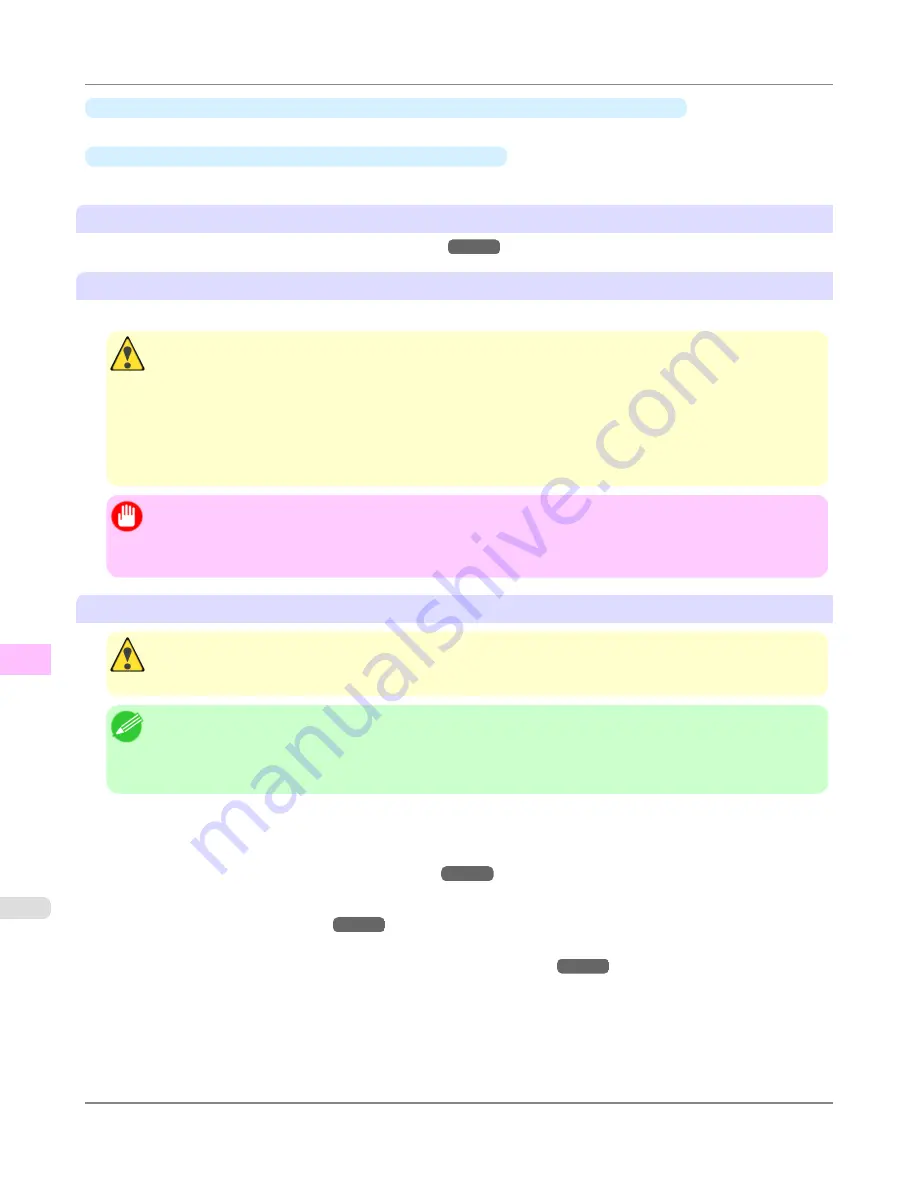
•
If the Display Screen indicates "
Open top cover and replace the right printhead.
"
Replace the Printhead on the right side.
•
If your Canon dealer has advised Printhead replacement
Replace the Printhead as directed.
Compatible printheads
For information on compatible printheads,
see "
Printhead
."
→P.909
Precautions when handling the Printhead
Take the following precautions when handling the Printhead.
Caution
•
For safety, keep the Printhead out of the reach of children.
•
If ink is accidentally ingested, contact a physician immediately.
•
Do not touch the Printhead immediately after printing. The Printhead becomes extremely hot, and there is a
risk of burns.
•
There may be ink around the nozzles of the Printhead you remove. Handle the Printhead carefully during
replacement. The ink may stain clothing.
Important
•
Do not open the Printhead pouch until immediately before installation. After removing the Printhead from
the pouch, install it right away. If the Printhead is left after the pouch is opened, the nozzles may dry out,
which may affect printing quality.
Access the menu for Printhead replacement
Caution
•
When replacing the Printhead immediately after printing, wait a few minutes before replacing it. The metal
parts of the Printhead become hot during printing, and there is a risk of burns from touching these parts.
Note
•
Prepare a new Ink Tank when ink levels are low.
•
Your hands may become dirty during Printhead replacement. Use the gloves provided with the new Printhead
for replacement.
1.
Remove any paper that has been advanced by selecting
Eject Paper
in the Control Panel menu.
•
When using a roll, rewind it.
(See "
Removing the Roll from the Printer
.")
→P.728
•
When using sheets, remove the sheet.
(See "
Removing Sheets
.")
→P.755
2.
Clean inside the Top Cover.
(See "
Cleaning Inside the Top Cover
.")
→P.927
Maintenance
>
Printheads
>
Replacing the Printhead
iPF6300
10
912
Содержание 3807B007
Страница 18: ......
Страница 729: ...Handling Paper Paper 712 Handling rolls 718 Handling sheets 747 Output Stacker 758 Handling Paper iPF6300 6 711 ...
Страница 770: ...Handling Paper Handling sheets Loading Sheets in the Feed Slot iPF6300 6 752 ...
Страница 779: ...Handling Paper Output Stacker iPF6300 Using the Output Stacker 6 761 ...
Страница 844: ... Example Loading sheets Printer Parts Control Panel How to View Instructions with Navigate iPF6300 8 826 ...
Страница 916: ...5 Click Finish Network Setting Network Setting Mac OS X Configuring the Destination for Bonjour Network iPF6300 9 898 ...
Страница 1020: ...Appendix How to use this manual 1003 Disposal of the product 1013 Appendix iPF6300 13 1002 ...
Страница 1031: ...Disposal of the product WEEE Directive 1014 Appendix Disposal of the product iPF6300 13 1013 ...
Страница 1032: ...WEEE Directive Appendix Disposal of the product WEEE Directive iPF6300 13 1014 ...
Страница 1033: ...Appendix Disposal of the product iPF6300 WEEE Directive 13 1015 ...
Страница 1034: ...Appendix Disposal of the product WEEE Directive iPF6300 13 1016 ...
Страница 1035: ...Appendix Disposal of the product iPF6300 WEEE Directive 13 1017 ...
Страница 1036: ...Appendix Disposal of the product WEEE Directive iPF6300 13 1018 ...
Страница 1037: ...Appendix Disposal of the product iPF6300 WEEE Directive 13 1019 ...
Страница 1038: ...Appendix Disposal of the product WEEE Directive iPF6300 13 1020 ...
Страница 1039: ...Appendix Disposal of the product iPF6300 WEEE Directive 13 1021 ...
Страница 1040: ...Appendix Disposal of the product WEEE Directive iPF6300 13 1022 ...
Страница 1042: ...V Vacuum Strength 780 W When to replace 911 ...
Страница 1043: ......
Страница 1044: ... CANON INC 2010 ...
















































