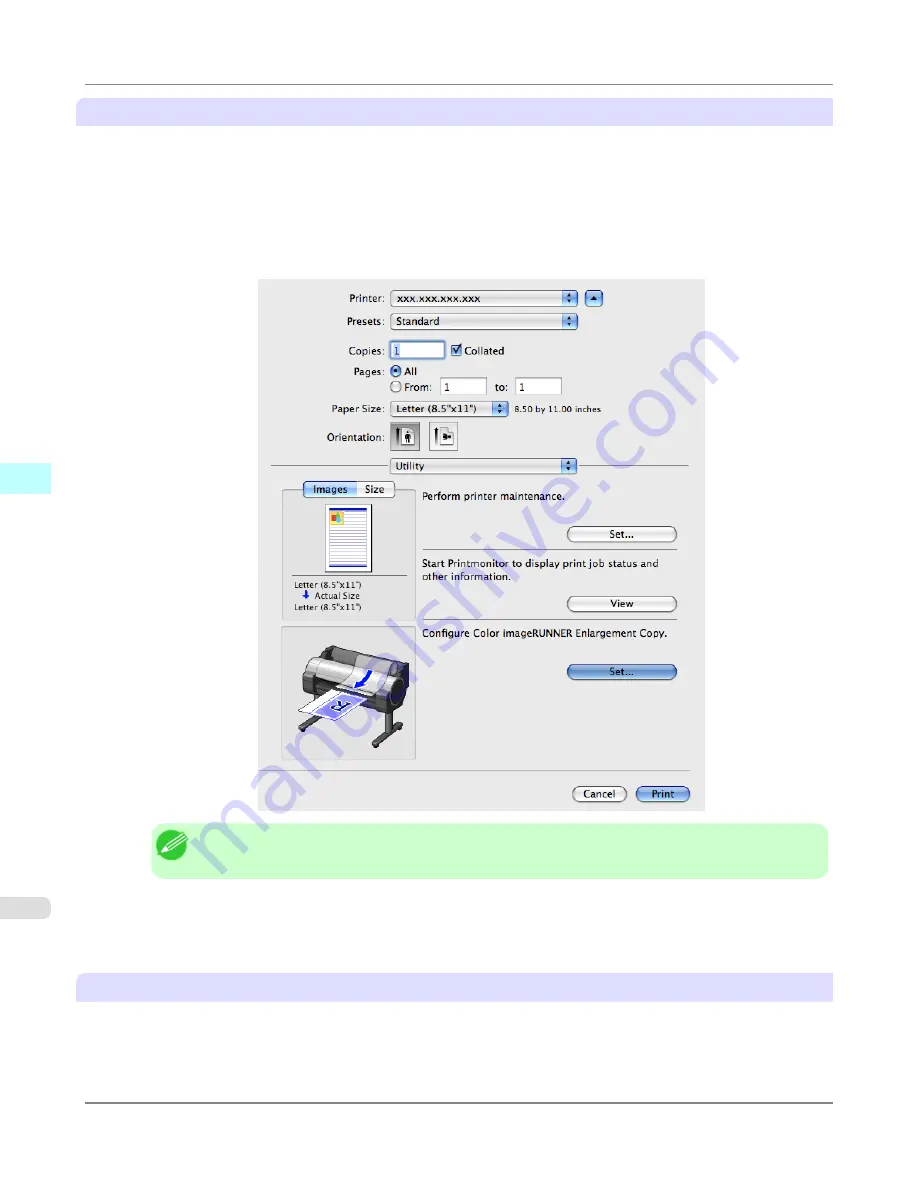
Registering a hot folder on your computer
Folders used for
Color imageRUNNER Enlargement Copy
(iR enlargement copy) are called hot folders. Register a hot
folder on your computer for storing scanned originals from the Color imageRUNNER. You can specify printing conditions
(such as the image quality and paper size), based on which originals transferred to the hot folder will be printed. Follow
these steps to register and modify hot folders.
1.
To display the
Color imageRUNNER Enlargement Copy
dialog box, either double-click the
Color imageRUN-
NER Enlargement Copy.app
icon after navigating to
Canon Utilities
—
iR Enlargement Copy
in the
Applica-
tions
folder or click
Set
in the
Utility
pane
Note
•
Your printer is depicted in the lower-left area of this screen.
2.
In
Enlarged Copy Settings
, click
Add
or
Edit
and either create or modify the hot folder.
For instructions on registering and modifying hot folders, refer to the help file for
Color imageRUNNER Enlarge-
ment Copy
.
Completing the scanning settings on the Color imageRUNNER.
Configure the Color imageRUNNER to send scanned originals to the hot folder. It is easy to send scanned originals to the
hot folder if you assign the scanning settings and destination to a
Favorites
button on the Color imageRUNNER.
For instructions on assigning scanning and sending settings to the
Favorites
button, refer to the Color imageRUNNER man-
ual.
Mac OS X Software
>
Color imageRUNNER Enlargement Copy
>
Printing Enlargements of Scanned Originals from a Color imageRUNNER
iPF6300
5
598
Содержание 3807B007
Страница 18: ......
Страница 729: ...Handling Paper Paper 712 Handling rolls 718 Handling sheets 747 Output Stacker 758 Handling Paper iPF6300 6 711 ...
Страница 770: ...Handling Paper Handling sheets Loading Sheets in the Feed Slot iPF6300 6 752 ...
Страница 779: ...Handling Paper Output Stacker iPF6300 Using the Output Stacker 6 761 ...
Страница 844: ... Example Loading sheets Printer Parts Control Panel How to View Instructions with Navigate iPF6300 8 826 ...
Страница 916: ...5 Click Finish Network Setting Network Setting Mac OS X Configuring the Destination for Bonjour Network iPF6300 9 898 ...
Страница 1020: ...Appendix How to use this manual 1003 Disposal of the product 1013 Appendix iPF6300 13 1002 ...
Страница 1031: ...Disposal of the product WEEE Directive 1014 Appendix Disposal of the product iPF6300 13 1013 ...
Страница 1032: ...WEEE Directive Appendix Disposal of the product WEEE Directive iPF6300 13 1014 ...
Страница 1033: ...Appendix Disposal of the product iPF6300 WEEE Directive 13 1015 ...
Страница 1034: ...Appendix Disposal of the product WEEE Directive iPF6300 13 1016 ...
Страница 1035: ...Appendix Disposal of the product iPF6300 WEEE Directive 13 1017 ...
Страница 1036: ...Appendix Disposal of the product WEEE Directive iPF6300 13 1018 ...
Страница 1037: ...Appendix Disposal of the product iPF6300 WEEE Directive 13 1019 ...
Страница 1038: ...Appendix Disposal of the product WEEE Directive iPF6300 13 1020 ...
Страница 1039: ...Appendix Disposal of the product iPF6300 WEEE Directive 13 1021 ...
Страница 1040: ...Appendix Disposal of the product WEEE Directive iPF6300 13 1022 ...
Страница 1042: ...V Vacuum Strength 780 W When to replace 911 ...
Страница 1043: ......
Страница 1044: ... CANON INC 2010 ...
















































