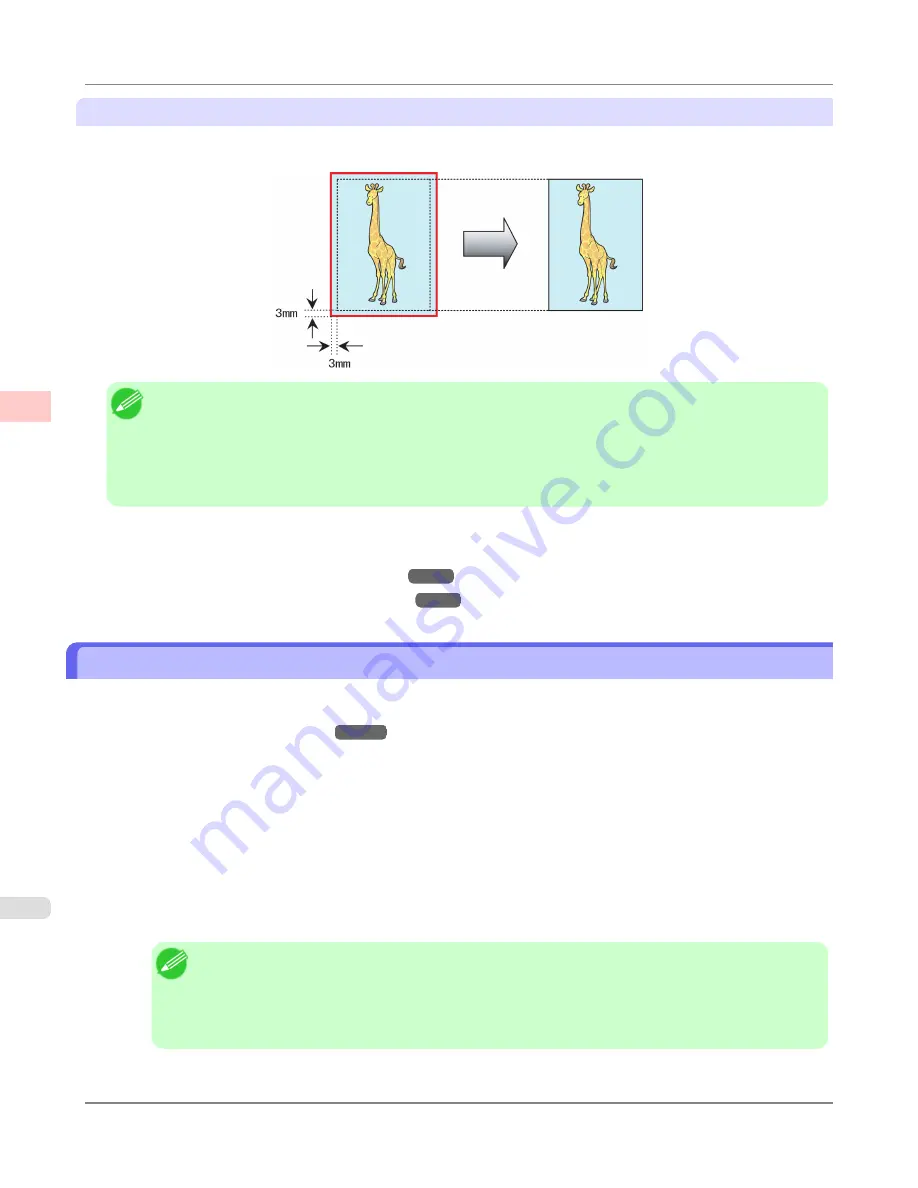
Print Image with Actual Size
Prints originals at actual size, without enlarging or reducing them. Originals must be prepared in a size that exceeds the
dimensions of the paper by 3 mm (0.12 in) on each side.
Note
•
Not all page sizes are available.
•
Even if you prepare originals of the same size as the paper size, the originals are automatically enlarged
when you print borderlessly in combination with resizing originals to match the paper size. This may affect
image quality. When image quality is most important, make the original 3 mm longer on each side than the
paper size so that the image can be printed at actual size in borderless printing.
For instructions on borderless printing of photos and images at actual size, refer to the following topics, as appropriate for
your computer and operating system.
•
Borderless Printing at Actual Size (Windows)
→P.88
•
Borderless Printing at Actual Size (Mac OS X)
→P.91
Borderless Printing at Actual Size (Windows)
This topic describes how to print borderlessly at actual size based on the following example.
If you use an A1 or A2 roll for borderless printing, insert the provided Spacer for Borderless Printing on the Roll Holder.
(See "
Loading Rolls on the Roll Holder
→P.718
")
If you do not attach the Spacer for Borderless Printing, the Platen may be soiled from borderless printing.
•
Document: Any type
•
Page size: 10×12 inches (254.0×304.8 mm)
•
Paper: Roll
•
Paper type: Heavyweight Coated Paper
•
Roll paper width: 10 inches (254.0 mm)
1.
Create the original in the source application 3 mm (0.12 in) larger on each side than 254.0×304.8 mm (10 × 12 in)
—that is, 260.0×310.8 mm (10.2 × 12.2 in)
Note
•
If you can specify the margin, as in Microsoft Word, set the margin at 0 mm. For instructions on
specifying the margin, refer to the software documentation.
•
The extra 3 mm (0.12 in) on each side will not be printed. Create the original so that it fits inside the
paper area to be printed on.
Enhanced Printing Options
>
Printing at full size
>
Borderless Printing at Actual Size (Windows)
iPF6300
3
88
Содержание 3807B007
Страница 18: ......
Страница 729: ...Handling Paper Paper 712 Handling rolls 718 Handling sheets 747 Output Stacker 758 Handling Paper iPF6300 6 711 ...
Страница 770: ...Handling Paper Handling sheets Loading Sheets in the Feed Slot iPF6300 6 752 ...
Страница 779: ...Handling Paper Output Stacker iPF6300 Using the Output Stacker 6 761 ...
Страница 844: ... Example Loading sheets Printer Parts Control Panel How to View Instructions with Navigate iPF6300 8 826 ...
Страница 916: ...5 Click Finish Network Setting Network Setting Mac OS X Configuring the Destination for Bonjour Network iPF6300 9 898 ...
Страница 1020: ...Appendix How to use this manual 1003 Disposal of the product 1013 Appendix iPF6300 13 1002 ...
Страница 1031: ...Disposal of the product WEEE Directive 1014 Appendix Disposal of the product iPF6300 13 1013 ...
Страница 1032: ...WEEE Directive Appendix Disposal of the product WEEE Directive iPF6300 13 1014 ...
Страница 1033: ...Appendix Disposal of the product iPF6300 WEEE Directive 13 1015 ...
Страница 1034: ...Appendix Disposal of the product WEEE Directive iPF6300 13 1016 ...
Страница 1035: ...Appendix Disposal of the product iPF6300 WEEE Directive 13 1017 ...
Страница 1036: ...Appendix Disposal of the product WEEE Directive iPF6300 13 1018 ...
Страница 1037: ...Appendix Disposal of the product iPF6300 WEEE Directive 13 1019 ...
Страница 1038: ...Appendix Disposal of the product WEEE Directive iPF6300 13 1020 ...
Страница 1039: ...Appendix Disposal of the product iPF6300 WEEE Directive 13 1021 ...
Страница 1040: ...Appendix Disposal of the product WEEE Directive iPF6300 13 1022 ...
Страница 1042: ...V Vacuum Strength 780 W When to replace 911 ...
Страница 1043: ......
Страница 1044: ... CANON INC 2010 ...
















































