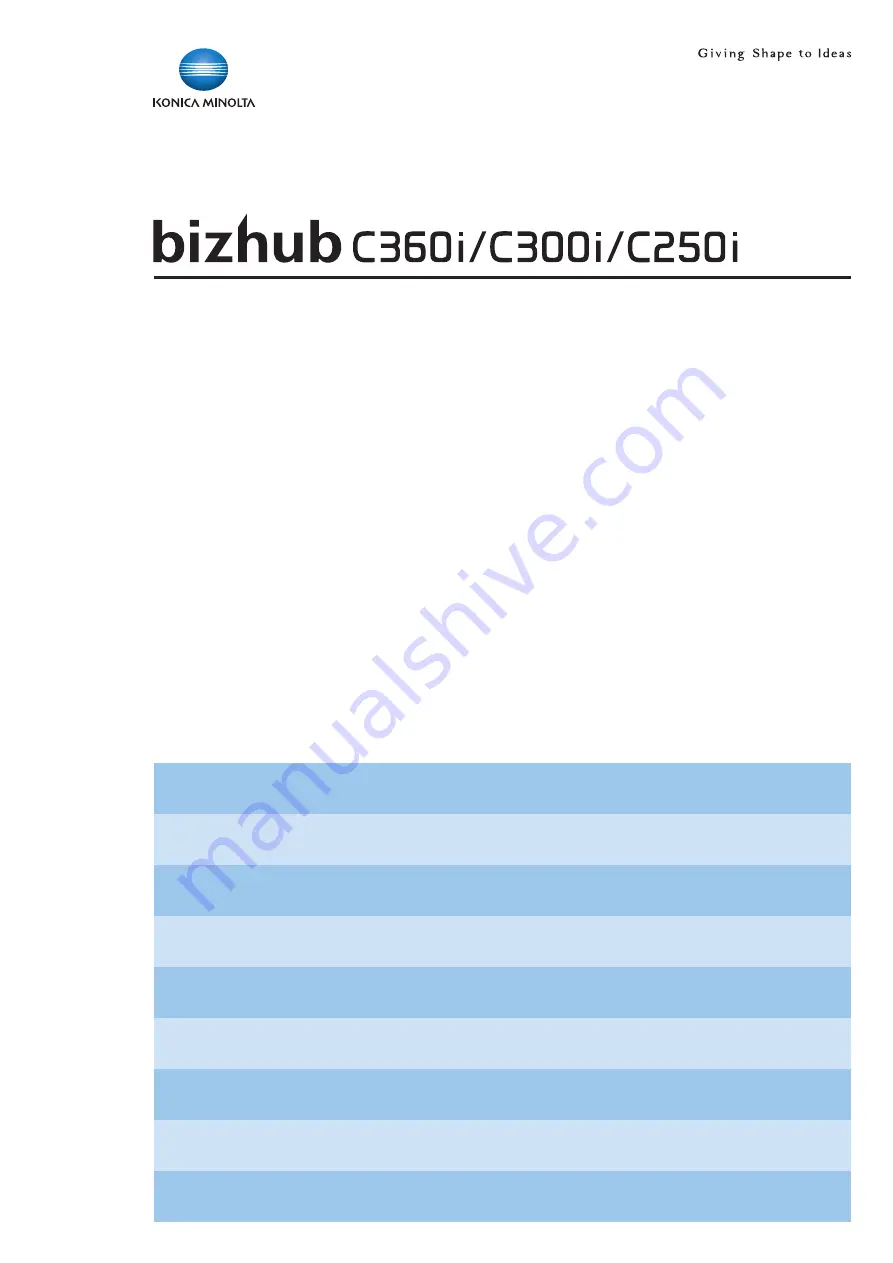
Quick Guide
About Panels
Loading the Original and Paper
Available Operations in this Machine
Registering a Destination
Safety Information
1
9
11
12
19
23
28
32
34
Before Using this Machine
How to Use the HTML User's Guide
About This Machine
Read this if You Have a Problem