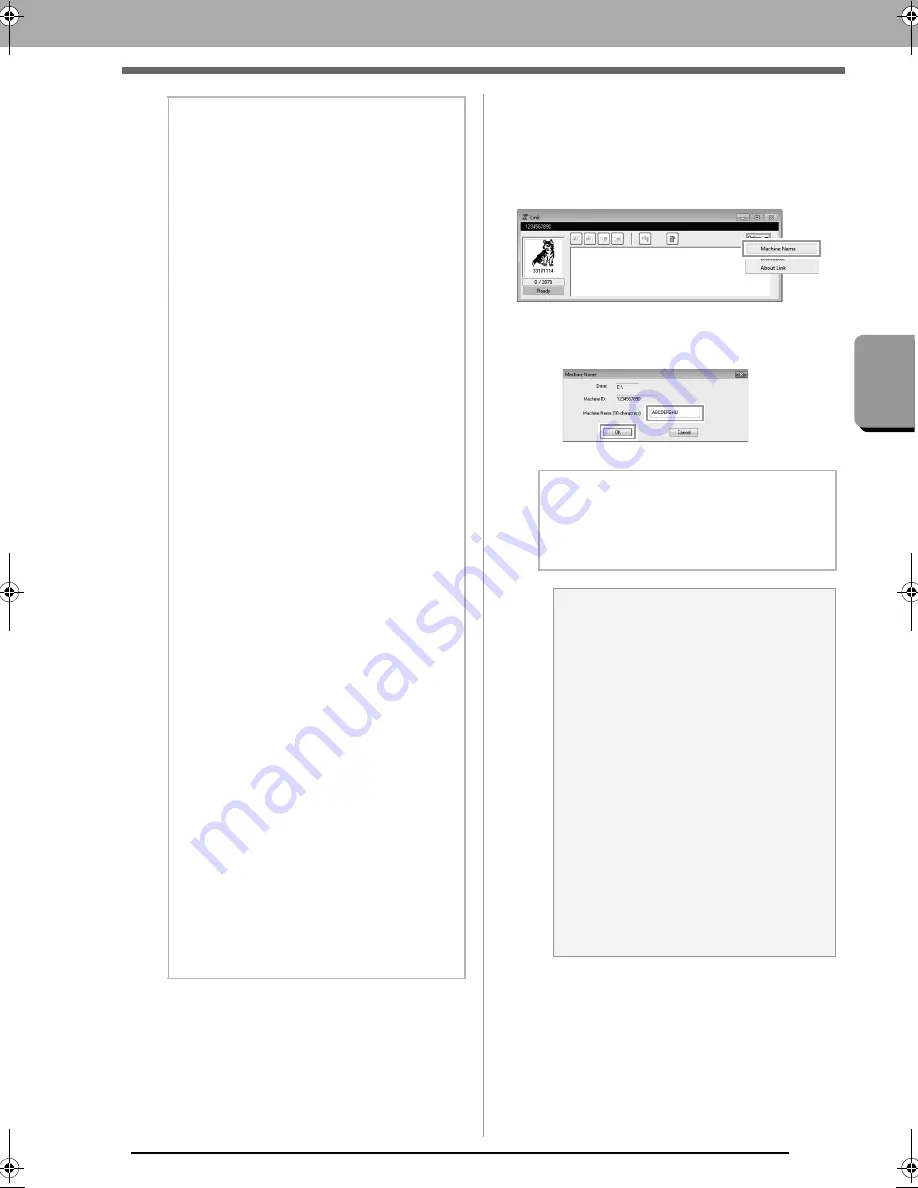
181
Tra
nsf
erring
Dat
a
Using the Link Function to Embroider From the Computer
■
Changing the embroidery
machine name appearing with the
Link function
1.
Click
Machine Name
in the
Option
menu of
the queue whose name is to be changed.
2.
Type the name in the
Machine Name
box,
and then click
OK
.
b
Memo:
• The embroidering order of designs in the
queue can be changed.
c
For details, refer to “If multiple
designs were sent to a single
machine” on page 179.
• If additional machines are connected while
the
Link
dialog box is displayed,
corresponding queues will appear. If a
machine is disconnected, the
corresponding queue will disappear.
• To display the
Property
dialog box for a file,
double-click the file’s icon, or click a file to
select it, right-click it, and then click
Property
from the menu that appears.
• To reduce this dialog box to a button on the
taskbar, click the
Minimize
button.
To disconnect the USB cable, or shut
down the computer
• After data transferring to embroidery
machine and the
transferring
message on
the screen of the machine is closed, you
can disconnect the USB cable, or shut
down the computer.
When connected to the embroidery
machine again, you can continue the Link
operation.
• The embroidery machine can finish sewing
the design currently being embroidered
even if the computer is turned off.
• If the embroidery machine is turned off
while it is embroidering, the resume
operation can be used the next time it is
turned on. At that time, transmission can be
resumed using the Link function by clicking
Link
in Design Database or in the
Option
menu of Layout & Editing to display the
Link
dialog box.
• If the embroidery machine connection
cannot be detected, the
Link
dialog box will
close automatically.
• To display the
Link
dialog box again after
the computer has been restarted, click
Link
in Design Database or in the
Option
menu
(in the upper-right corner) of Layout &
Editing.
• To display the
Distributor
dialog box, click
Distributor
in the
Option
menu of the
Link
dialog box.
b
Memo:
A name (up to 10 alphanumeric characters/
symbols) can be specified for the embroidery
machine.
a
Note:
• When an embroidery machine is
connected to the computer, the
embroidery machine is recognized by the
computer as a removable disk and is
assigned a drive letter. If this drive letter
is the same as one that has already been
assigned by the computer, designs
cannot be sent from the computer to that
embroidery machine. This problem
occurs, for example, if a network drive
has been assigned a computer drive
letter. If this occurs, cancel the
assignment for the drive with the
conflicting drive letter.
• When the number of embroidery
machines connected to the computer via
USB is increased, the operating system
may require that the computer be
restarted. At that time, restart the
computer.
XE8656-001.book Page 181 Monday, May 24, 2010 5:44 PM
Содержание PE-Design Next
Страница 1: ...Instruction Manual ...
Страница 32: ...30 Tutorial 1 Getting Started ...
Страница 175: ...Transferring Data This section describes operations for transferring embroidery designs to embroidery machines ...
Страница 184: ...182 Using the Link Function to Embroider From the Computer ...
Страница 230: ...228 Outputting a Catalog of Embroidery Designs ...
Страница 247: ...Font Creator Custom fonts can be created using Font Creator These fonts can be recalled to be used in Layout Editing ...
Страница 268: ...266 Changing the Settings ...
Страница 269: ...Supplement This section provides hints and detailed techniques for creating even more attractive embroidery ...
Страница 320: ...English XE8656 001 Printed in China ...
















































