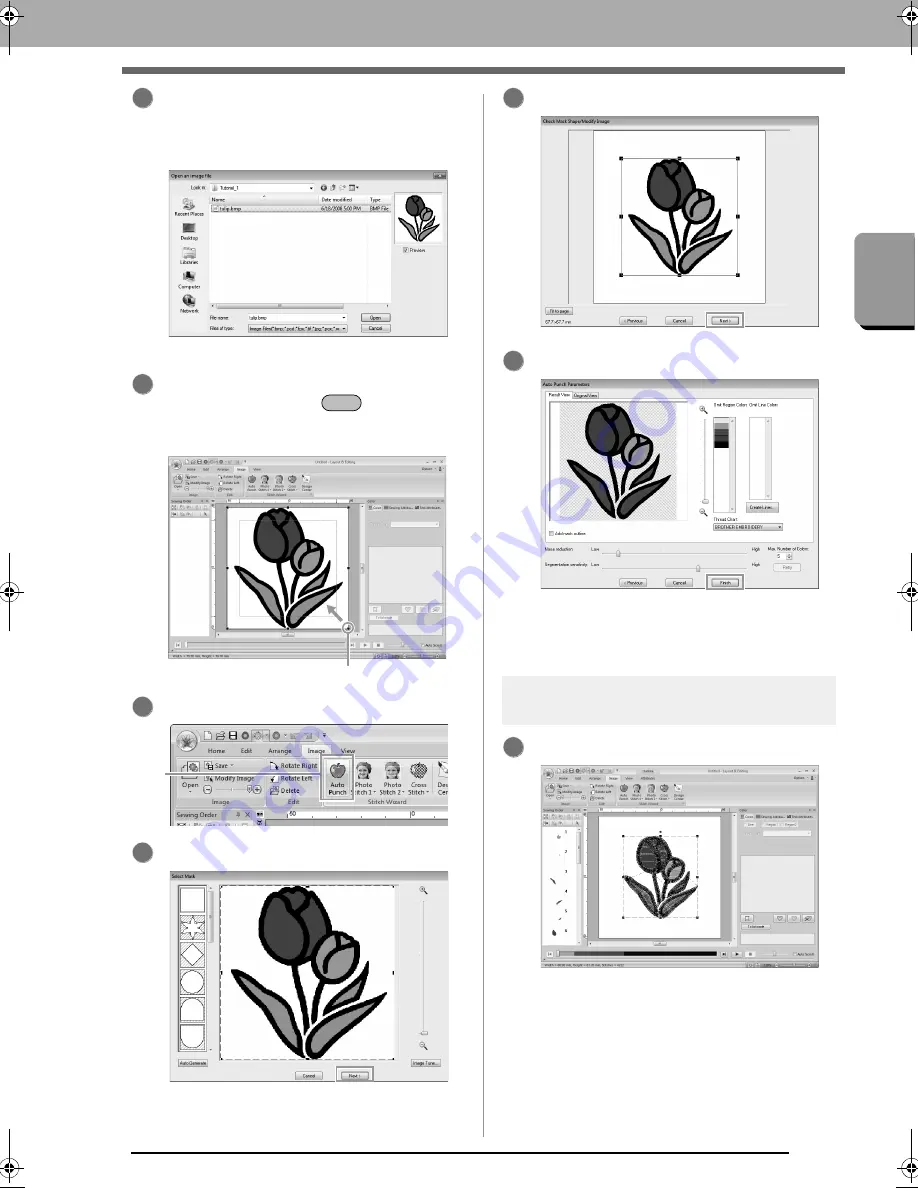
25
Ge
tt
ing St
art
e
d
Tutorial 1: Getting Started
Import the file
tulip.bmp
.
Select the file
tulip.bmp
in the folder
Documents (My Documents)\PE-DESIGN
NEXT\Tutorial\Tutorial_1
c
“Importing Image Data” on page 137
Move the pointer over a handle, and then,
while holding down the
key and the left
mouse button, drag the mouse to reduce the
size of the image.
Click
1
.
Click
Next
.
Click
Next
.
Click
Finish
.
An embroidery pattern of the tulip is
created.
c
“Tutorial 6-1: Auto Punch” on page 119
Step 3
Adjusting the embroidery
pattern size and position
Click the embroidery pattern to select it.
2
3
Shift
Handle
4
1
5
6
7
1
tutorial.fm Page 25 Thursday, May 27, 2010 8:15 PM
Содержание PE-Design Next
Страница 1: ...Instruction Manual ...
Страница 32: ...30 Tutorial 1 Getting Started ...
Страница 175: ...Transferring Data This section describes operations for transferring embroidery designs to embroidery machines ...
Страница 184: ...182 Using the Link Function to Embroider From the Computer ...
Страница 230: ...228 Outputting a Catalog of Embroidery Designs ...
Страница 247: ...Font Creator Custom fonts can be created using Font Creator These fonts can be recalled to be used in Layout Editing ...
Страница 268: ...266 Changing the Settings ...
Страница 269: ...Supplement This section provides hints and detailed techniques for creating even more attractive embroidery ...
Страница 320: ...English XE8656 001 Printed in China ...






























