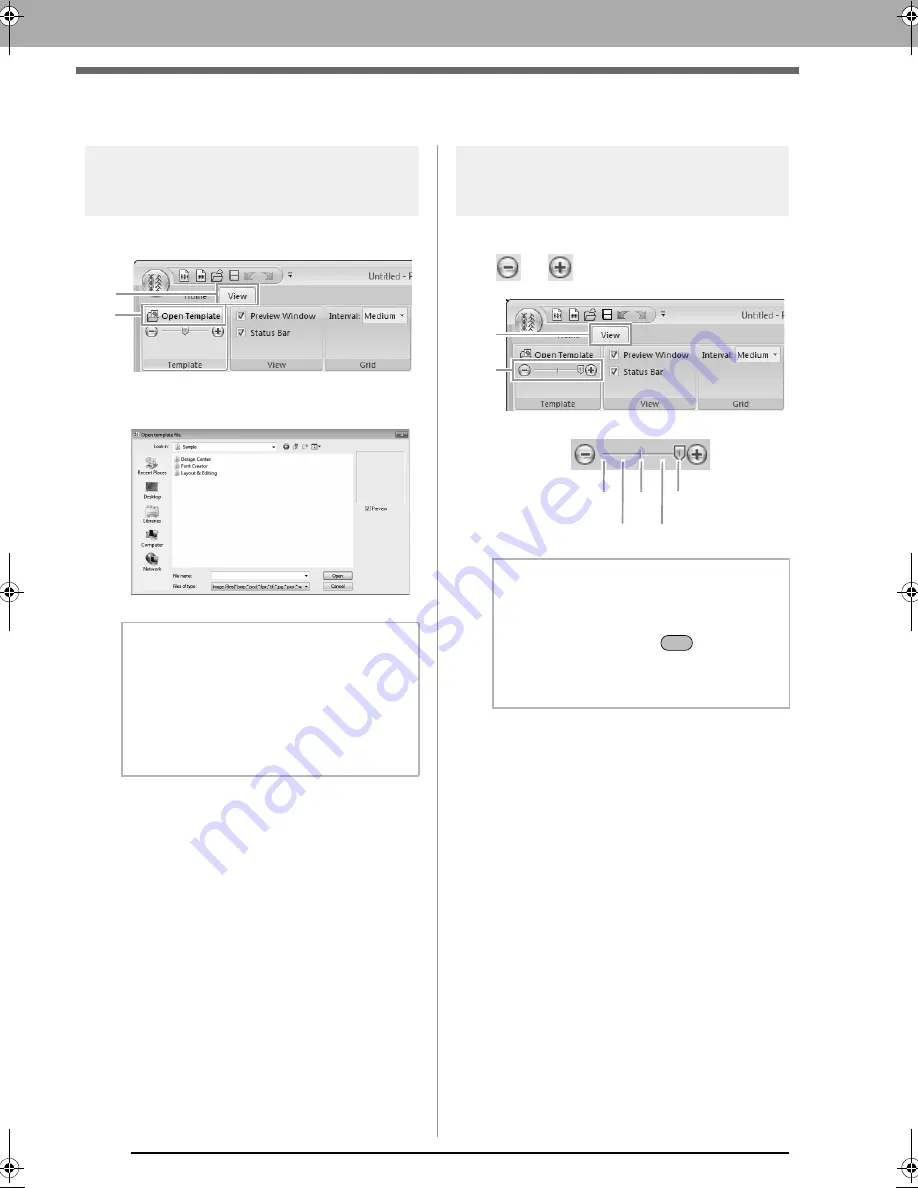
242
Opening a Template
Opening a Template
Opening an image in the
background
1.
Click
1
, then
2
.
2.
Select the drive, the folder and the file, and
then click
Open
or double-click the file's icon.
Changing the density
background image
1.
Click
1
, and then drag the slider (
2
), or click
or .
b
Memo:
• Only one image can be added to the work
area. If you try to display a different image,
it will replace the previous one.
• There are many different types of files that
can be opened.
c
“Image file formats” on page 137
1
2
b
Memo:
• This function is not available if no template
image has been imported into the work area.
• Press the shortcut key (
) to switch
between displaying the image (
On (100%)
)
to displaying it faded at each density (
75%
,
50%
and
25%
) to hiding the image (
Off
).
Hide (off)
50%
25%
75%
100%
2
1
F6
XE8656-001.book Page 242 Monday, May 24, 2010 5:44 PM
Содержание PE-Design Next
Страница 1: ...Instruction Manual ...
Страница 32: ...30 Tutorial 1 Getting Started ...
Страница 175: ...Transferring Data This section describes operations for transferring embroidery designs to embroidery machines ...
Страница 184: ...182 Using the Link Function to Embroider From the Computer ...
Страница 230: ...228 Outputting a Catalog of Embroidery Designs ...
Страница 247: ...Font Creator Custom fonts can be created using Font Creator These fonts can be recalled to be used in Layout Editing ...
Страница 268: ...266 Changing the Settings ...
Страница 269: ...Supplement This section provides hints and detailed techniques for creating even more attractive embroidery ...
Страница 320: ...English XE8656 001 Printed in China ...






























