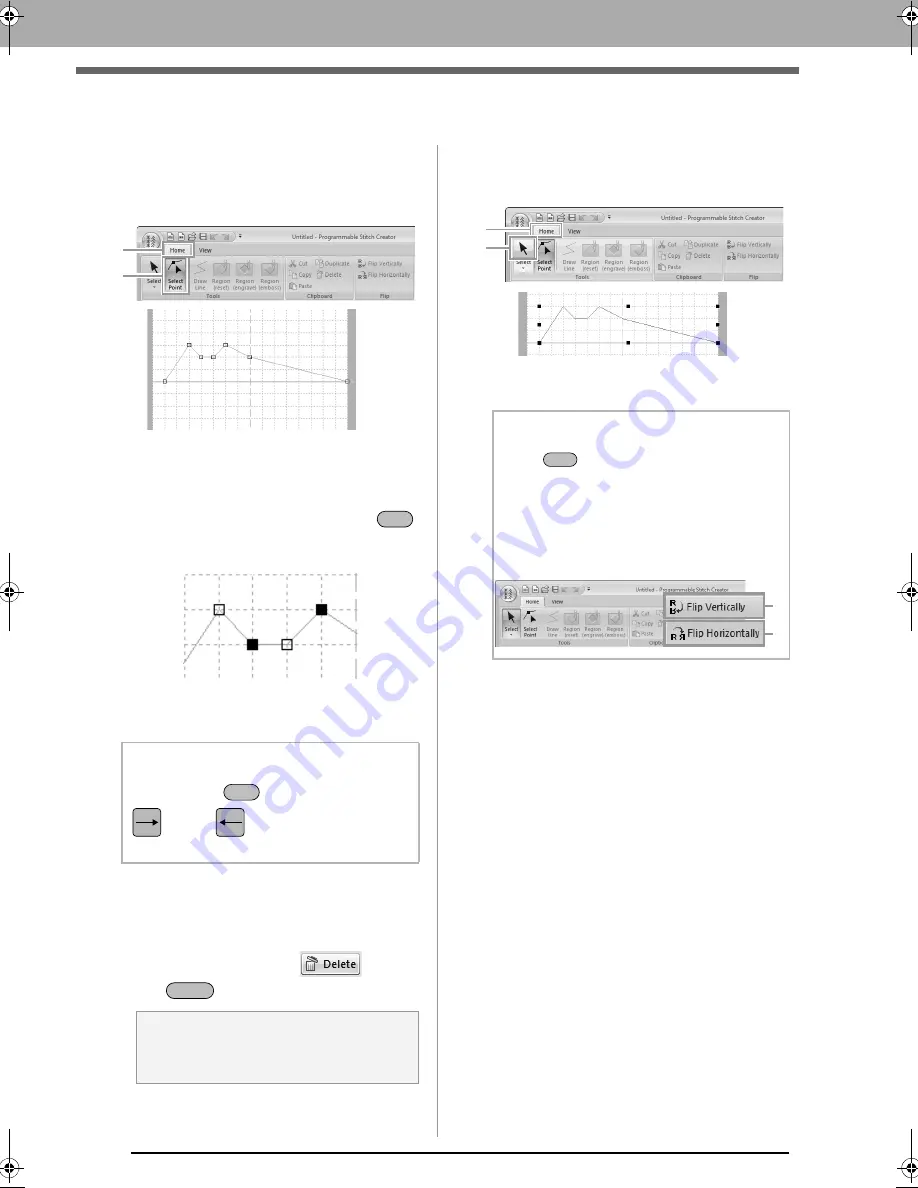
240
Editing a pattern in Motif Mode
Editing a pattern in Motif Mode
■
Moving and deleting several
points at a time
1.
Click
1
, then
2
.
2.
To select a single point, click an empty square.
To select multiple points, hold down the
key while clicking the points, or dragging the
pointer over the points.
3.
Edit the points.
• To move the points, drag them to the
desired location.
• To delete the point, click
or press
the
key.
■
Scaling patterns
1.
Click
1
, then
2
.
2.
Drag the handle to adjust the selected
pattern(s) to the desired size.
b
Memo:
Hold down the
key while pressing the
key or
key. The selection
direction changes to the end or start point.
a
Note:
The start point (blue square) and end point
(red square) can not be deleted.
1
2
Blue square: Start point
Red square: End point
Ctrl
: Selected point
: Unselected point
Ctrl
Delete
b
Memo:
• If the
key is held down while a handle
is dragged, the pattern is enlarged or
reduced from the center of the pattern.
• To flip the pattern along a vertical axis, click
(
1
)
.
• To flip the pattern along a horizontal axis,
click
(
2
)
.
1
2
Shift
1
2
XE8656-001.book Page 240 Monday, May 24, 2010 5:44 PM
Содержание PE-Design Next
Страница 1: ...Instruction Manual ...
Страница 32: ...30 Tutorial 1 Getting Started ...
Страница 175: ...Transferring Data This section describes operations for transferring embroidery designs to embroidery machines ...
Страница 184: ...182 Using the Link Function to Embroider From the Computer ...
Страница 230: ...228 Outputting a Catalog of Embroidery Designs ...
Страница 247: ...Font Creator Custom fonts can be created using Font Creator These fonts can be recalled to be used in Layout Editing ...
Страница 268: ...266 Changing the Settings ...
Страница 269: ...Supplement This section provides hints and detailed techniques for creating even more attractive embroidery ...
Страница 320: ...English XE8656 001 Printed in China ...






























