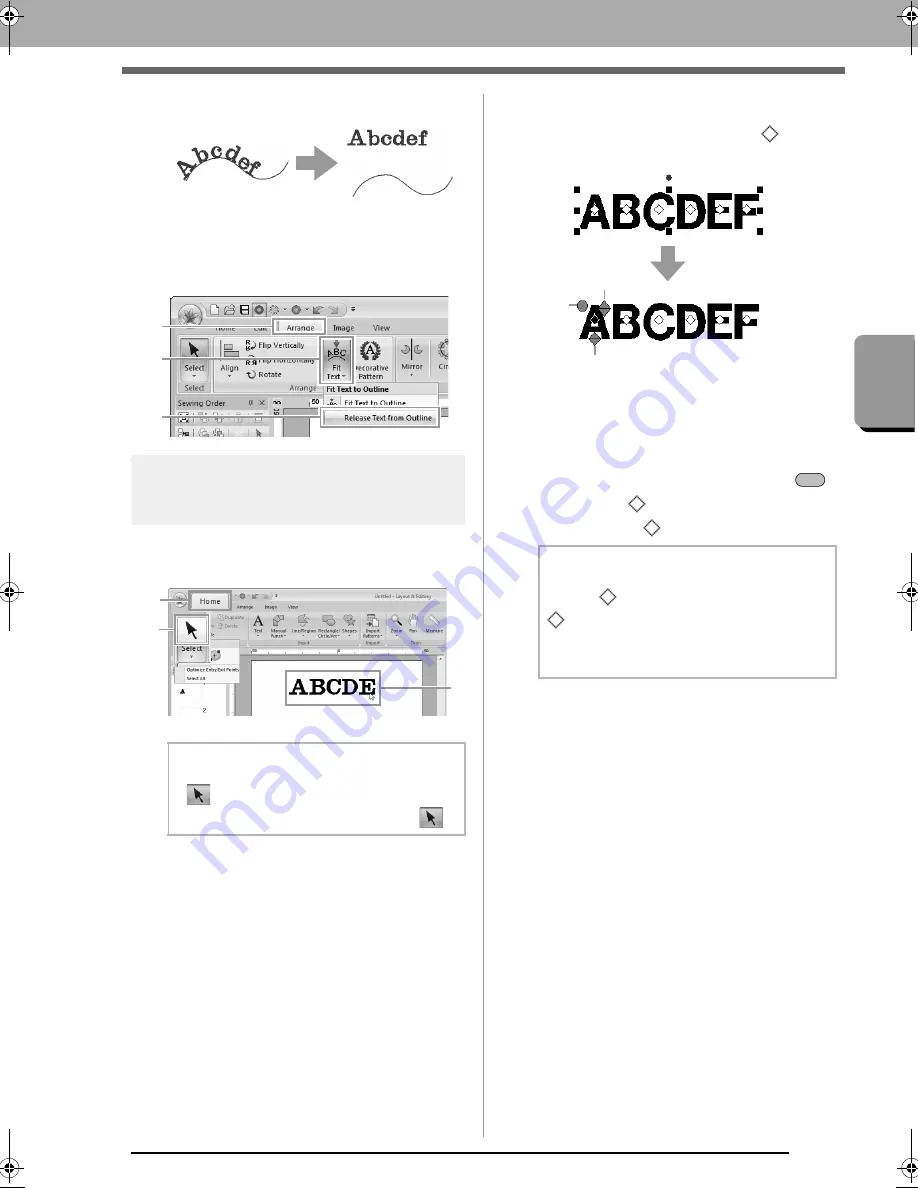
97
Cr
eat
ing Embroide
ry Pat
ter
ns Cont
aining Tex
t
Advanced Operations for Entering Text
■
Releasing text from an outline
1.
Select text or small text that is arranged on an
outline.
2.
Click
1
, then
2
, then
3
.
Selecting characters
1.
Select the text.
Click
1
, then
2
, then
3
.
2.
Select characters in the text.
To select a single character, click
for the
character.
(1) Rotation handle
(2) Size handle
(3) Vertical offset handle
To select multiple characters, hold down the
key and click each
for the other characters, or
drag the pointer over
of characters.
b
Memo:
If
is not displayed at
2
, click the arrow at
the bottom of the button, and then click
.
1
2
3
1
2
3
b
Memo:
Multiple
can be selected and the selected
can be changed in the same way that
embroidery pattern points are selected.
c
“Selecting points” on page 62
(1)
(2)
(3)
Ctrl
XE8656-001.book Page 97 Monday, May 24, 2010 5:44 PM
Содержание PE-Design Next
Страница 1: ...Instruction Manual ...
Страница 32: ...30 Tutorial 1 Getting Started ...
Страница 175: ...Transferring Data This section describes operations for transferring embroidery designs to embroidery machines ...
Страница 184: ...182 Using the Link Function to Embroider From the Computer ...
Страница 230: ...228 Outputting a Catalog of Embroidery Designs ...
Страница 247: ...Font Creator Custom fonts can be created using Font Creator These fonts can be recalled to be used in Layout Editing ...
Страница 268: ...266 Changing the Settings ...
Страница 269: ...Supplement This section provides hints and detailed techniques for creating even more attractive embroidery ...
Страница 320: ...English XE8656 001 Printed in China ...






























