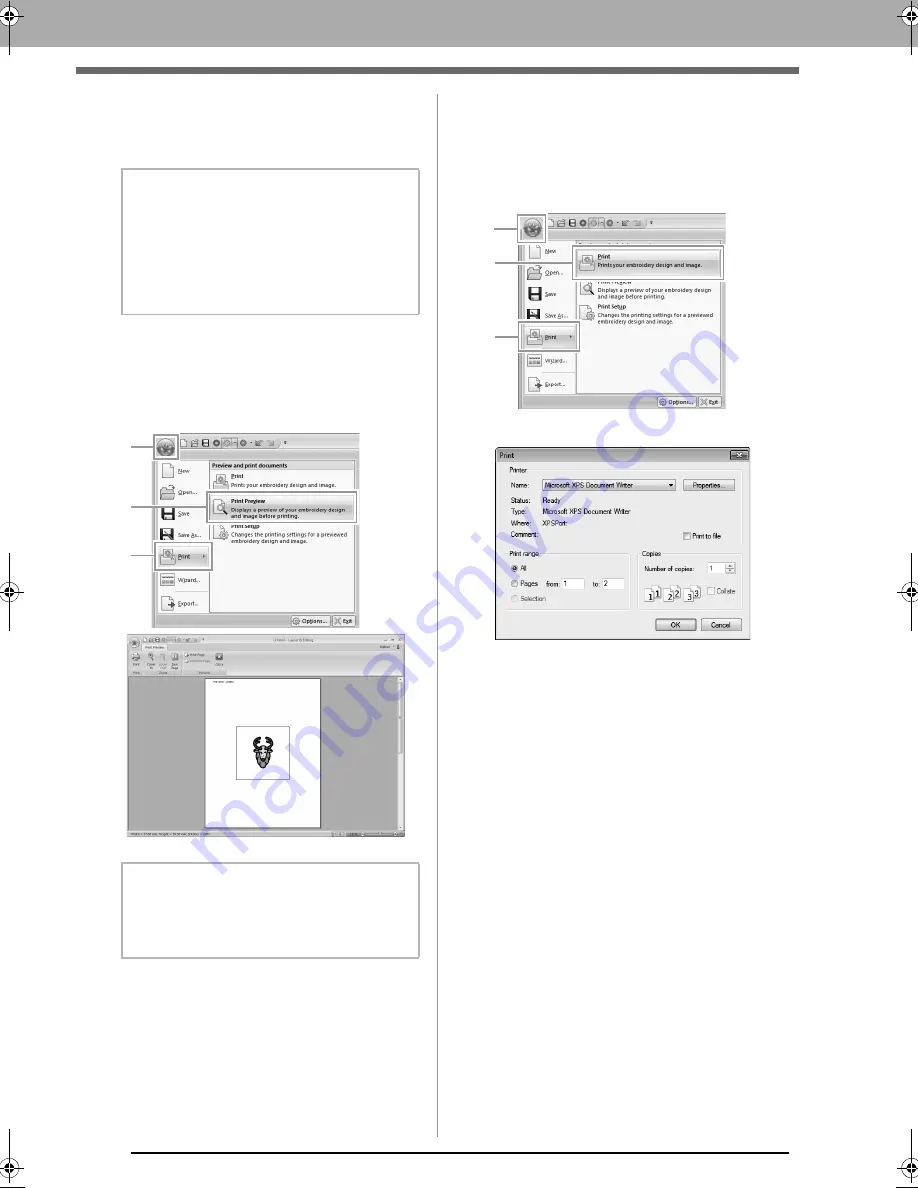
84
Saving and Printing
2.
Click
OK
.
c
“Changing the display of the embroidery
design” on page 70.
■
Checking a print image
You can preview the contents of the Design Page
before printing.
1.
Click
1
, then
2
, then
3
.
■
Printing a Design Page with
sewing information
You can print the Design Page together with its
sewing information.
1.
Click
1
, then
2
, then
3
.
2.
Select the necessary settings.
3.
Click
OK
to begin printing.
4.
Follow the instructions for the printer to finish
printing.
b
Memo:
With embroidery patterns for the jumbo
frame:
The pattern in Side 2 of an embroidery pattern
for the jumbo frame is printed with the
orientation of the actual embroidery (rotated
180°).
b
Memo:
The print image can also be displayed by
clicking
Print Preview
in the
Print Setup
dialog box.
1
2
3
1
2
3
XE8656-001.book Page 84 Monday, May 24, 2010 5:44 PM
Содержание PE-Design Next
Страница 1: ...Instruction Manual ...
Страница 32: ...30 Tutorial 1 Getting Started ...
Страница 175: ...Transferring Data This section describes operations for transferring embroidery designs to embroidery machines ...
Страница 184: ...182 Using the Link Function to Embroider From the Computer ...
Страница 230: ...228 Outputting a Catalog of Embroidery Designs ...
Страница 247: ...Font Creator Custom fonts can be created using Font Creator These fonts can be recalled to be used in Layout Editing ...
Страница 268: ...266 Changing the Settings ...
Страница 269: ...Supplement This section provides hints and detailed techniques for creating even more attractive embroidery ...
Страница 320: ...English XE8656 001 Printed in China ...






























