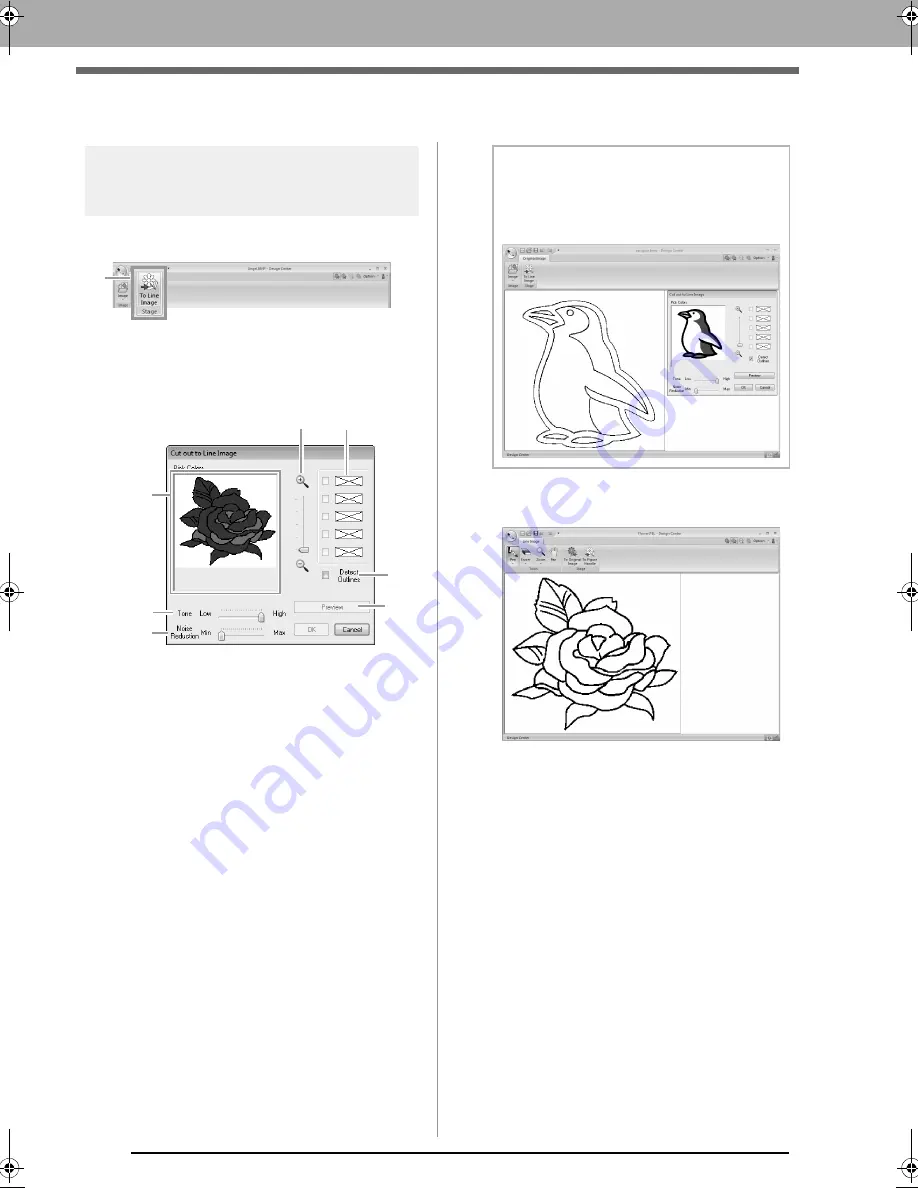
196
Line Image Stage
Line Image Stage
Extracting the outlines of
an image
1.
In the Original Image Stage, click
1
.
c
“Original Image Stage” on page 185.
2.
Selecting the colors to be used for the
outlines, and then click
OK
.
(1)
Zoom
slider
Use this slider to adjust the zoom ratio for
displaying the image.
(2)
Tone
slider
Use this slider to reduce color tones in
images where it is difficult to select the
outline color.
(3)
Noise Reduction
slider
Use this slider to reduce image noise
(distortions) in images where the outline is
not clear.
(4) Click the outline color(s) to convert into
black outlines.
(5) Displays the colors selected in (4). To
deselect a color, clear the corresponding
check box.
(6) To extract the color boundaries, click
Detect Outlines
check box.
(7) Click
Preview
to preview the line image in
the Design Page.
1
(2)
(5)
(1)
(3)
(4)
(6)
(7)
b
Memo:
When the extracting color boundaries using
Detect Outlines
, the colors are converted to
line image as shown below.
XE8656-001.book Page 196 Monday, May 24, 2010 5:44 PM
Содержание PE-Design Next
Страница 1: ...Instruction Manual ...
Страница 32: ...30 Tutorial 1 Getting Started ...
Страница 175: ...Transferring Data This section describes operations for transferring embroidery designs to embroidery machines ...
Страница 184: ...182 Using the Link Function to Embroider From the Computer ...
Страница 230: ...228 Outputting a Catalog of Embroidery Designs ...
Страница 247: ...Font Creator Custom fonts can be created using Font Creator These fonts can be recalled to be used in Layout Editing ...
Страница 268: ...266 Changing the Settings ...
Страница 269: ...Supplement This section provides hints and detailed techniques for creating even more attractive embroidery ...
Страница 320: ...English XE8656 001 Printed in China ...






























