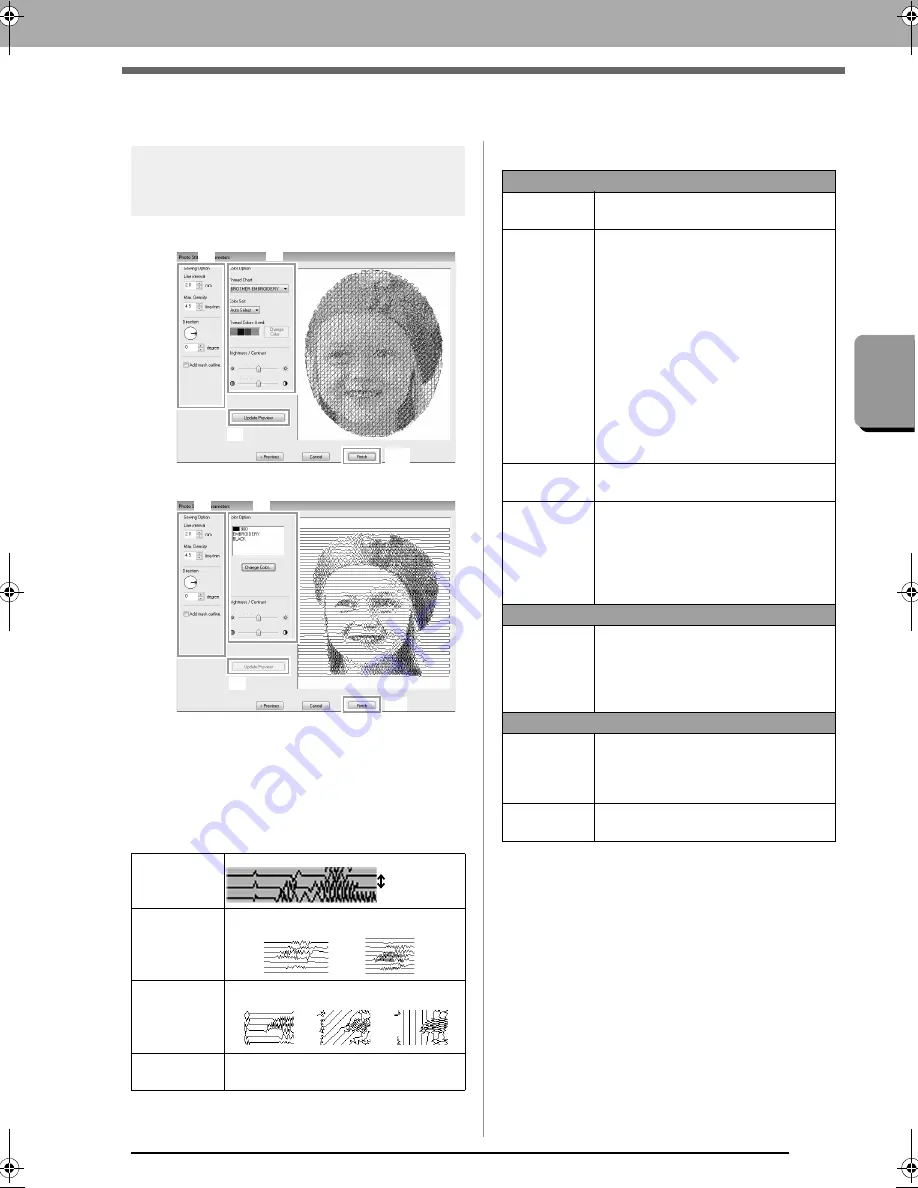
129
Cr
eat
ing Embroide
ry Pat
ter
ns Using Im
a
g
es
Photo Stitch 2 Features
Photo Stitch 2 Features
Photo Stitch 2 Parameters
dialog box
With
Color
:
With
Mono
:
Specify the desired settings under
Sewing Option
(1) and
Color Option
(2), and then click
Update
Preview
(3) to preview the effects of the specified
settings. Click
Finish
(4) to convert the image to an
embroidery pattern.
(1) Sewing Option
(2) Color Option
Line interval
Max. Density
Direction
Add mask
outline
If this check box is selected, line data is
created from the mask outline.
(3)
(4)
(1)
(2)
(1)
(3)
(4)
(1)
(2)
Line interval
Lower value
Higher value
0°
45°
45°
90°
Color
Thread Chart
You can select the brand of thread to
use with the Color Set function.
Color Set
If
Auto Select
is selected, the most
appropriate four colors will automatically
be selected.
Selecting a different option specifies the
four colors used when creating the
embroidery pattern.
The color choices are: cyan (C),
magenta (M), yellow (Y), black (K), red
(R), green (G) and blue (B). Select one
of the following combinations that
contains the colors most used in the
image.
Color combinations: CMYK, RGBK,
CRYK, BMYK
Thread
Colors Used
Displays the four selected thread colors.
Change
Color
Under
Thread Colors Used
, click a
color. Then, click
Change Color
to
display the
Thread Color
dialog box.
Select the new color and click
OK
. The
selected thread color will be applied to
the image shown in the preview box.
Mono
Change
Color
Click on the
Change Color
button to
open the
Thread Color
dialog box if you
wish to change the color of the photo
stitching. Select the color and click
OK
to make the color change.
Color/Mono
Brightness /
Contrast
The top slider is used to adjust the
brightness.
The bottom slider is used to adjust the
contrast.
Update
Preview
Updates the previewed image after
settings have been changed.
XE8656-001.book Page 129 Monday, May 24, 2010 5:44 PM
Содержание PE-Design Next
Страница 1: ...Instruction Manual ...
Страница 32: ...30 Tutorial 1 Getting Started ...
Страница 175: ...Transferring Data This section describes operations for transferring embroidery designs to embroidery machines ...
Страница 184: ...182 Using the Link Function to Embroider From the Computer ...
Страница 230: ...228 Outputting a Catalog of Embroidery Designs ...
Страница 247: ...Font Creator Custom fonts can be created using Font Creator These fonts can be recalled to be used in Layout Editing ...
Страница 268: ...266 Changing the Settings ...
Страница 269: ...Supplement This section provides hints and detailed techniques for creating even more attractive embroidery ...
Страница 320: ...English XE8656 001 Printed in China ...
















































