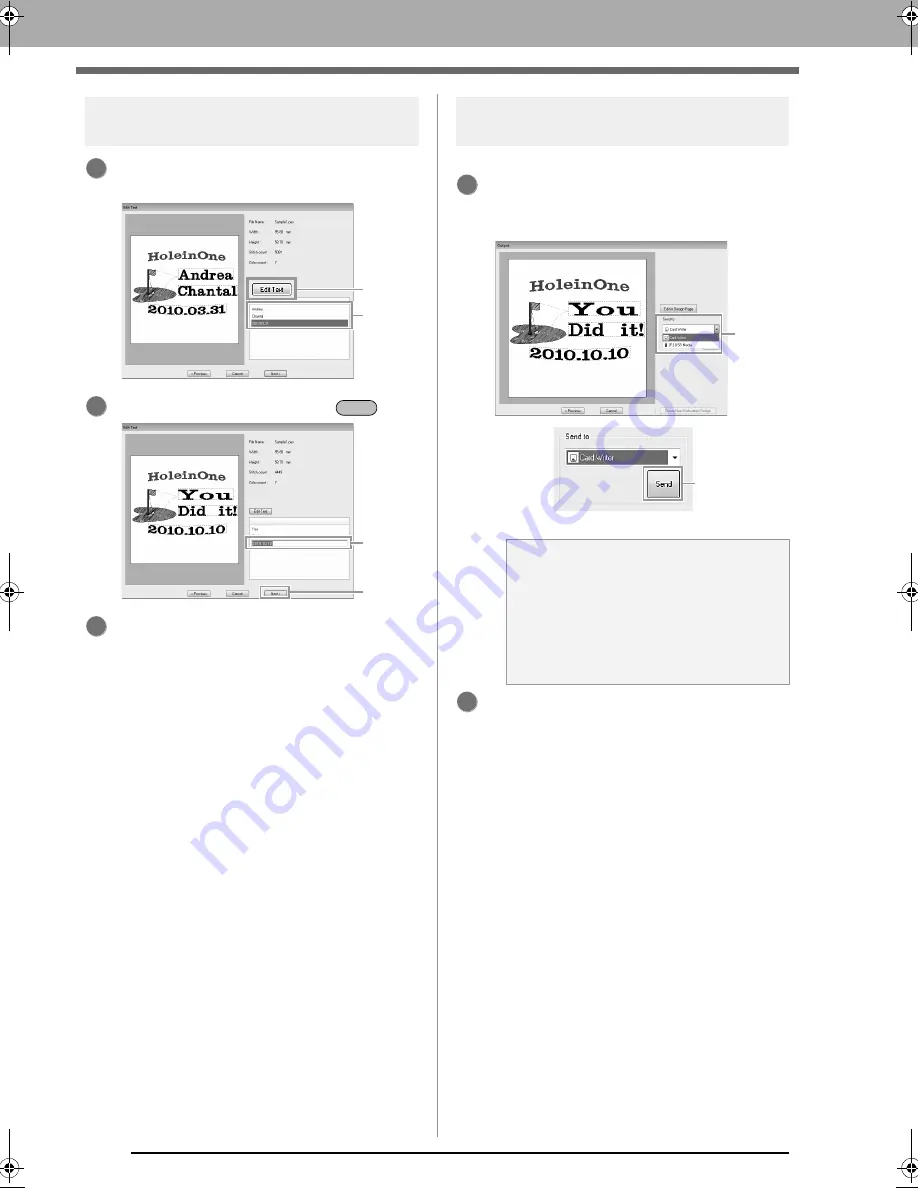
114
Tutorial 5-3: Using Templates
Step 3
Editing the text
Click the row containing the text to be changed
(
1
), and then click
Edit Text
(
2
).
Type in the text at (
3
), press the
key.
Click
Next
.
Step 4
Outputting the edited
template
Select the output destination.
At
1
, select an output destination for the
embroidery machine to be used, and then
click
Send
(
2
).
To create an embroidery pattern using a
different template, click
Create New
Embroidery Design
.
The dialog box from Step 2 appears again.
To close the wizard, click
Cancel
.
1
1
2
2
Enter
3
4
3
a
Note:
Select an output destination according to the
method used to transfer data to your
embroidery machine.
c
“Transferring Embroidery
Designs to Machines” on
page 174.
1
1
2
2
XE8656-001.book Page 114 Monday, May 24, 2010 5:44 PM
Содержание PE-Design Next
Страница 1: ...Instruction Manual ...
Страница 32: ...30 Tutorial 1 Getting Started ...
Страница 175: ...Transferring Data This section describes operations for transferring embroidery designs to embroidery machines ...
Страница 184: ...182 Using the Link Function to Embroider From the Computer ...
Страница 230: ...228 Outputting a Catalog of Embroidery Designs ...
Страница 247: ...Font Creator Custom fonts can be created using Font Creator These fonts can be recalled to be used in Layout Editing ...
Страница 268: ...266 Changing the Settings ...
Страница 269: ...Supplement This section provides hints and detailed techniques for creating even more attractive embroidery ...
Страница 320: ...English XE8656 001 Printed in China ...






























