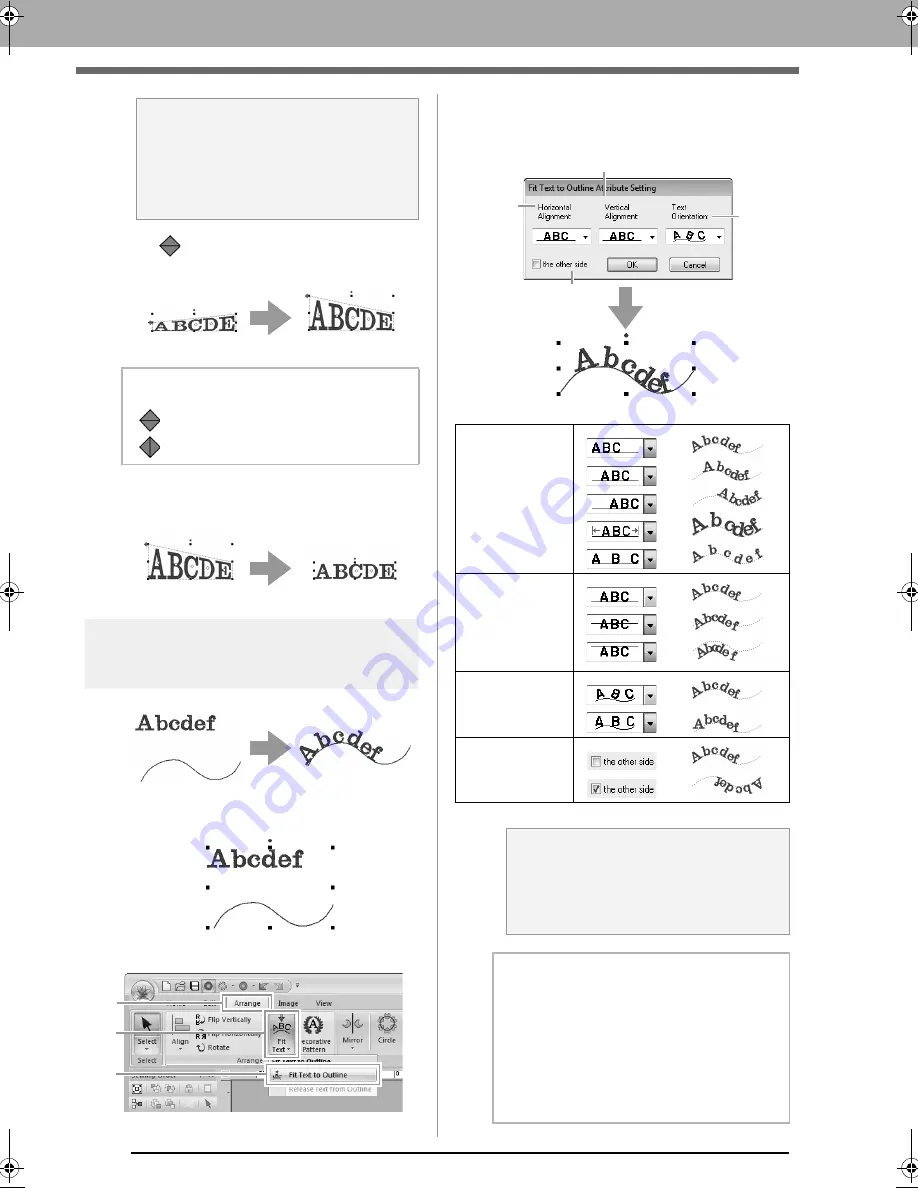
96
Advanced Operations for Entering Text
3.
Drag
to transform the text.
To return the transformed text to its original
shape, clear the
Transform
check box.
Fitting text to an outline
1.
Select the text or small text and an outline.
2.
Click
1
, then
2
, then
3
.
3.
Specify the desired settings in the
Fit Text to
Outline Attribute Setting
dialog box, and
then click
OK
.
a
Note:
A text pattern contains data for both line and
region sewing. Therefore, if this command is
selected, depending on the form of the font,
there may be a gap between the line and the
region in the text.
b
Memo:
•
can only be dragged vertically.
•
can only be dragged horizontally.
1
2
3
(1)
Horizontal
Alignment
(2)
Vertical
Alignment
(3)
Text
Orientation
(4)
the other side
a
Note:
• When fit text to outline is specified, the text
transformation is cancelled.
• Only one string of text can be arranged on
a single outline.
b
Memo:
• To change the position of text on the
outline, select the text, and then drag it.
• The settings for some text attributes (
Size
,
Character Spacing
,
Vertical Offset
and
Rotate Angle
) can be changed for single
characters, even with text fit to an outline.
c
“Selecting characters” on page 97
(1)
(2)
(4)
(3)
le_text.fm Page 96 Thursday, May 27, 2010 8:19 PM
Содержание PE-Design Next
Страница 1: ...Instruction Manual ...
Страница 32: ...30 Tutorial 1 Getting Started ...
Страница 175: ...Transferring Data This section describes operations for transferring embroidery designs to embroidery machines ...
Страница 184: ...182 Using the Link Function to Embroider From the Computer ...
Страница 230: ...228 Outputting a Catalog of Embroidery Designs ...
Страница 247: ...Font Creator Custom fonts can be created using Font Creator These fonts can be recalled to be used in Layout Editing ...
Страница 268: ...266 Changing the Settings ...
Страница 269: ...Supplement This section provides hints and detailed techniques for creating even more attractive embroidery ...
Страница 320: ...English XE8656 001 Printed in China ...






























