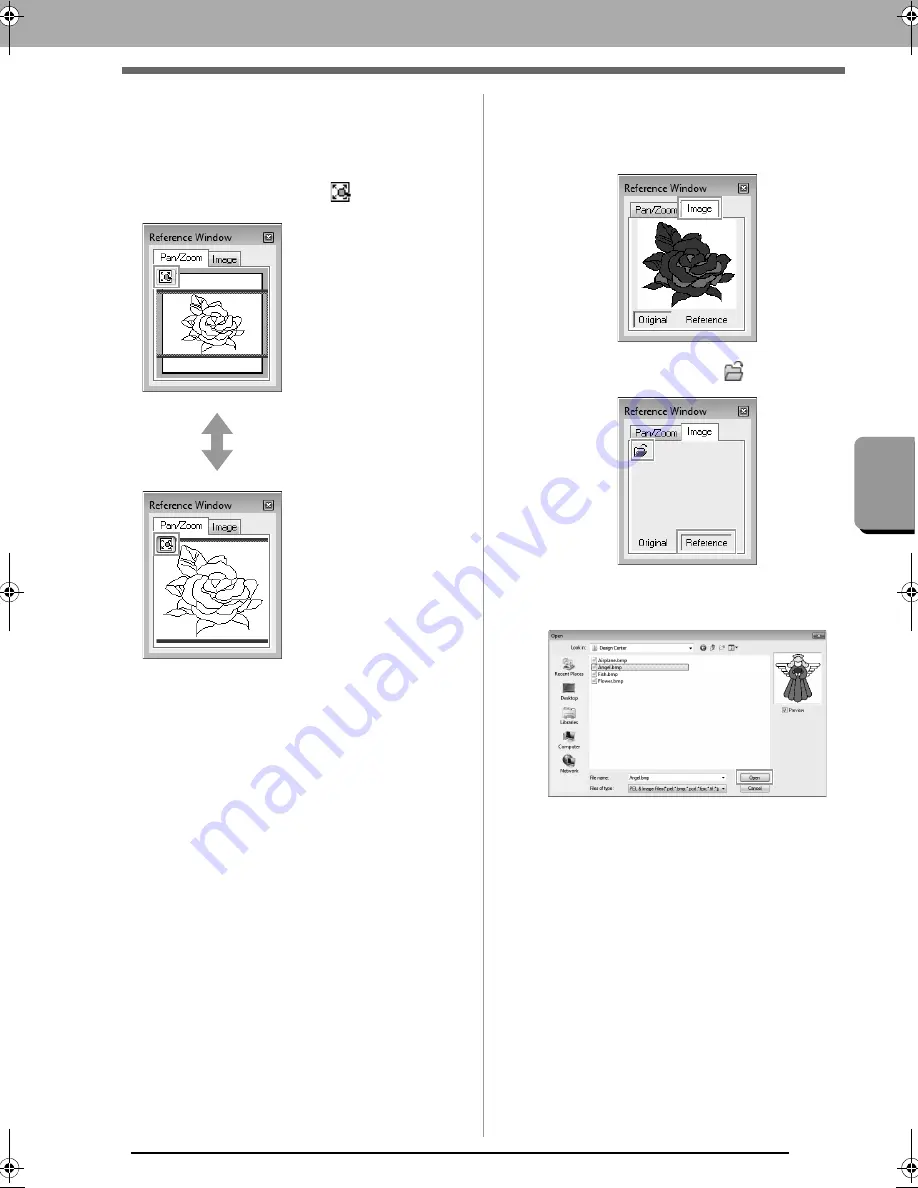
201
Des
ign Ce
nte
r
Figure Handle Stage
■
Zooming
The Reference Window can be switched to display
either the entire Design Page or only the embroidery
pattern.
Click the
Pan/Zoom
tab, click
.
■
Moving the display area frame
The part of the outline displayed in the Design Page
can be selected from the Reference Window.
1.
Move the pointer over the display area frame.
2.
Drag the display area frame so that it
surrounds the desired part of the outline.
The selected part of the outline is
displayed in the Design Page.
■
Redrawing the display area frame
Instead of moving the display area frame, the frame
can be redrawn to display the desired part of the
outline in the Design Page.
Click the area to be displayed, or drag the pointer
over the desired part of the outline in the Reference
Window.
■
Displaying a different reference
image
1.
Click the
Image
tab.
2.
Click
Reference
, then click
.
3.
Select the reference image, and then click
Open
.
Displays the entire Design
Page.
Displays the entire
pattern.
XE8656-001.book Page 201 Monday, May 24, 2010 5:44 PM
Содержание PE-Design Next
Страница 1: ...Instruction Manual ...
Страница 32: ...30 Tutorial 1 Getting Started ...
Страница 175: ...Transferring Data This section describes operations for transferring embroidery designs to embroidery machines ...
Страница 184: ...182 Using the Link Function to Embroider From the Computer ...
Страница 230: ...228 Outputting a Catalog of Embroidery Designs ...
Страница 247: ...Font Creator Custom fonts can be created using Font Creator These fonts can be recalled to be used in Layout Editing ...
Страница 268: ...266 Changing the Settings ...
Страница 269: ...Supplement This section provides hints and detailed techniques for creating even more attractive embroidery ...
Страница 320: ...English XE8656 001 Printed in China ...






























