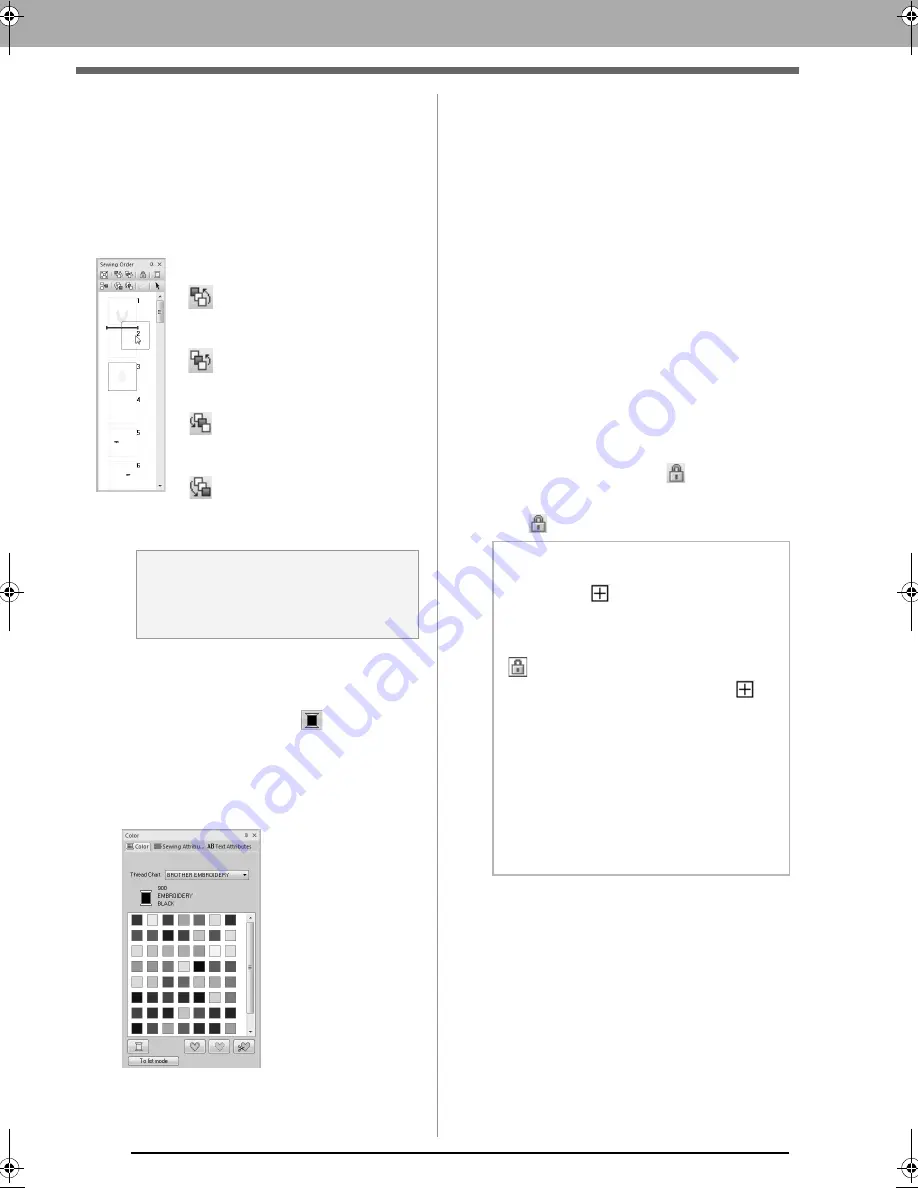
74
Checking Embroidery Patterns
■
Editing the sewing order
The sewing order can be changed by selecting the
frame containing the pattern, then dragging the
frame to the new location. A red line appears,
indicating the position where the frame is being
moved.
■
Changing colors
1.
Select one or more frames in the
Sewing
Order
pane, and then click
at the top of
the
Sewing Order
pane.
The Color pane appears in front of the
other panes.
2.
Click the desired color in the
Color
pane.
c
“Color” on page 56.
■
Changing sewing attributes
1.
Select one or more frames in the
Sewing
Order
pane, and then click the
Sewing
Attributes
tab. If the
Sewing Attributes
tab is
not displayed, click
View
tab in the Ribbon,
then
Sewing Attributes
.
If the sew type selector does not appear in the
Ribbon, click the
Attributes
tab of the Ribbon.
2.
Change the sewing attributes and sew type.
c
“Sew type” on page 57 and “Specifying
sewing attributes” are on page 58
■
Locking embroidery patterns
Embroidery patterns can be locked to prevent them
from being moved or deleted. Locked embroidery
patterns cannot be selected or edited.
1.
Select one or more patterns in the
Sewing
Order
pane, and then click
at the top of the
Sewing Order
pane.
2.
Click
at the top of the
Sewing Order
pane.
An alternative method for moving
the frames is by clicking the
buttons at the top of the Sewing
Order pane.
:Click to move the selected
pattern to the beginning of
the sewing order.
:Click to move the selected
pattern ahead one position
in the sewing order.
:Click to move the selected
pattern back one position in
the sewing order.
:Click to move the selected
pattern to the end of the
sewing order.
a
Note:
Check the stitching after changing the
sewing order to be sure that overlapping
patterns will not be sewn in the wrong order.
b
Memo:
• Frames with
contain multiple patterns
of the same color. If these frames are
selected to be locked, all patterns in the
frame are locked.
•
appears if the lock setting is not the
same for all patterns in a frame with
beside it.
• Locking either the line or region of an
embroidery pattern made up of an outline
and inside region locks the entire
embroidery pattern.
• Locking any part of a combined pattern,
such as grouped patterns, text arranged on
a curve or patterns with hole sewing
specified, locks the entire embroidery
pattern.
XE8656-001.book Page 74 Monday, May 24, 2010 5:44 PM
Содержание PE-Design Next
Страница 1: ...Instruction Manual ...
Страница 32: ...30 Tutorial 1 Getting Started ...
Страница 175: ...Transferring Data This section describes operations for transferring embroidery designs to embroidery machines ...
Страница 184: ...182 Using the Link Function to Embroider From the Computer ...
Страница 230: ...228 Outputting a Catalog of Embroidery Designs ...
Страница 247: ...Font Creator Custom fonts can be created using Font Creator These fonts can be recalled to be used in Layout Editing ...
Страница 268: ...266 Changing the Settings ...
Страница 269: ...Supplement This section provides hints and detailed techniques for creating even more attractive embroidery ...
Страница 320: ...English XE8656 001 Printed in China ...















































