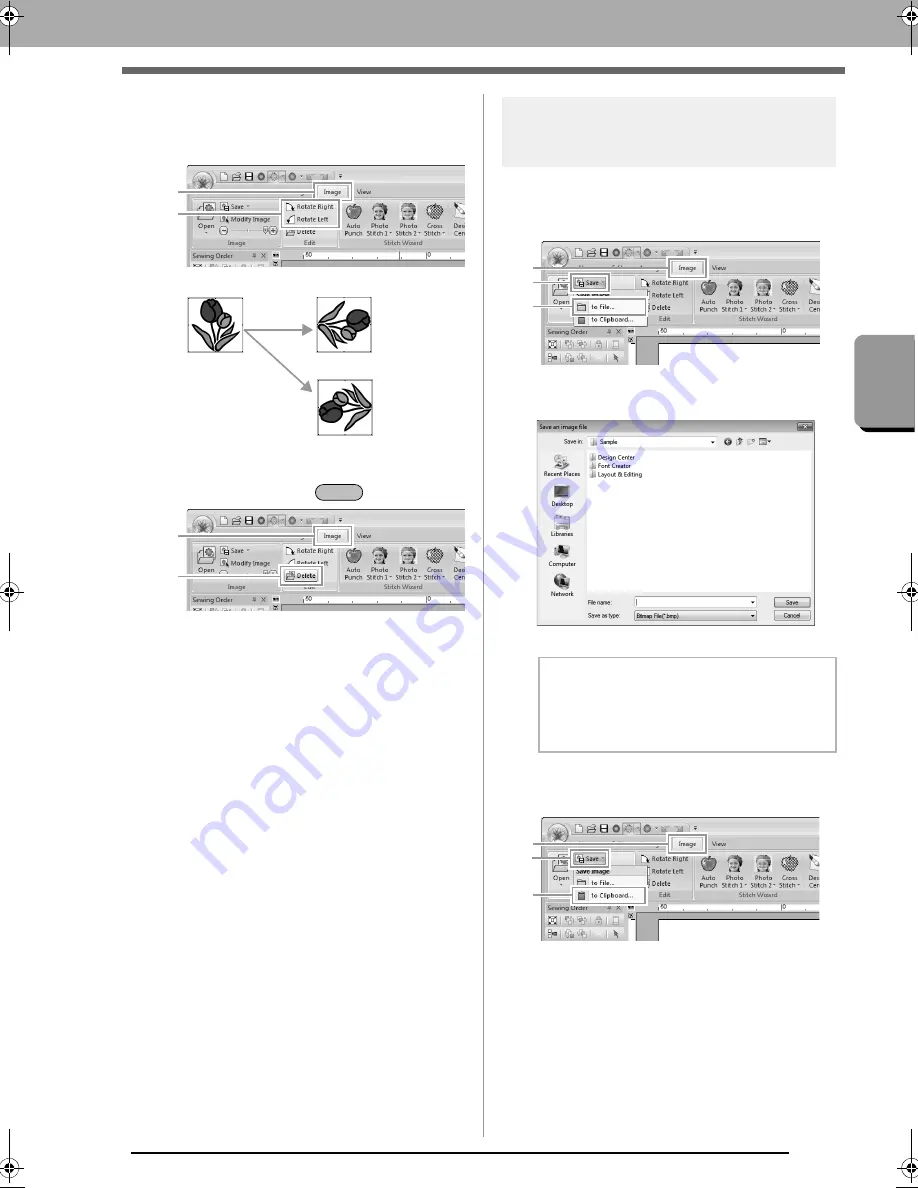
141
Cr
eat
ing Embroide
ry Pat
ter
ns Using Im
a
g
es
Changing the Image Settings
Rotating an image:
An image can be rotated in 90° increments.
Click
1
, then
2
.
Deleting an image:
Click
1
, then
2
, or press the
key.
Saving the image data
■
Saving as a file
1.
Click
1
, then
2
, then
3
.
2.
Select the drive, the folder and the format.
Type in file name. Click
Save
.
■
Outputting to the Clipboard
Click
1
, then
2
, then
3
.
Rotate right
Rotate left
1
2
Delete
1
2
b
Memo:
The image data can be saved in either of the
following formats: Windows bitmap (.bmp),
Exif (.jpg).
3
1
2
3
1
2
XE8656-001.book Page 141 Monday, May 24, 2010 5:44 PM
Содержание PE-Design Next
Страница 1: ...Instruction Manual ...
Страница 32: ...30 Tutorial 1 Getting Started ...
Страница 175: ...Transferring Data This section describes operations for transferring embroidery designs to embroidery machines ...
Страница 184: ...182 Using the Link Function to Embroider From the Computer ...
Страница 230: ...228 Outputting a Catalog of Embroidery Designs ...
Страница 247: ...Font Creator Custom fonts can be created using Font Creator These fonts can be recalled to be used in Layout Editing ...
Страница 268: ...266 Changing the Settings ...
Страница 269: ...Supplement This section provides hints and detailed techniques for creating even more attractive embroidery ...
Страница 320: ...English XE8656 001 Printed in China ...






























