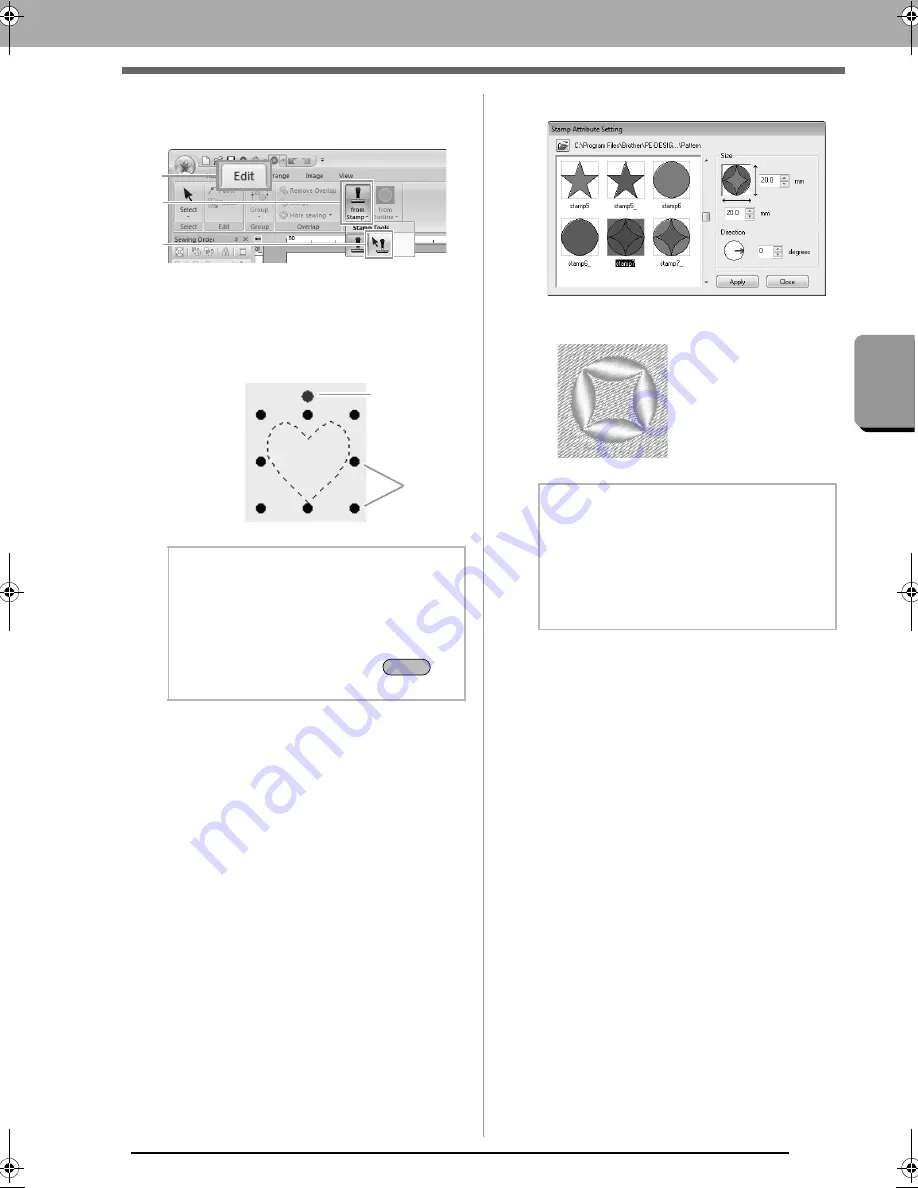
61
Applying Sewing Attributes to Lines and Regions
B
a
s
ic
Lay
out &
Edit
ing
Ope
rat
ions
■
Editing a stamp
1.
Click
1
, then
2
, then
3
.
2.
Click the object with the stamp.
“Marching lines” appear around the
selected object.
3.
Click the stamp.
4.
Edit the stamp.
• To change the stamp pattern, select a
different pattern, and then click
Apply
.
b
Memo:
• Only one stamp can be selected at a time.
• To enlarge the pattern, drag a scale handle.
• To rotate the pattern, drag the rotation
handle.
• To delete the pattern, press the
key.
1
2
3
Scale
handles
Rotation handle
Delete
b
Memo:
• If the size of a pattern is changed, the size
of the stamp does not change. Be sure to
check the stamp after editing a pattern.
• If a pattern containing a stamp is edited, be
sure to check the stamp after editing is
finished.
le_basic.fm Page 61 Thursday, May 27, 2010 8:18 PM
Содержание PE-Design Next
Страница 1: ...Instruction Manual ...
Страница 32: ...30 Tutorial 1 Getting Started ...
Страница 175: ...Transferring Data This section describes operations for transferring embroidery designs to embroidery machines ...
Страница 184: ...182 Using the Link Function to Embroider From the Computer ...
Страница 230: ...228 Outputting a Catalog of Embroidery Designs ...
Страница 247: ...Font Creator Custom fonts can be created using Font Creator These fonts can be recalled to be used in Layout Editing ...
Страница 268: ...266 Changing the Settings ...
Страница 269: ...Supplement This section provides hints and detailed techniques for creating even more attractive embroidery ...
Страница 320: ...English XE8656 001 Printed in China ...






























