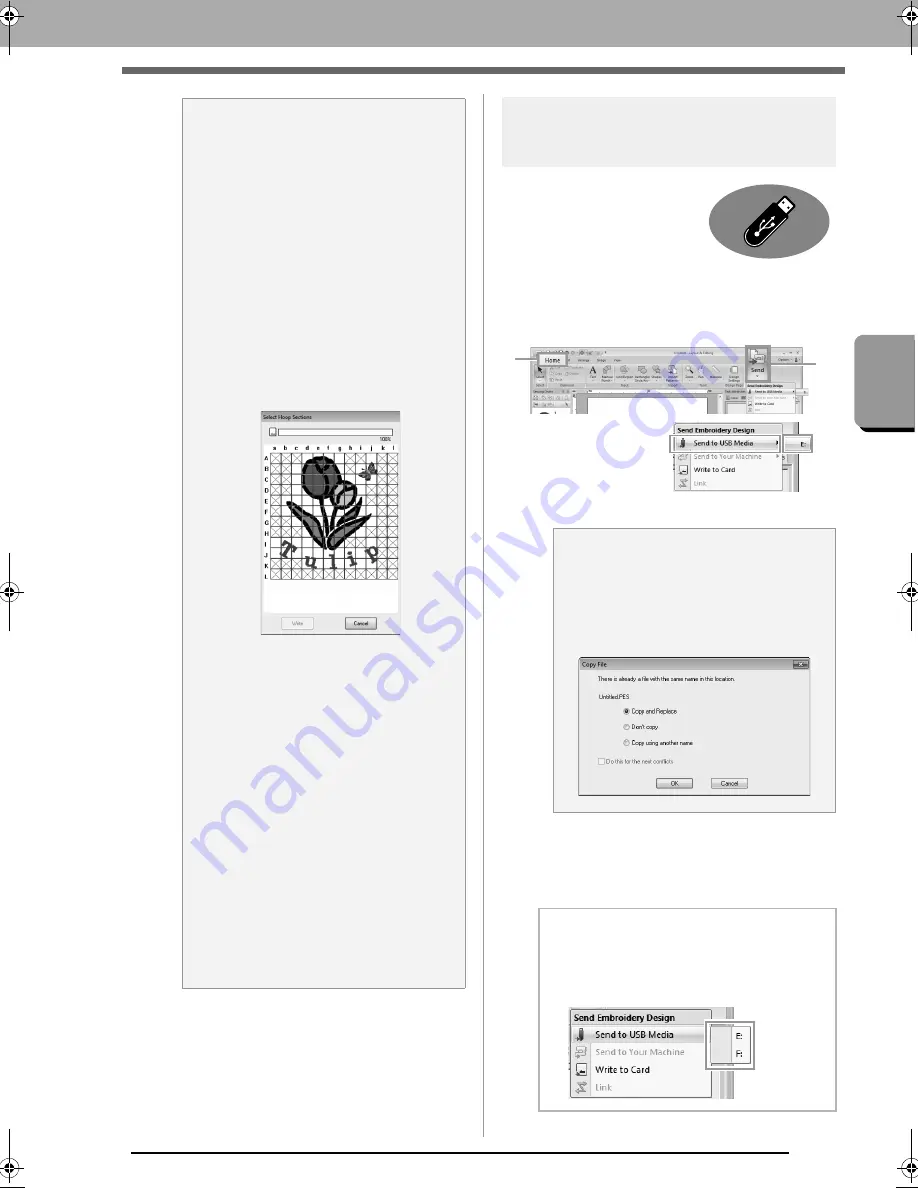
175
Tra
nsf
erring
Dat
a
Transferring Embroidery Designs to Machines
Transferring to a machine
by using USB media
Designs can be transferred to
an embroidery machine
compatible with the USB Host
function.
1.
Plug the USB media into the computer.
2.
Click
1
, then
2
, then
3
, then
4
.
Data transfer begins.
3.
After the data has been transferred, the
message “Finished outputting data.” appears,
indicating that the transfer is finished. Click
OK
, and then remove the USB media.
a
Note:
Transferring split embroidery designs
Embroidery patterns for the split patterns
created on the custom-sized Design Page
are written to cards split into their separate
sections.
If the total size of the pattern exceeds the
capacity of the media or the machine’s
memory or if the pattern is split into over 80
sections with a Design Page size of 90 × 90
cm (35.4” × 35.4”), you will need to split the
pattern and write the separate sections onto
several media.
If all pattern sections cannot be saved with a
single operation, the Select Hoop Sections
dialog box appears. Select pattern sections
until the media becomes full.
The card capacity indicator at the top of the
dialog box shows the amount of space
available on the card (white) and the amount
of space used by the pattern sections (blue).
When a pattern section is selected, the total
amount of space used by the selected
pattern sections appears in blue. If the
capacity is exceeded, the entire card
capacity indicator appears in red. To
deselect a pattern section, click it again.
Click Write to write the selected pattern
sections to the media. (The Write button is
available only when a pattern section is
selected and there is sufficient space on the
media for the selected pattern sections.)
c
For details on creating split
embroidery designs, refer to
“Tutorial 10-1: Creating Split
Embroidery Designs” on
page 155.
a
Note:
If there is already a file with the same name
at the destination, the following dialog box
appears. Select whether to overwrite the
existing file, to stop copying or to copy the
file using a different name.
b
Memo:
If multiple USB media are connected, specify
where the data is to be transferred in the area
shown below.
4
3
1
2
XE8656-001.book Page 175 Monday, May 24, 2010 5:44 PM
Содержание PE-Design Next
Страница 1: ...Instruction Manual ...
Страница 32: ...30 Tutorial 1 Getting Started ...
Страница 175: ...Transferring Data This section describes operations for transferring embroidery designs to embroidery machines ...
Страница 184: ...182 Using the Link Function to Embroider From the Computer ...
Страница 230: ...228 Outputting a Catalog of Embroidery Designs ...
Страница 247: ...Font Creator Custom fonts can be created using Font Creator These fonts can be recalled to be used in Layout Editing ...
Страница 268: ...266 Changing the Settings ...
Страница 269: ...Supplement This section provides hints and detailed techniques for creating even more attractive embroidery ...
Страница 320: ...English XE8656 001 Printed in China ...






























