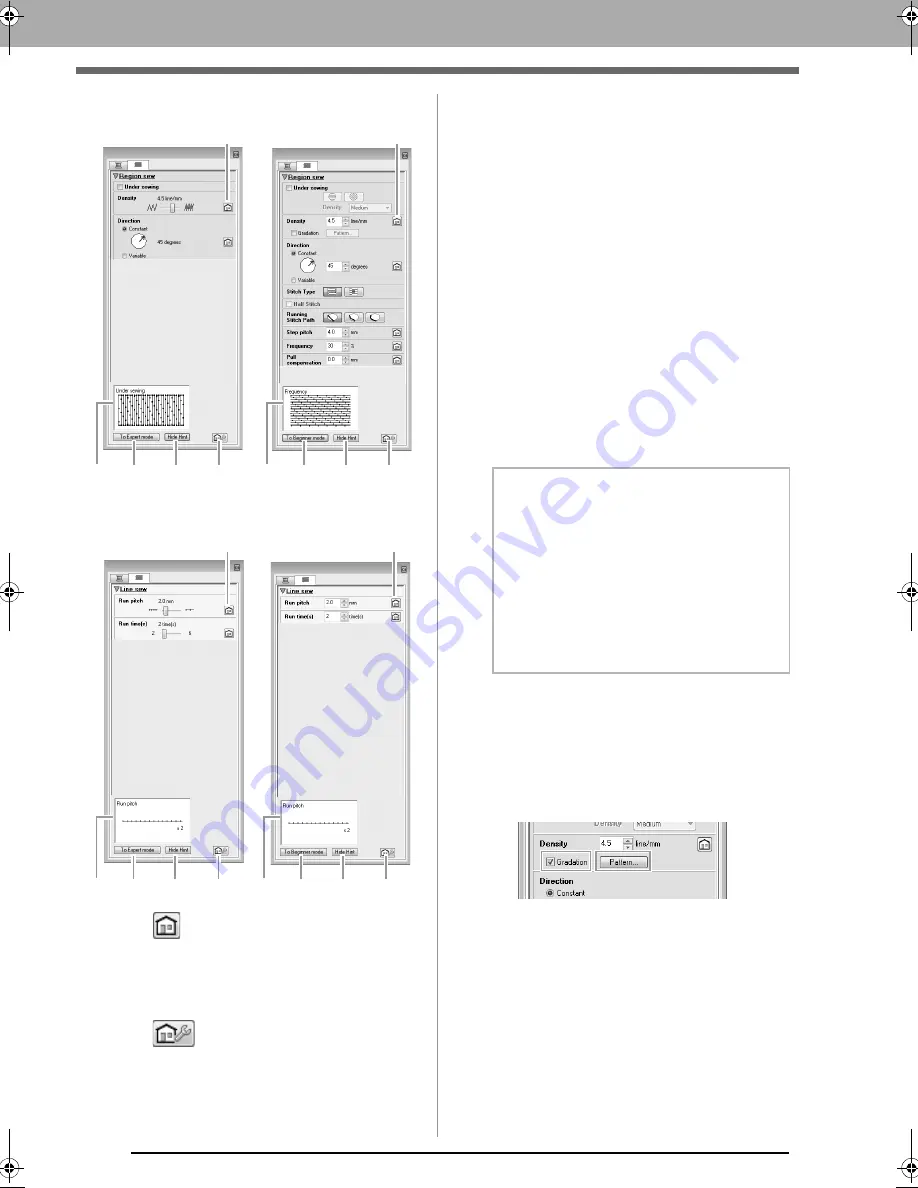
206
Sew Setting Stage
• For region sewing
• For line sewing
(1)
:
Click to return to the default setting.
(2) To Expert mode/To Beginner mode:
Click to switch the mode.
(3)
:
Click to load/save the sewing settings.
c
“Saving frequently used sewing
attributes” on page 170
(4) Hide Hint/Show Hint:
Click to switch between displaying and
hiding the hint view
(5) With each change in the sewing
attributes, a preview of the stitching can
be checked here.
1.
Change the sewing attributes displayed under
Line sew
or
Region sew
.
c
For details on the different sewing
attributes and settings, refer to “Line
sewing attributes” on page 296 and
“Region sewing attributes” on page 301
2.
When the line sewing attributes are displayed,
click an outline to apply the line sewing
attributes to the outline.
When the region sewing attributes are
displayed, click a region to apply the region
sewing attributes to the region.
■
Creating a gradation
The density of the color can be adjusted at various
locations to create a custom gradation pattern.
1.
In Expert mode of the
Sewing Attribute
Setting
dialog box, select the
Gradation
check box, and then click
Pattern
.
Beginner mode
(5)
(2)
(4)
(3)
(1)
Expert mode
(1)
(5)
(2)
(4)
(3)
Expert mode
Beginner mode
(5)
(2)
(4)
(3)
(1)
(5)
(2)
(4)
(3)
(1)
b
Memo:
Saving frequently used sewing attributes
• Frequently used sewing attributes can
be saved together, and recalled when
specifying sewing attributes.
• Perform this operation in the same way
that it is performed in Layout & Editing.
c
For details, refer to “Saving
frequently used sewing attributes”
on page 170
XE8656-001.book Page 206 Monday, May 24, 2010 5:44 PM
Содержание PE-Design Next
Страница 1: ...Instruction Manual ...
Страница 32: ...30 Tutorial 1 Getting Started ...
Страница 175: ...Transferring Data This section describes operations for transferring embroidery designs to embroidery machines ...
Страница 184: ...182 Using the Link Function to Embroider From the Computer ...
Страница 230: ...228 Outputting a Catalog of Embroidery Designs ...
Страница 247: ...Font Creator Custom fonts can be created using Font Creator These fonts can be recalled to be used in Layout Editing ...
Страница 268: ...266 Changing the Settings ...
Страница 269: ...Supplement This section provides hints and detailed techniques for creating even more attractive embroidery ...
Страница 320: ...English XE8656 001 Printed in China ...






























