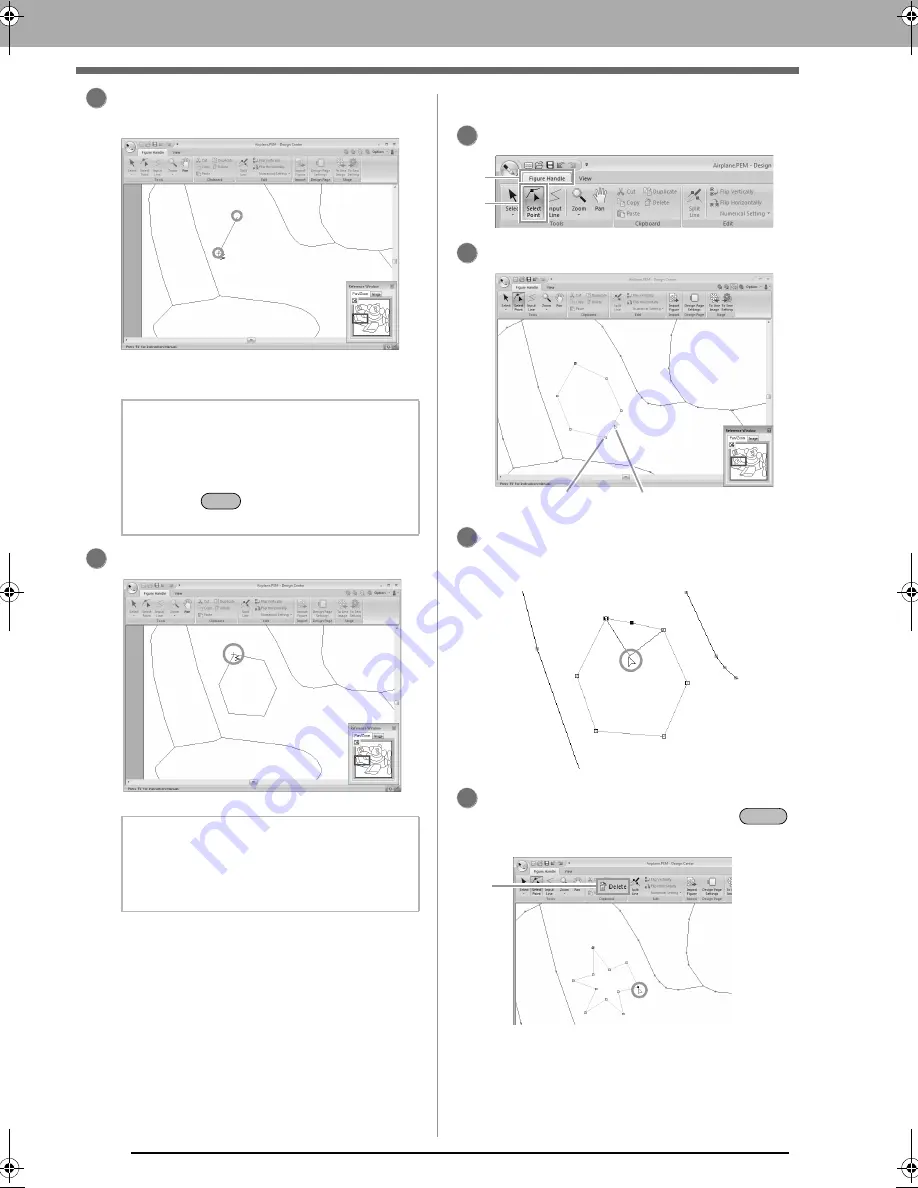
188
Basic Design Center Operations
Click the start point (
1
), and then click the next
point (
2
).
A line is drawn connecting the two points.
Continue clicking to draw additional lines.
Double-click the end point.
■
Reshaping outlines
Click
1
, then
2
.
Click an outline.
To add a point, click the outline (
1
).
To create a corner, drag the point (
2
).
If the point is deleted, the corner is removed.
Click the point (
1
), and then press the
key, or click
2
.
b
Memo:
• To remove the last point that was entered,
right-click.
• To draw vertical or horizontal lines, hold
down the
key while moving the
pointer.
b
Memo:
Sewing attributes cannot be applied to regions
if the region is not completely enclosed in an
outline.
2
2
1
Shift
3
1
1
2
2
Point
Line appears in pink
3
1
2
4
Delete
2
1
XE8656-001.book Page 188 Monday, May 24, 2010 5:44 PM
Содержание PE-Design Next
Страница 1: ...Instruction Manual ...
Страница 32: ...30 Tutorial 1 Getting Started ...
Страница 175: ...Transferring Data This section describes operations for transferring embroidery designs to embroidery machines ...
Страница 184: ...182 Using the Link Function to Embroider From the Computer ...
Страница 230: ...228 Outputting a Catalog of Embroidery Designs ...
Страница 247: ...Font Creator Custom fonts can be created using Font Creator These fonts can be recalled to be used in Layout Editing ...
Страница 268: ...266 Changing the Settings ...
Страница 269: ...Supplement This section provides hints and detailed techniques for creating even more attractive embroidery ...
Страница 320: ...English XE8656 001 Printed in China ...






























